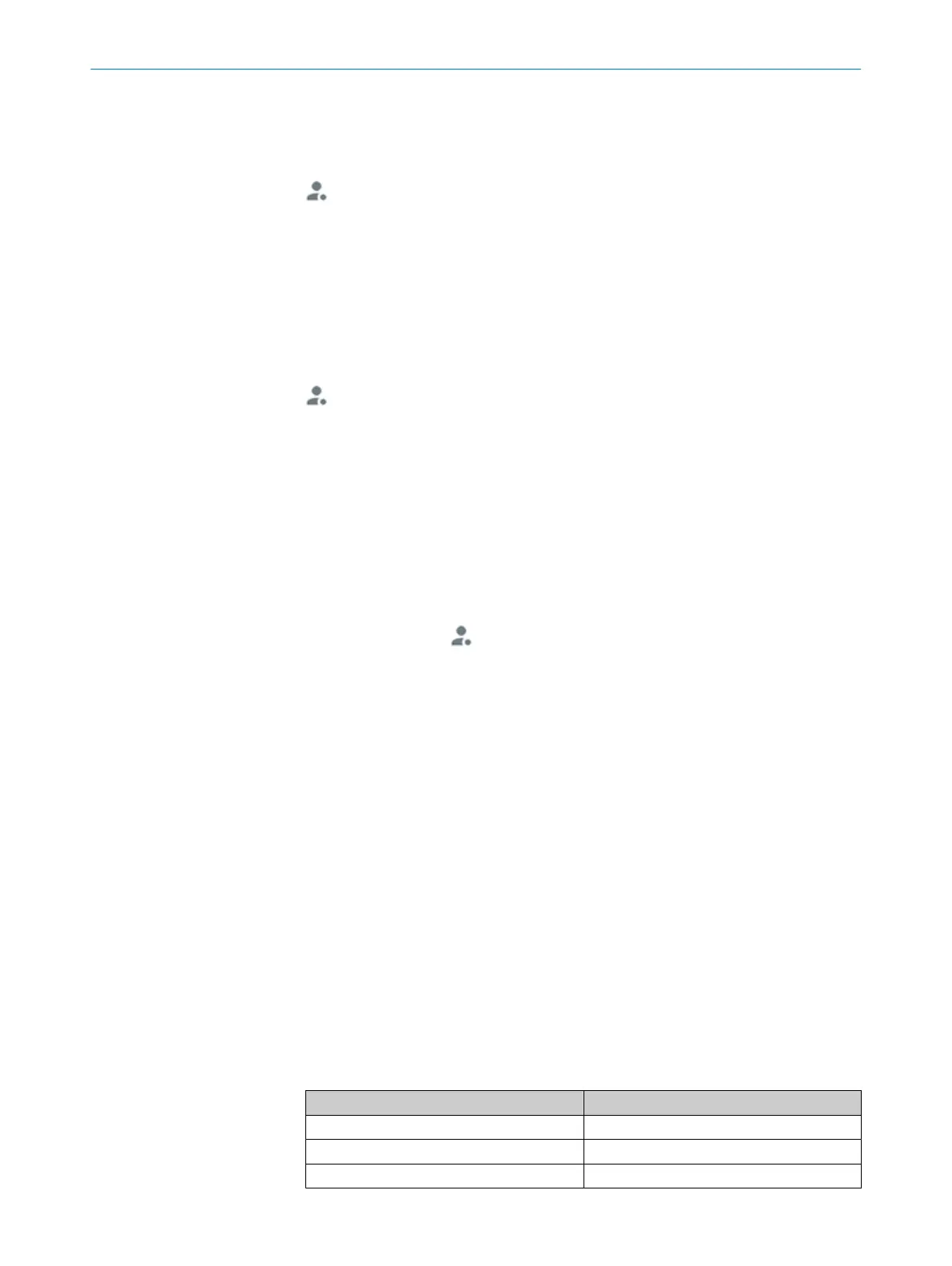7.2.2 Changing password
Approach
1. Establish a connection to the product in the web browser.
2.
Select:
3. Log in with the last assigned password.
4. Select Changing password.
5. Assign a new password.
✓
The new password is valid immediately.
7.2.3 Resetting the password
Approach
1. Establish a connection to the product in the web browser.
2.
Select:
3. Select Password forgotten?.
4. Send Device key, Serial number and Part number in an e-mail to the responsible SICK
sales company or the responsible SICK service partner, see sick.com/worldwide.
5. Click Next to confirm.
✓
The window for entering a code appears.
You can get the code from the responsible SICK sales company or the responsible
SICK service partner. The code is only valid once for the reset process. You can
close the window by clicking on the x without interrupting the reset process. If you
select Cancel or enter an incorrect code several times, the current reset process is
terminated. The requested code is no longer valid. The process must be restarted.
6. Optional: close the window by clicking on x. At a later time, open the window for
entering the code via and Password forgotten?.
7. Enter the code.
8. Click Reset to confirm.
✓
The password is reset to the servicelevel default password. Parameters are not
changed.
7.3 Starting SOPASET
Overview
The saved parameters can be manually saved, imported, and exported as a project file
on the computer in the SOPASET configuration software.
Prerequisites
•
Computer with the SOPASET software installed
The most up-to-date version of the SOPASET software can be downloaded
from www.sick.com/SOPAS_ET. The respective system requirements for installing
SOPASET are also specified there.
•
Ethernet connection
•
SDD file (device description file)
You can install the SDD file using the device catalog in SOPASET. Use the wizard
in SOPAS ET to do this. The SDD file can be installed from the device or the SICK
website. To install it from the SICK website, you need an Internet connection.
•
Access data
User levels Password
Maintenance personnel Main
Authorized client Client
Service Service level
7 COMMISSIONING
32
O P E R A T I N G I N S T R U C T I O N S | Lector85x 8027859/1INN/2023-03-08 | SICK
Subject to change without notice