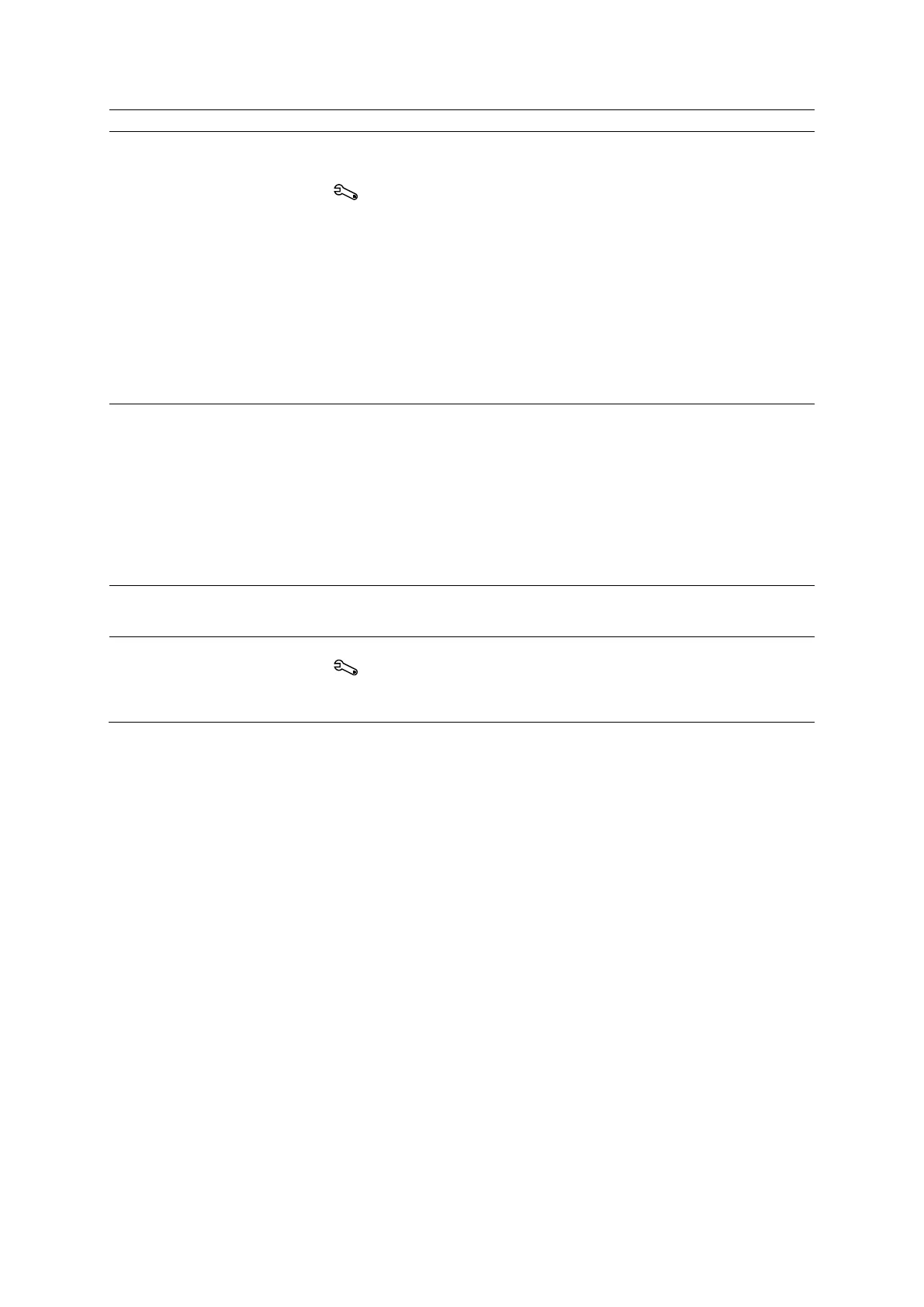4 Examination Fundamentals
4 - 6 Instructions for Use
Retrieve data entered for a
previous patient or a
pre-registered patient
Use the system configuration menu to define search options, such as the
locations for stored patient data and the type of data to display in the search
results.
System Config > Basic System > Registration Configuration >
Searching
Note: Use an asterisk (*) to indicate partially known values. For example, to
search for the last name "Miller," you can enter "Mil*" or "*ler" in the
Patient Name field.
1. Enter known information in the Patient section of the patient registration form.
2. Click Search.
The system lists matching patient data.
3. Select a patient and then click OK.
The system populates the patient registration form with the data for the
Pre-register a patient (store
patient data in the Scheduler)
1. Enter the required information in the patient registration form.
Note: You must enter at least the patient's last name, an identification code
for the patient, and date of birth to pre-register a patient.
2. Click Preregister.
The system stores the entered registration data in the Scheduler and clears
the entries in the patient registration form.
Note: If an HIS/RIS server is not connected to the system, the system
automatically removes the patient data for the pre-registered patient from the
Scheduler after the patient is pre-registered.
Store the entered registration
data as an image and begin the
examination
Press the control panel key assigned to the store function.
Select a study type during patient
registration
Use the system configuration menu to customize study type selections.
System Config > Basic System 2
Select the required study type from the Study list on the patient registration
form.
