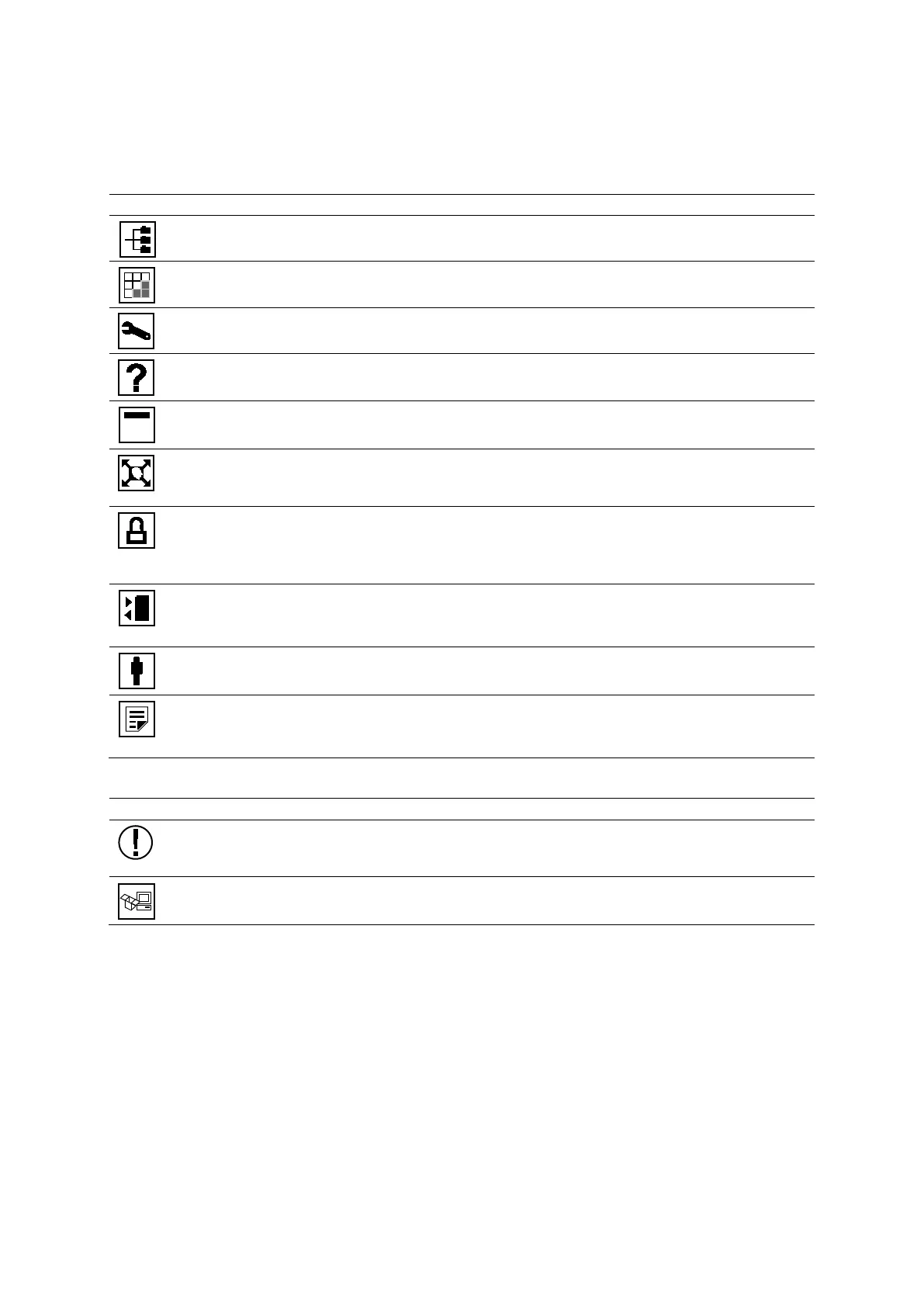Appendix D On-screen Controls
D - 4 Instructions for U se
Toolbar
Note: To access the toolbar on systems with a touch screen, press POINTER on the control panel to
activate the trackball pointer.
Patient Browser
Opens or closes the patient browser.
Film Sheet
Opens or closes a print preview screen.
System Config
Opens or closes the menu for customizing system settings.
Help
Opens or closes information about using the ultrasound system.
Hide Name
Hides or redisplays patient-identifying information on the patient banner on the image screen.
Enable or Disable Full Screen
Hides or redisplays the thumbnail panel and the soft key selections to increase or decrease the
space available on the screen for the image.
Security
(Available only on systems with the security package activated)
Opens or closes the dialog box for locking the screen on the ultrasound system, logging off the
system, logging in as a different user, and changing the user account password.
(Available only on systems without a touch screen)
Hide or Show Menu
Hides or redisplays the menu located on the left side of the screen.
Patient Registration
Opens the patient registration form.
(Available only on systems without a touch screen)
Reports
Opens or closes the patient report.
Informational Icon
(Available only when creating a growth curve or an eSieScan protocol)
Displays a message indicating an incomplete or an invalid entry of information in a text box that
requires correction.
(Available only when a remote system update is ready for installation)
Displays an installation dialog box to install or defer system updates.
