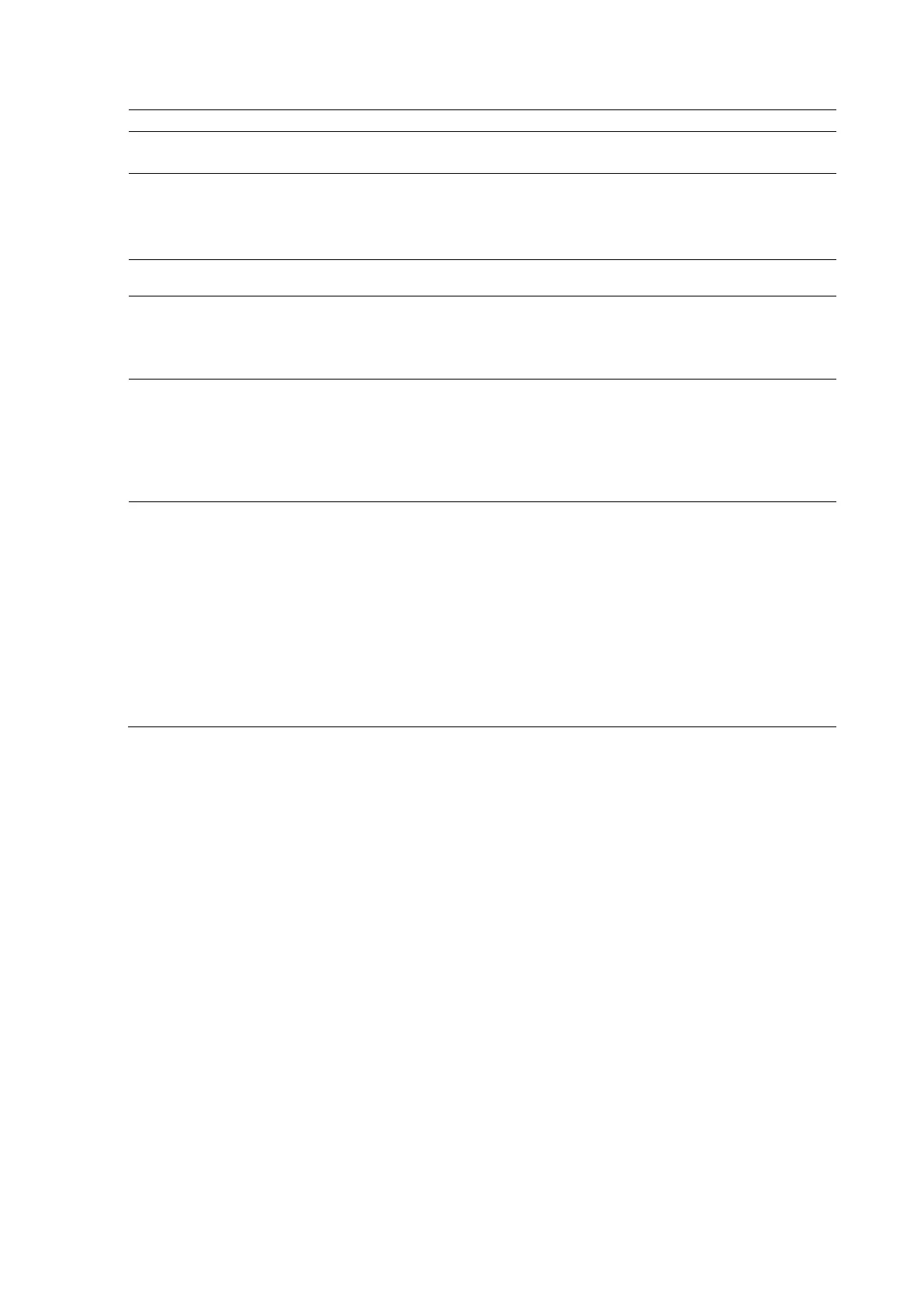4 Examination Fundamentals
4 - 24 Instructions for Use
Expand or hide menu selections
using MENU
1. Rotate MENU to highlight a menu heading, such as Protocol.
2. Press
to expand or hide the selections under the heading.
Expand or hide a menu using the
trackball controls
Note: If the trackball is assigned to a tool on the image area of the screen, press
SELECT to assign the trackball to the pointer function.
1. Roll the trackball to position the cursor on the menu heading.
2. Press SELECT to expand or hide the selections under the heading.
Adjust a setting using a dedicated
or LED control
Rotate the control on the control panel.
Adjust a setting using MENU 1. Rotate MENU to highlight the selection on the menu.
2. Press MENU to activate the selection.
3. Rotate MENU to adjust the setting.
4. Press MENU to confirm the setting.
Adjust a setting using the
trackball
Note: If the trackball is assigned to a tool on the image area of the screen, press
SELECT to assign the trackball to the pointer function.
1. Roll the trackball to position the cursor to the selection on the image menu
and then press SELECT.
2. Rotate MENU to adjust the setting.
3. Press MENU to confirm the setting.
Modify a group of imaging
parameters by selecting an image
optimization preset
Note: The available image optimization presets depend on the active priority
mode.
Choose a method:
Rotate IMAGE to select the image optimization preset, for example,
Penetration or Soft.
Press IMAGE to display the available system and user-defined image
optimization presets, rotate IMAGE to select the image preset, and press
IMAGE to confirm the selection of the image preset.
The system adjusts the image and the display of settings in the imaging
parameters section of the screen.
Note: An image optimization preset does not change the depth or gain values.
