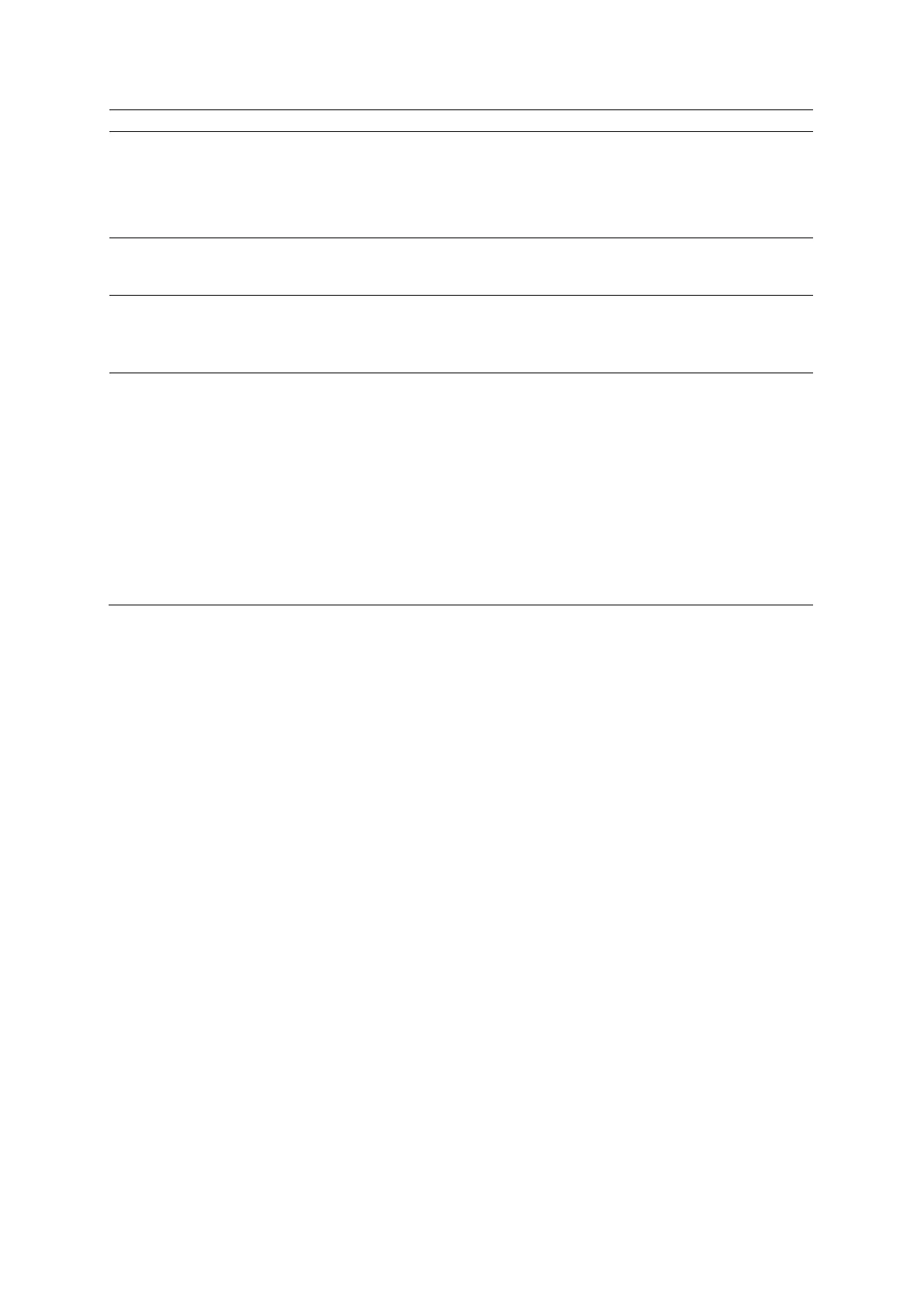9 eSieFusion Imaging
9 - 10 Instructions for Use
Rename an entry in the
Navigator
1. Double-click the entry text in the list.
2. Enter the new name in the text box and then press Enter on the keyboard.
The system updates the name in the Navigator and on the image.
Note: If the new name exceeds the available space, the system displays an
ellipsis (…) at the end of the name.
Permanently remove planning
data or alignments from the
image
Select the check box for the required entries and then click Delete.
The system removes the markers for the selected entries from the image and
removes the corresponding entries from the Navigator.
Temporarily remove selected
planning data on the image
Select the check boxes for the required entries and then click Hide.
The system removes the markers on the image for the selected entries.
To redisplay hidden planning data, select the check boxes for the required
entries and then click Show.
Limit the list of entries in the
Navigator
1. Click the current Filter Navigator List selection and then select the entries to
include in the Navigator:
– Show All displays all entries for planning data and alignments.
– Show Segmentation displays only the entries for outlines created using line
segmentation or seed segmentation.
– Show Needle Path displays only the entries for planned needle paths.
– Show Marker displays only the entries for landmarks.
– Show Point Correspondence displays only the entries for pairs of alignment
markers. (Available only when point alignment is activated.)
– Show Alignment displays only the entries for saved alignments.
– The Navigator displays only the selected entries in the list.
2. To redisplay all entries in the Navigator, click
.
