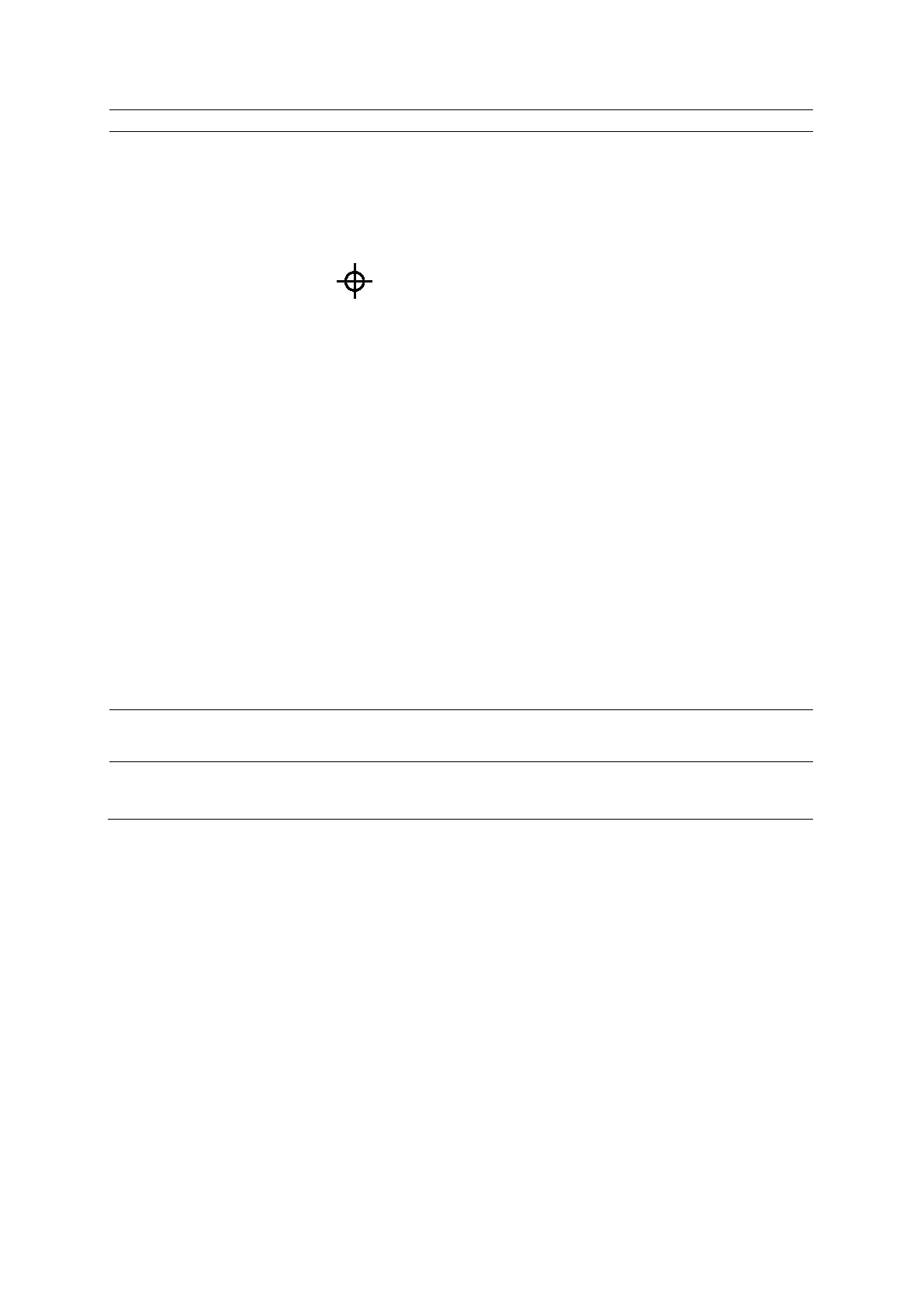9 eSieFusion Imaging
Instructions for Use 9 - 23
Align the ultrasound image and
the reference data using
corresponding points
1. Activate the point function.
● Select Point.
○ For systems without a touch screen, press PRIORITY to select Point.
The system displays the reference data and ultrasound image in a side-by-side
format. When you position the pointer on the reference data, the system
displays a bull's-eye (target) marker at the corresponding position on the
ultrasound image.
Bull's-eye marker.
2. Click a location on the ultrasound image.
The system displays an aqua marker on the ultrasound image, calculates the
optimal alignment of the two points, and updates the Navigator with a
corresponding entry.
Note: The entry markers in the Navigator for pairs of corresponding points are
always green.
3. Click a location on the reference data.
The system displays a green marker on the reference data. When you position
the pointer on the ultrasound image, the system displays a bull's-eye marker at
the corresponding position on the reference data.
4. Repeat steps 2 and 3 to position additional pairs of corresponding points on the
reference data and the ultrasound image.
The system recalculates the optimal alignment of all corresponding pairs each
time you position a pair of corresponding points.
Note: The system removes corresponding points from the image and the
Navigator when you exit point alignment.
5. Select Reset Alignment.
6. To recalculate the optimal alignment, press UPDATE.
7. To save the current alignment, select Save Alignment.
The system updates the Navigator with an entry for the saved alignment.
Cancel the most recent
adjustment made to the
alignment
Select Undo.
You can cancel all adjustments performed in reverse sequence.
Display a previously saved
alignment
Select the required alignment in the Navigator and then click Show.
The system restores the positions of the reference data and ultrasound image
when the selected alignment was saved.
