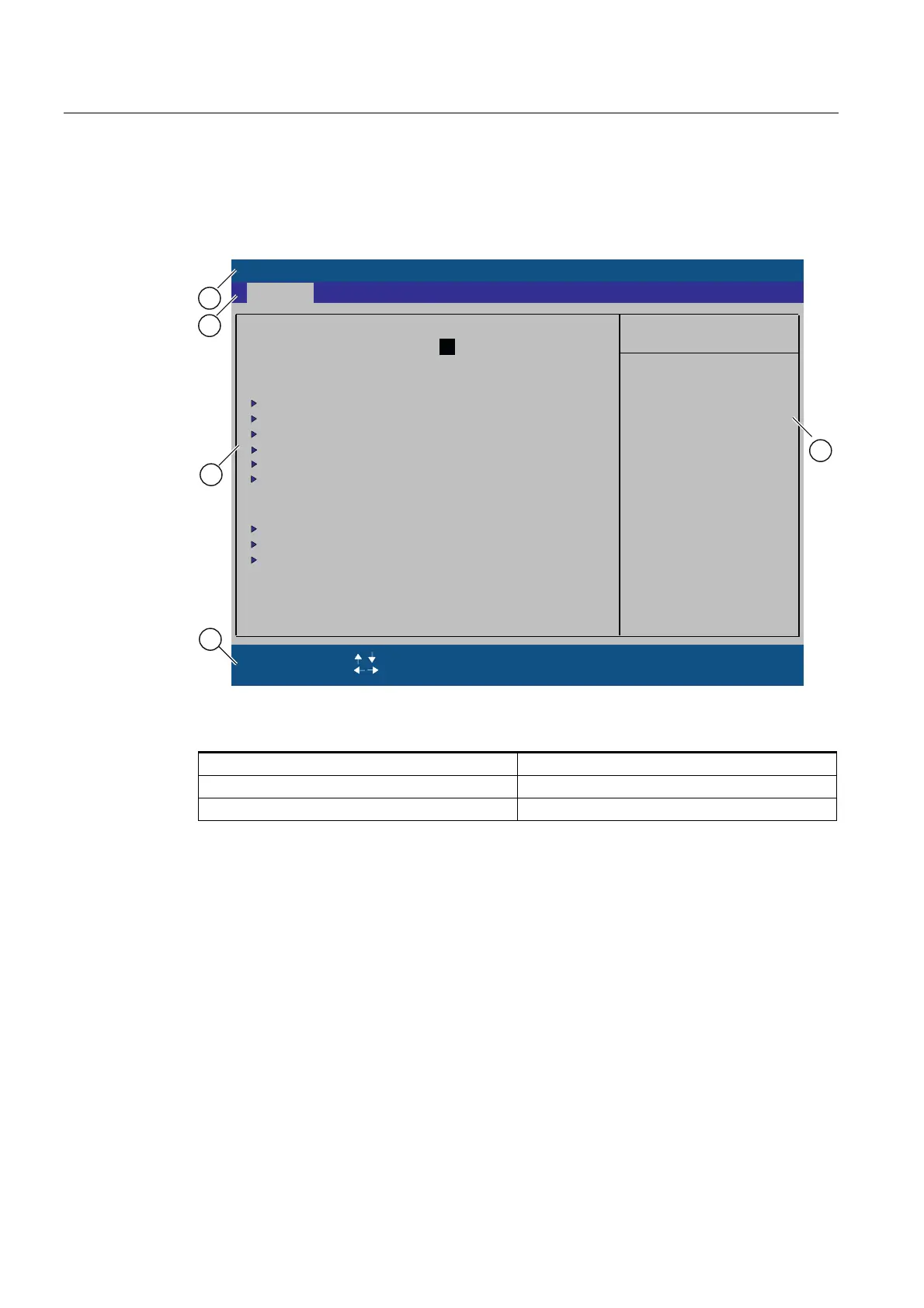Detailed descriptions
16.4 BIOS Setup
SIMATIC Box PC 627
16-26 Operating Instructions, Release 05/2006, A5E00362052-03
16.4.3 BIOS Setup menus
The various menus and submenus are listed on the next pages. You can obtain information
on the selected SETUP item from the "item-specific help" part of the respective menu.
3KRHQL[%,266HWXS8WLOLW\
,WHP6SHFLILF+HOS
6\VWHP7LPH
(6& ([LW
6\VWHP'DWH
6HOHFW,WHP
6HOHFW0HQX
6HOHFW
&KDQJH9DOXHV
6XE0HQX
)
)
6HWXS'HIDXOWV
6DYHDQG([LW
>@
(QWHU
+HOS
)
>@
,'(&KDQQHO0DVWHU >0%@
,'(&KDQQHO6ODYH >&''9'520@
%RRW2SWLRQV
.H\ERDUG)HDWXUHV
+DUGZDUH2SWLRQV
6\VWHP0HPRU\ .%
([WHQGHG0HPRU\ .%
6$7$3RUW >*%6$7$@
6$7$3RUW >1RQH@
6$7$3RUW >1RQH@
0HPRU\&DFKH
6$7$3RUW >1RQH@
7DE!6KLIW7DE!RU
(QWHU!VHOHFWVILHOG
([DPSOH
+RXU0LQXWH6HFRQG
0RQWK'D\<HDU
>:ULWH%DFN@
6HFXULW\ %RRW 9HUVLRQ ([LW0DLQ $GYDQFHG
Figure 16-1 SETUP main menu (example)
(1) Header (4) Help view
(2) Menu line (5) Input line
(3) Selectable submenu
Menu layout
The screen is divided into four sections. In the top part (2), you can select the menu forms
[Main], [Advanced], [Security], [Boot], [Version], [Exit]. In the left of the center section (3) you
can select various settings or submenus. Brief help texts appear on the right (4) for the
currently selected menu entry. The bottom section contains information for operator input.
The figures below represent examples of specific device configurations. The screen content
changes based on the supplied equipment configuration.
Yellow stars to the left of the interface designation (for example, Internal COM 1) indicate a
resource conflict between the interfaces managed by the BIOS. In this case you should
select the default settings (F9) or eliminate the conflict.
You can move between the menu forms using the cursor keys [←] left and [→] right.
