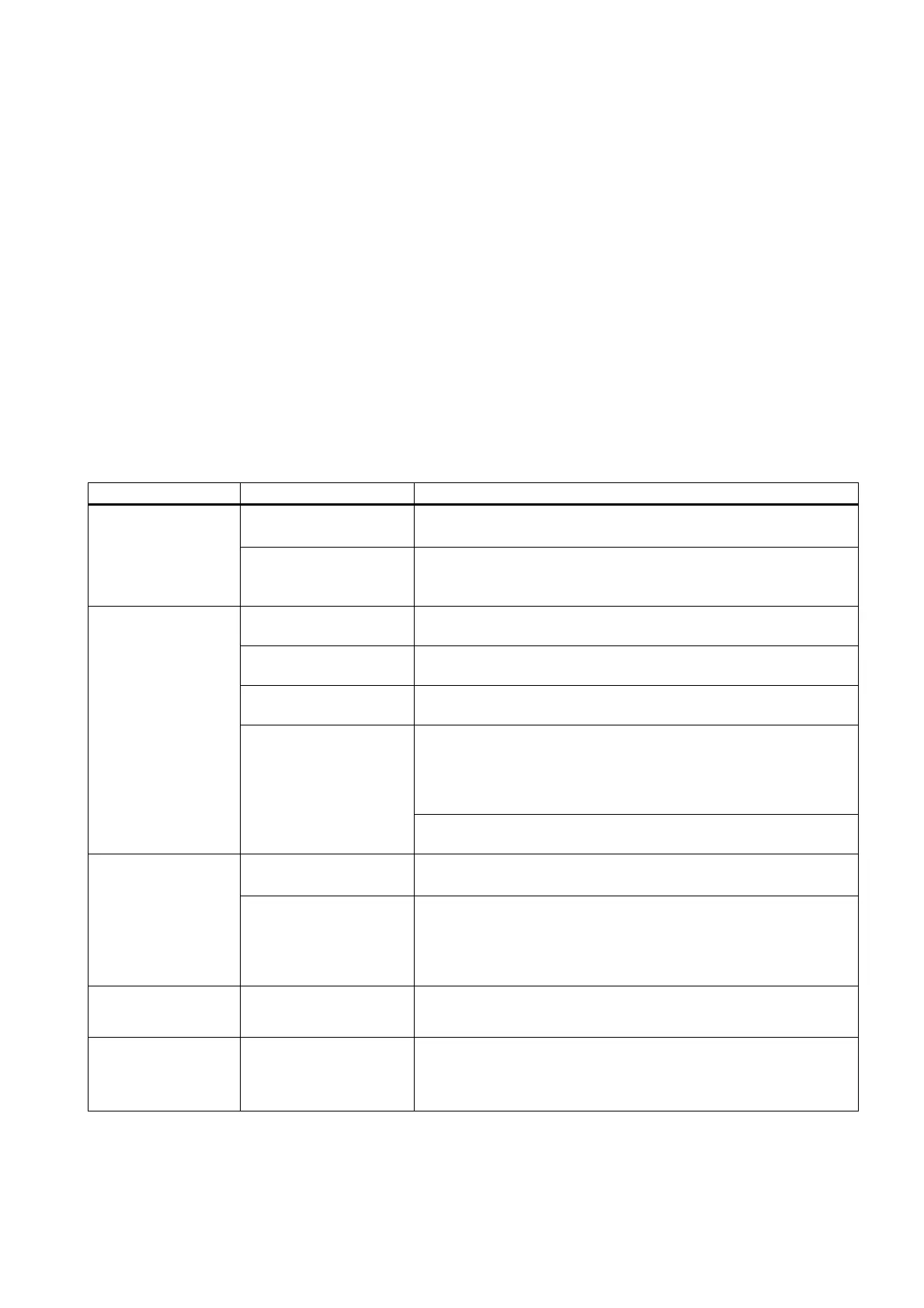SIMATIC Box PC 627
Operating Instructions, Release 05/2006, A5E00362052-03
13-1
Troubleshooting
13
13.1 13.1 General problems
This chapter provides you with tips on how to localize and troubleshoot frequently occurring
problems.
Problem Possible causes To correct or avoid error
There is no power supply
to the device.
• Check the power supply, the network cable and the power plug.
• Check if the On/Off switch is in the correct position.
The device is not
operational
Device is being operated
outside the specified
ambient. conditions
• Check the ambient conditions.
• After transport in cold weather, wait approximately 12 hours
before switching on the device.
The monitor is switched
off.
Switch on the monitor.
The monitor is in "power
save" mode.
Press any key on the keyboard.
The brightness button has
been set to dark.
Increase the screen brightness. For detailed information, refer to the
monitor operating instructions.
• Check whether the power cord has been properly connected to
the monitor and to the system unit or to the grounded shockproof
outlet.
• Check whether the monitor cable has been properly connected to
the system unit and to the monitor.
The external monitor
remains dark.
The power cord or the
monitor cable is not
connected.
If the monitor screen still remains dark after you have performed
these checks, please contact your technical support team.
The mouse driver is not
loaded.
1. Check whether the mouse driver is properly installed and present
when you start the application program.
The mouse pointer
does not appear on
the screen.
The mouse is not
connected.
Check whether the mouse lead is connected to the system unit. If you
are using an adapter or extension for the mouse lead, check the
connectors.
Should the mouse cursor still not be visible on-screen after
completing these checks and measures, contact technical support.
Wrong time and/or
date on the PC.
1. Press <F2> within the boot sequence to open the BIOS Setup.
2. Set the time and date in the setup menu.
Although the BIOS
setting is OK, the time
and data are still
wrong.
The backup battery is
dead.
In this case, please contact your technical support team.
