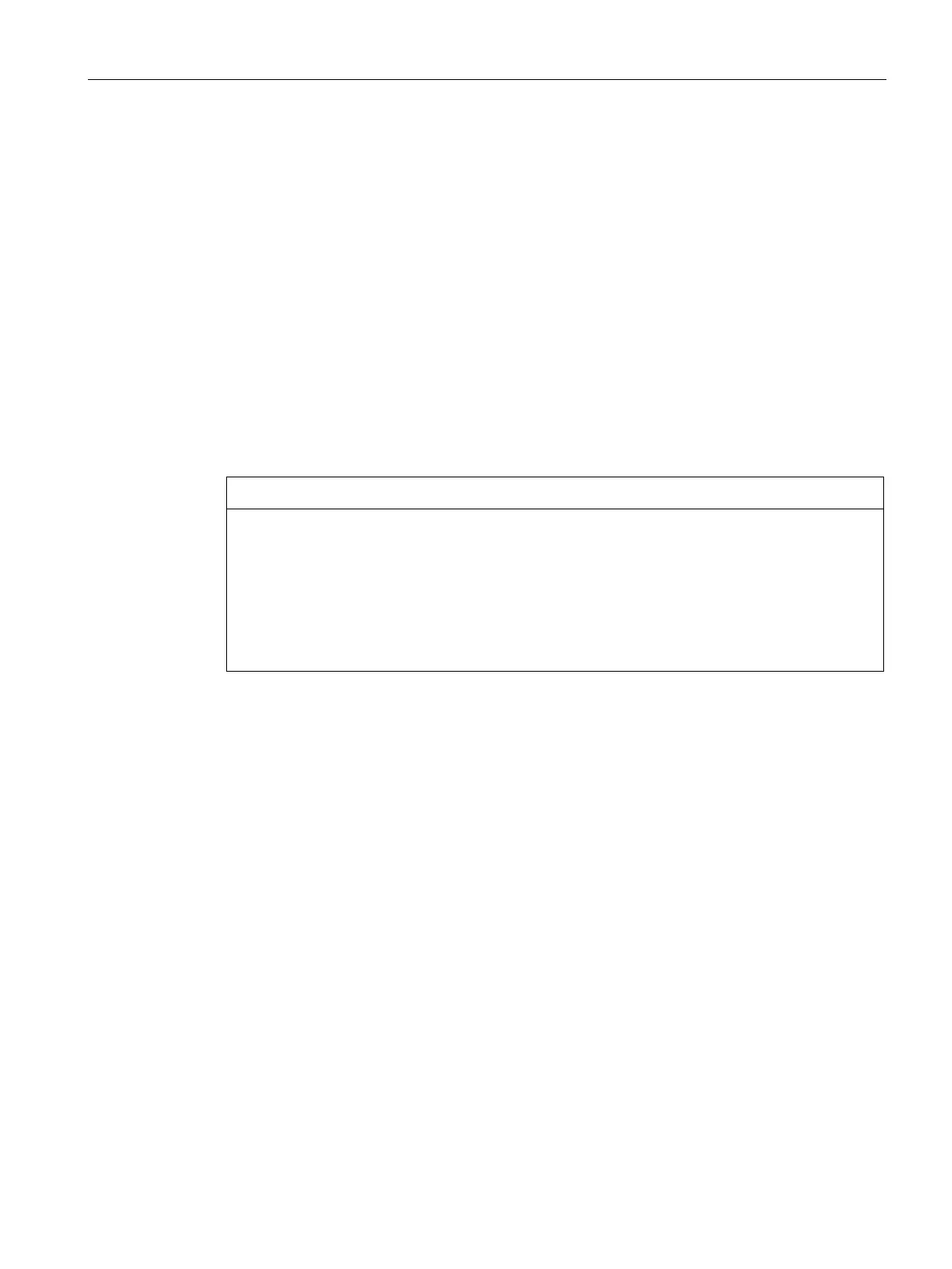Device maintenance and repairs
8.4 Installing the software
SIMATIC IPC277D
Operating Instructions, 12/2016, A5E03409486-AE
93
Restoring the factory state
You can restore the original factory software using the Restore DVD. The DVD contains the
necessary images and tools for transferring the factory software to the drive of your device.
Restoration of the entire C drives: (system) and D: or only drive C: is possible. This allows
you to retain any user data on drive D:.
Retrieving authorization or license
● Check whether you can retrieve your authorization or license key from the disk and
perform this procedure if possible.
● If backup is not possible, please contact Customer Support. There you can obtain
information necessary for software authorization.
Data loss
If "Restore system partition only" is set all data on drive C: (system partition) will be deleted.
All data, user settings and all authorizations or license keys on drive C: are lost! All data on
drive C: will be completely deleted, reformatted and overwritten with the original factory
software.
The "Restore entire hard disk" option deletes all data, user settings, authorizations and
license keys on the entire drive.
1. Enable "USB Boot" in the BIOS setup.
2. Connect a DVD drive to the USB interface.
3. Insert the Restore DVD into the DVD drive.
4. Reboot the device.
5. Press the <F12> key when the following BIOS message appears:
Press <F2> to go to Setup Utility
Press <F12> to go to Boot Manager
After initialization, a boot menu is displayed.
6. Select the optical drive using the cursor keys.
Example:
USB-ODD : Optical Disk Drive
7. Follow the on-screen instructions.