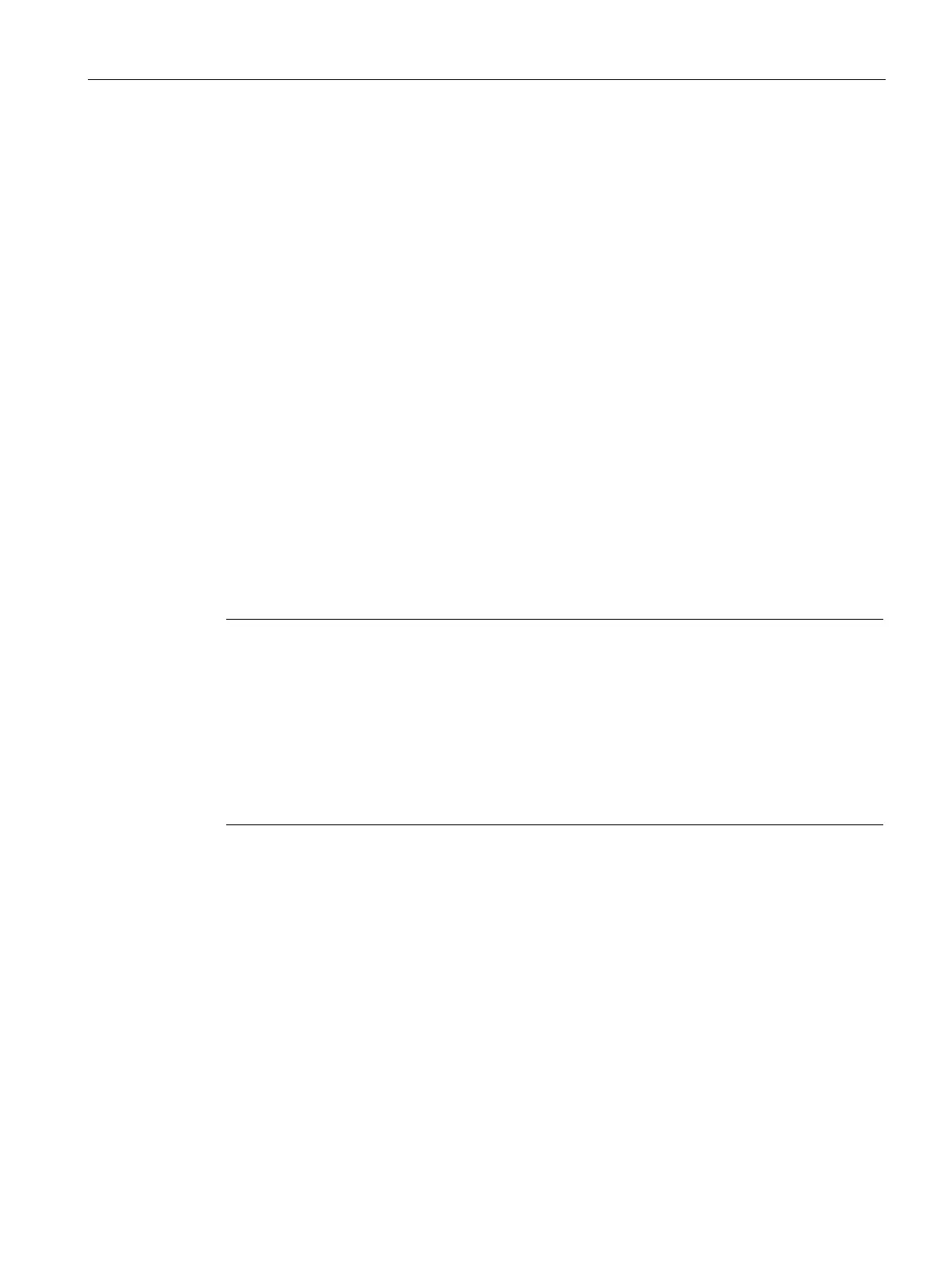Prerequisites and communication setup
2.5 Communication setup
SIMATIC Automation Tool V2.1 user guide
Manual, V2.1.1 07/2016, A5E33042676-AC
23
Both options in the drop-list (auto and fixed) should work. However, some network hardware
may require that you use only one of the settings to communicate efficiently. Try the simpler
fixed selection without "auto" first.
For example, the S7-1200 CPU can communicate at either 10 or 100 Mbit/s (half or full
duplex). You want PROFINET compatible full duplex 100 Mbit/s speed. If a problem occurs
in the connection negotiation, the speed may be limited to half-duplex 10 Mbit/s
communication.
If the network interface card is selected and the device IP addresses are valid, then you can
use the SIMATIC Automation Tool operations that use an IP address.
● Set CPU time to PG/PC time
● Program/firmware update
● Put CPUs in RUN or STOP
● Reset CPU memory
● Read Diagnostic buffer
● Upload service data
● Backup and restore
● Reset to factory default values (for CPU devices only)
Note
Communication problems with the SIMATIC Automation Tool
For example, you send an operation command to multiple CPUs, but a CPU does not
complete the operation and a communication error displayed for that CPU. However, other
CPUs are communicating and executing the operation as expected.
If you experience communication problems, then reduce the maximum number of
simultaneous operations (th
reads/connections) that is assigned in the
Tools > Options dialog
box. Close and restart the SIMATIC Automation Tool application, then try the group
operation again.
