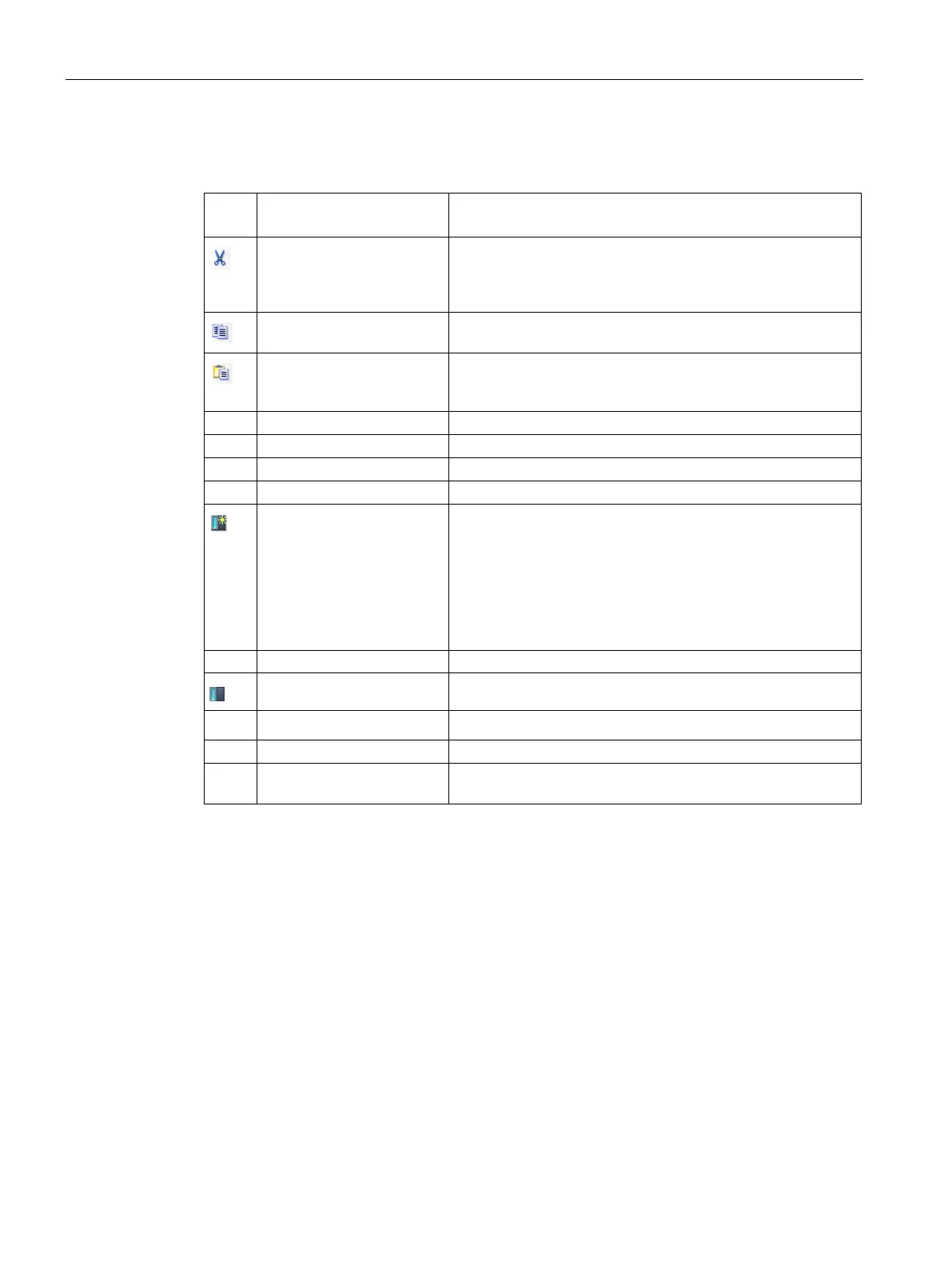Menu, toolbar, and shortcut key reference
5.1 Main menu
SIMATIC Automation Tool V2.1 user guide
60 Manual, V2.1.1 07/2016, A5E33042676-AC
Cut the selected data and copy this data to the clipboard. Clip-
board entries are compatible with Excel, so data can be
shared between the two applications. Read-only cells are not
Copy the selected data to the clipboard in Excel compatible
Paste the data contained in the clipboard to selected field(s) in
the SIMATIC Automation Tool. Read-only cells are not modi-
Check (select) all rows of data on the visible tab.
Uncheck all rows on the visible tab.
Expand all rows for devices and modules.
Collapse the rows for devices and modules.
Insert a new device row at the selected row and push the fol-
lowing device rows downward. When a device cannot be dis-
covered by a network scan, you can use this command to add
the device to the device table. If you use this command to
insert a device, the device name is colored blue. The blue
color means that the MAC address based operations (flash
LEDs, set IP address, and set PROFINET name) are not pos-
sible and the corresponding Device table cells are disabled.
•
Delete one or more checked device rows.
•
Delete current selection in the device table.
Refresh the checked devices.
Open the Siemens support Internet web page for the selected
device.
