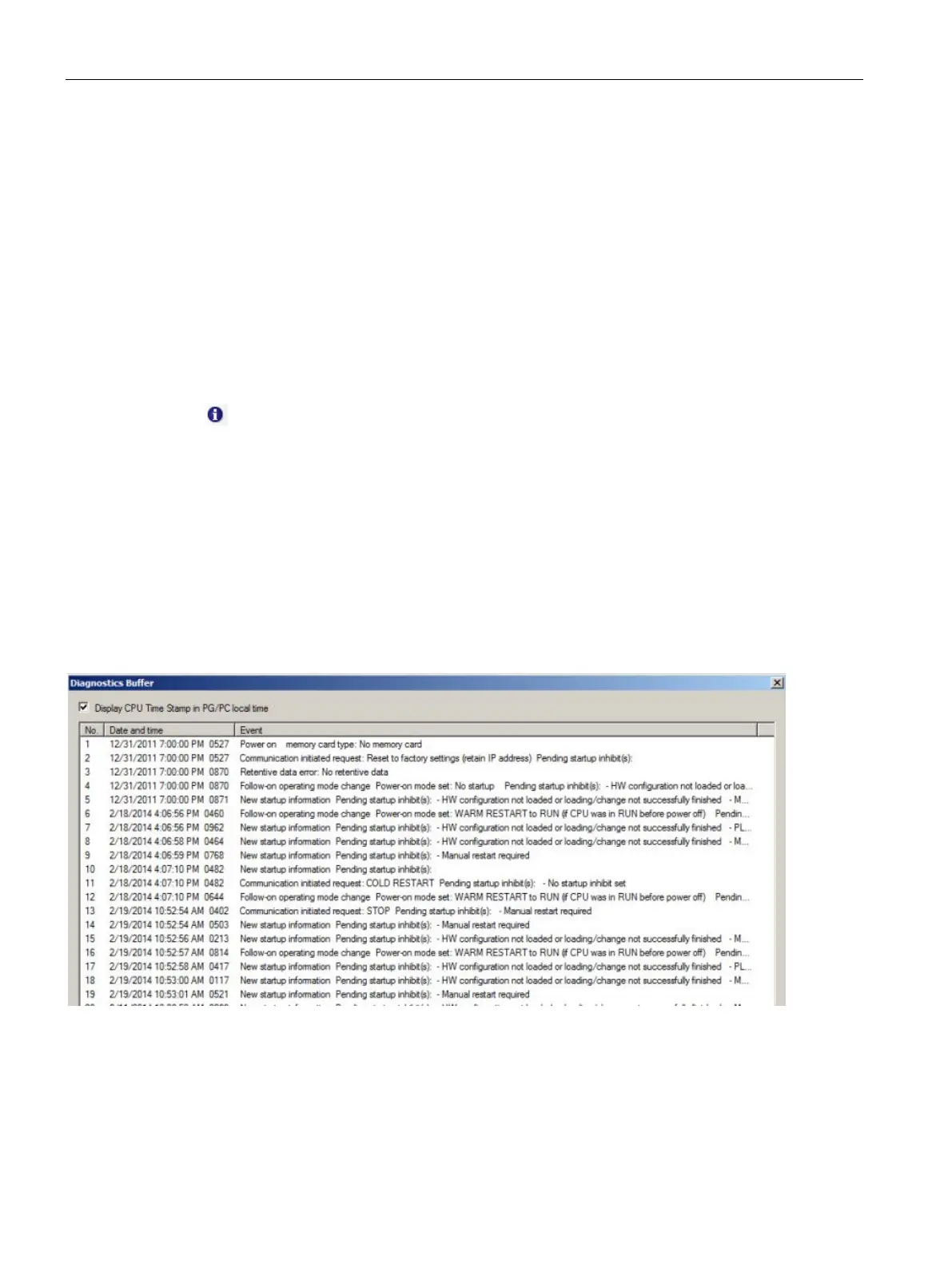Tool operations
3.14 Read diagnostic buffer in a CPU
SIMATIC Automation Tool V2.1 user guide
52 Manual, V2.1.1 07/2016, A5E33042676-AC
Read diagnostic buffer in a CPU
CPU diagnostic buffer
The CPU diagnostics buffer contains an entry for each diagnostic event. Each entry includes
the date and time the event occurred, an event category, and an event description. The
entries are displayed in chronological order with the most recent event at the top. Up to 50
most recent events are available in this log. When the log is full, a new event replaces the
oldest event in the log. When power is lost, the events are saved.
Click a check box in the "Select" column, for one
CPU. You can use the right-
click shortcut menu or the Edit menu, for the "Unselect All" command.
Select "Diagnostics buffer" from the Network menu or click the "Diagnostics" bu
t-
The SIMATIC Automation Tool will display the contents of
a CPU's diagnostics
The following types of events are recorded in the diagnostics buffer.
● System diagnostic event (each CPU error and module error)
● CPU state changes (each power up, each transition to STOP, each transition to RUN)
You can use the "Display CPU Time Stamp in PG/PC local time" check box to view time
stamps in local time or UTC time (Coordinated Universal Time).
