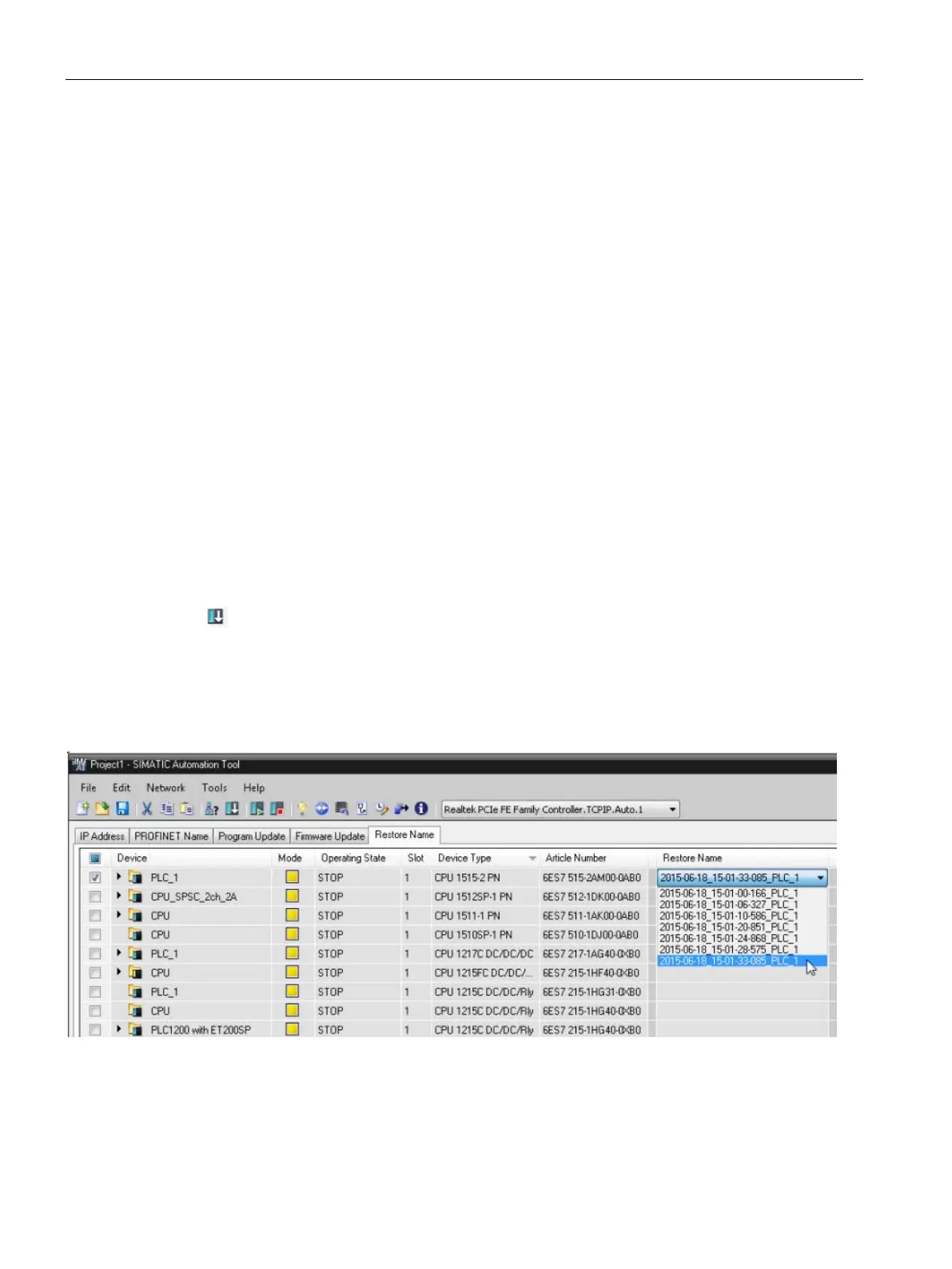Tool operations
3.9 Backup and Restore CPU data
SIMATIC Automation Tool V2.1 user guide
46 Manual, V2.1.1 07/2016, A5E33042676-AC
Restore CPU data from a backup file. You can create backup files using the TIA Portal or the
SIMATIC Automation Tool. Backup files have the extension name "s7pbkp" that must exist
or be copied to the backup file path assigned in the Tools>Options menu. The default file
path is C:\ProgramData\Siemens\SIMATIC Automation Tool\Backup.
The cells in the columns "Restore" are used to enter the restore file name. You can create
Backup files using the TIA Portal or the SIMATIC Automation Tool. These files have the
extension of "s7pbkp". The cells in the column "Restore" are used to enter the restore file
name.
By default, the restore operation allows only a single processing thread that must complete
execution, before the next device operation is executed. To change this behavior, see the
Tool menu (Page 62) topic.
Use the following steps to restore selected devices from a backup file.
Click the "Restore Name" tab.
-side check box on devices to include in the operation. You can use
-click shortcut menu, or the Edit menu for "Select All" and
For each device row selected, use the "Restore Name" column drop
-
down list and
select a ba
ckup file name. The drop-down list will show the names of the .s7pbkp
files that exist in the backup file path assigned in the Tools>Options menu.
Select the Download Command from the Network menu, or click the Download
toolbar button to start the operation.
The Event log below the device table shows the results of this operation.
In the following image, one CPU is selected, so only one backup file selection is required in
the "Restore Name" column. If more than one device is selected, then you must repeat the
backup file selection for each selected device.
