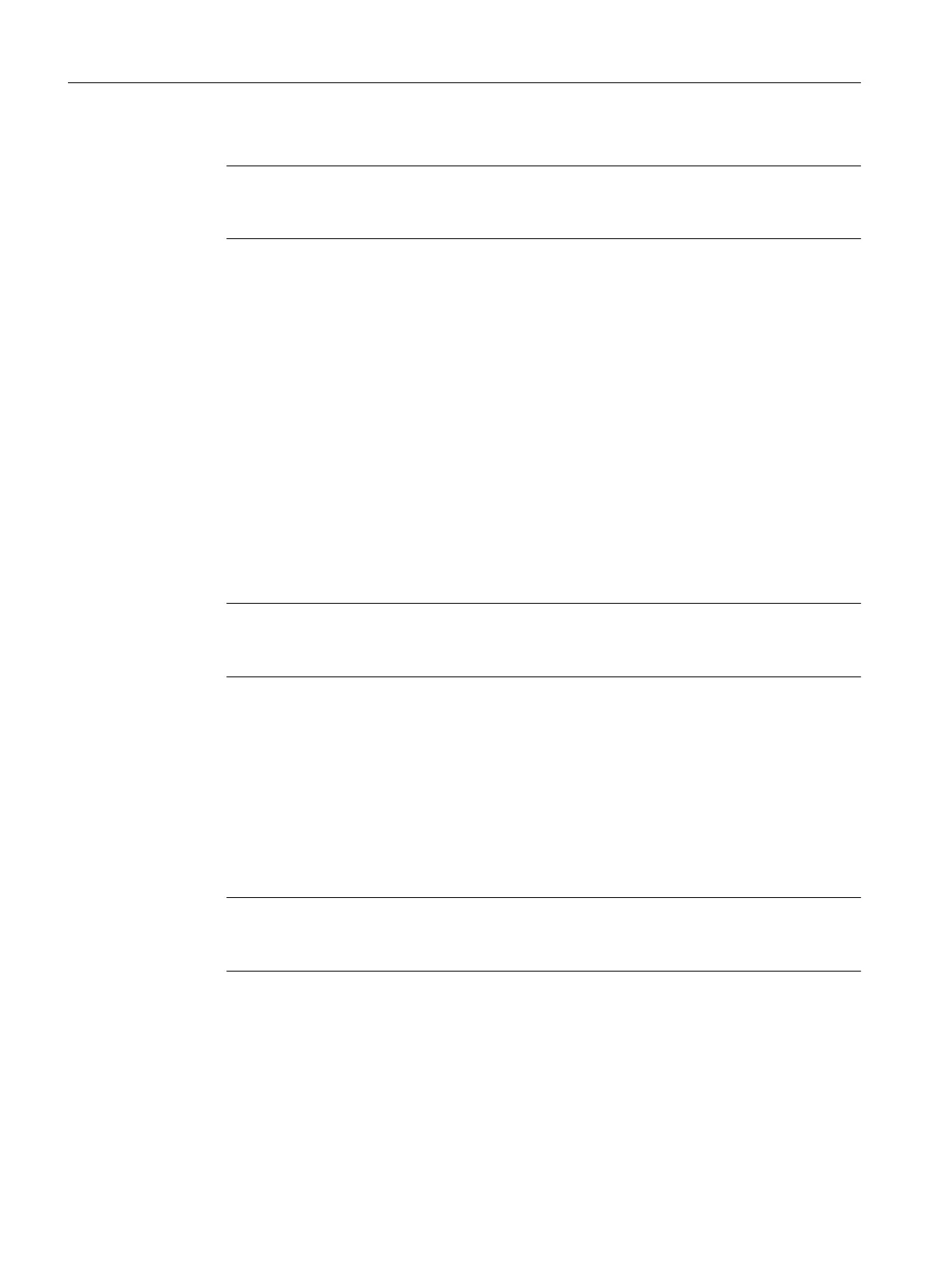3. Click "Assume control priority".
Note
In order to move the axis from the PG/PC, you must assume control priority. However, by
pressing the SPACER bar, you can stop the axis at any time.
4. The further procedure depends on the CPU status:
–
Case 1: CPU in the STOP/STOPU state
If the CPU is in the STOP state, a message will appear, indicating that the CPU has
been put in the STOPU state.
A safety message appears in a further dialog box and must be accepted.
The activated service function is then displayed via the LEDs (RUN/STOP flashing
yellow/green with 2 Hz).
– Case 2: CPU in the RUN state (as of SCOUT/Kernel V4.4)
Control priority can only be assumed if the axis is not in motion.
After accepting the safety message, a message is shown on the control panel that the
CPU is in the RUN state, that the user program is running, and further axes may be
moving. (LED display: RUN).
If the control priority for a TO is active, commands for the TO from the user program are
rejected with an error code. Alarm 30009: reason 0x04 is output.
5. To enable the axis, click "Set/reset enables".
Confirm the "Switch Axis Enable" dialog box with "OK".
Note
If the control panel is operated in the RUN state, setting/canceling the axis enable can
alternatively be controlled via the user program.
6. To traverse the axis, click the "Position-controlled traversing of the axis" button.
7.
Enter a velocity and close the dialog box by clicking "OK".
8. Click the "Start movement" button. You can monitor the traversing motion under velocity
and position. Use "Stop motion" to stop axis movement again.
9. Click "Set/reset enables" to remove the enable. Confirm the "Remove Axis Enable" dialog
box with "OK".
10.Click the "Give up control priority" button to deactivate axis control from the PG/PC. In this
operating state, the axes can no longer be controlled from the PG/PC.
Note
For commissioning kinematics transformations, a path control panel is available as of
SIMOTION V4.4
See also
Please
refer to the additional information in the SCOUT Online Help (Axis control panel index).
Commissioning (software)
7.6 Creating and testing axes
SIMOTION D410-2
194 Commissioning and Hardware Installation Manual, 01/2015