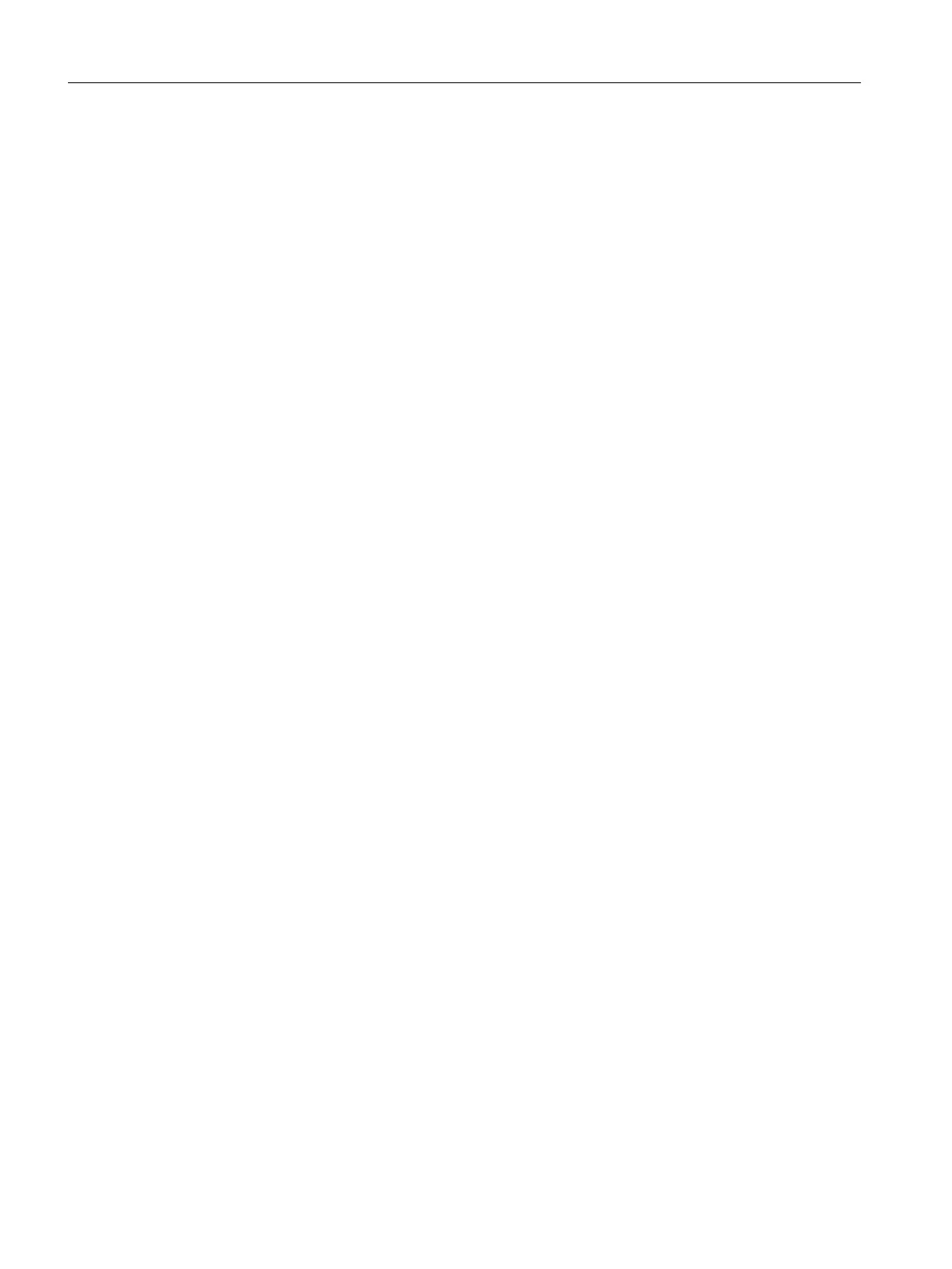7.12.2 Creating a DRIVE-CLiQ hub
Introduction
You can directly insert a DMC20/DME20 in the project navigator. The hub is not wired when
you
insert the DMC20/DME20 and is displayed in the topology tree in the component storage.
The hub has to be wired manually. Proceed as follows:
Procedure
1. Right-click the "Topology" entry in the Project Navigator.
2. Select the "Insert new object" > "DRIVE-CLiQ Hub" command from the shortcut menu and
confirm with "OK".
3. Double-click "Topology" to open the topology tree.
The hub is saved to the component storage of the topology tree.
4. Drag-and-drop the hub to the required DRIVE-CLiQ interface.
The components connected to the hub are displayed in the topology tree.
Result
The hub you inserted is displayed as an icon at the "Topology" entry in the Project Navigator.
All components connected to a hub are also displayed in the course of automatic configuration.
Commissioning (software)
7.12 Creating a DMC20/DME20 DRIVE-CLiQ hub
SIMOTION D410-2
218 Commissioning and Hardware Installation Manual, 01/2015