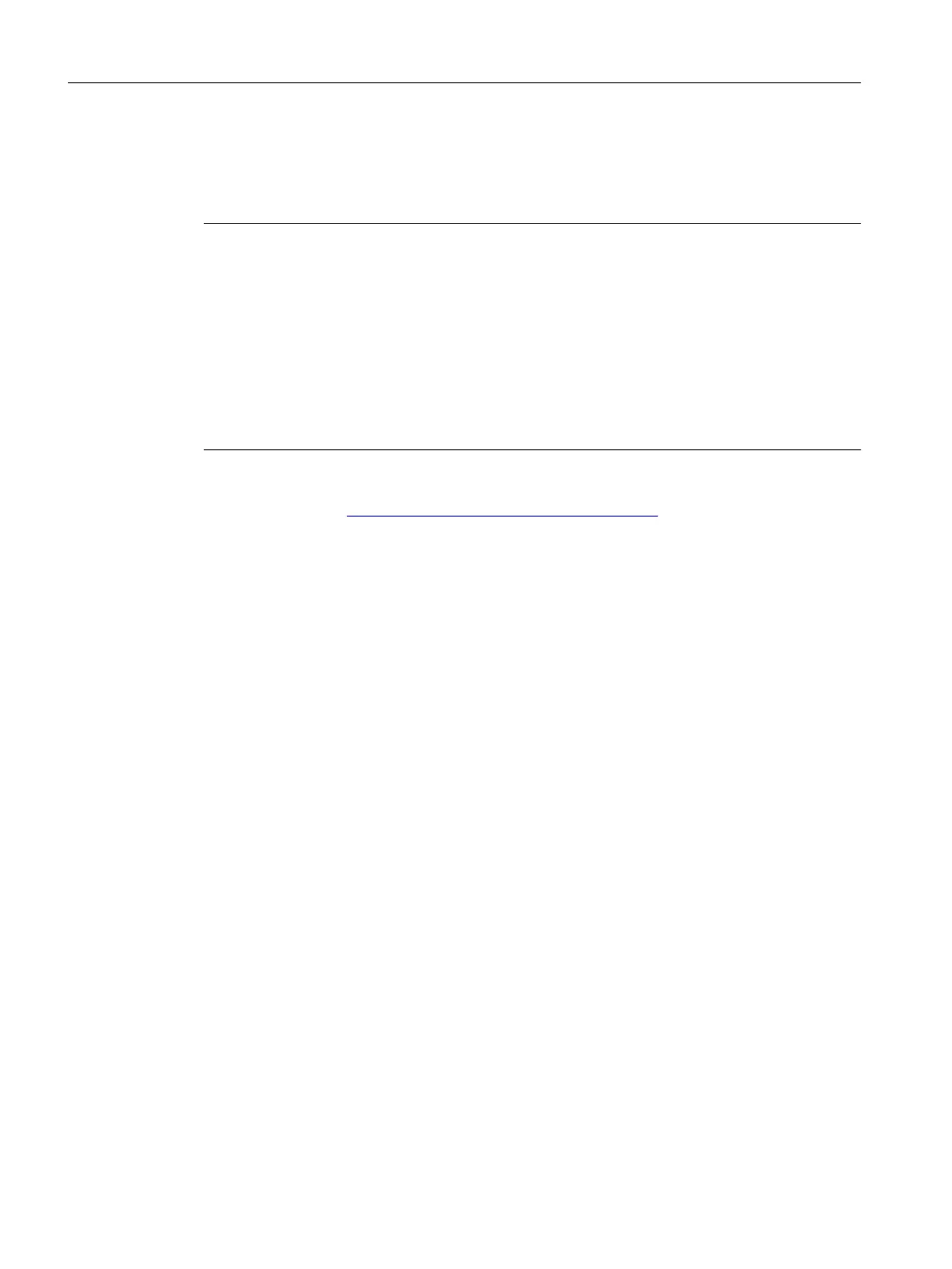Case 2: The CF card contains licenses (e.g. axis licenses)
Before loading the new firmware, back up the "KEYS" directory to your PC. This can then be
copied back to the CF card once you have installed the new firmware.
Note
The license key is stored in the "KEYS" directory on the CF card. When the SIMOTION device
starts up for the first time, the license key is saved in the boot sector of the CF card.
A license key saved in the boot sector cannot be deleted by means of a user operation; nor
can it be deleted by formatting the CF card or rewriting the boot loader.
If the Keys.txt file is no longer present on the CF card (because the "KEYS" directory has been
deleted, for example), it will be written again from the boot sector to the "KEYS" directory while
the SIMOTION device is starting up. The license key can be changed at any time (by
relicensing, for example). When the device is next started up, the license key will be saved in
the boot sector again.
If you lose the license key, you can get it back via the Web License Manager on the Internet,
at Internet address (http://www.siemens.com/automation/license). You require the hardware
serial number printed on the CF card to do this. In the Web License Manager, you have the
option of displaying the associated license key.
Case 3: The CF card contains retain data / user data that is still required in the future
If
you are using your application to back up data to the CF card, you must back this up before
upgrading the new firmware.
Example:
● Backing up retain data (non-volatile data saved using _savePersistentMemoryData):
– user\simotion\pmemory.xml
● Backing up SIMOTION IT user files, settings (e.g. trace.xml), task trace data, log files, and
Java files (classes, archives, user data system, etc.), stored in the following directories:
– user\simotion\hmicfg
– user\simotion\hmi
Service and maintenance
8.4 Performing a firmware and project update
SIMOTION D410-2
286 Commissioning and Hardware Installation Manual, 01/2015