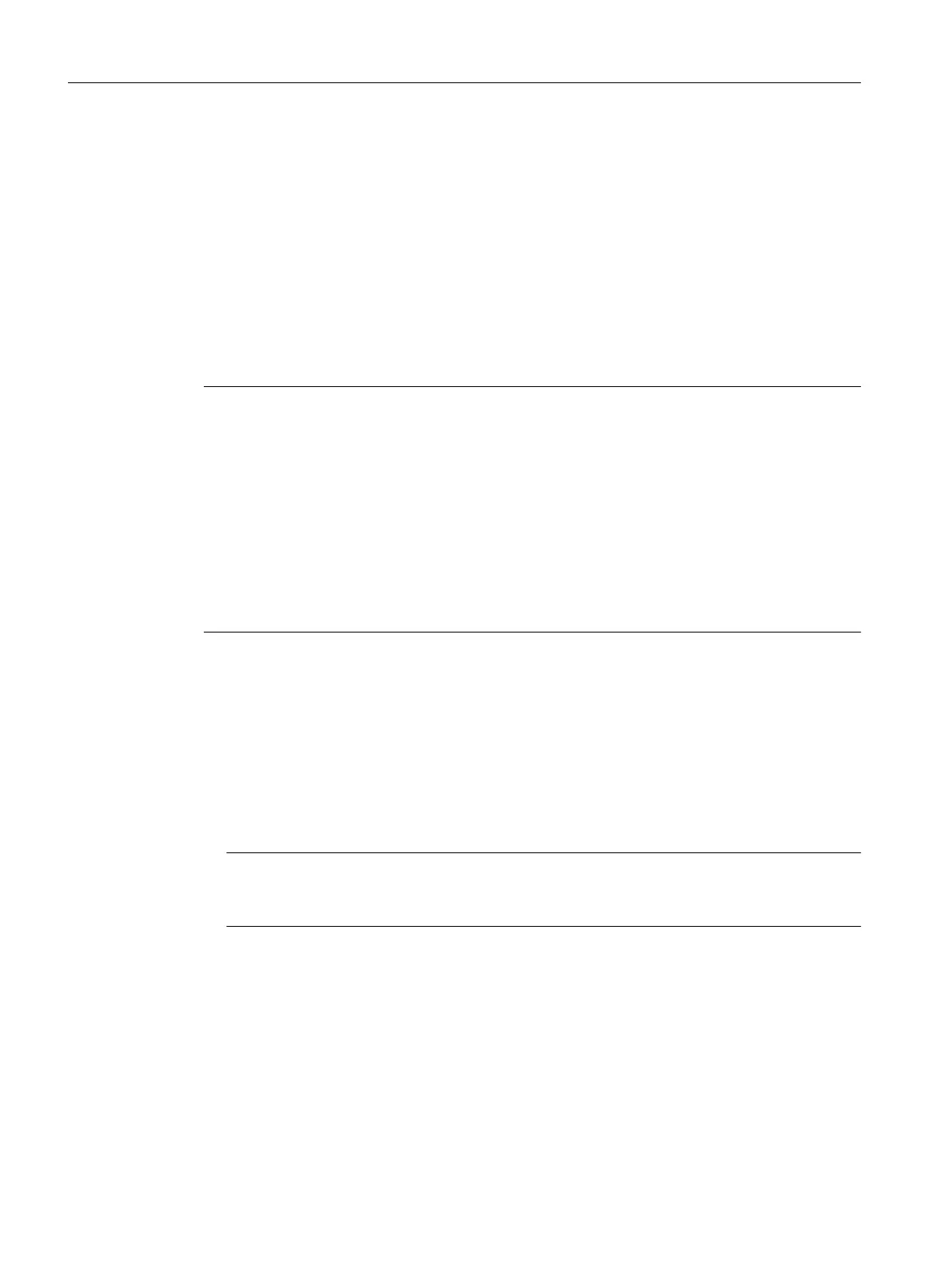In order for a FW update to be performed for all components, the components must be correctly
connected in accordance with the configured topology.
The CONTENT.TXT file in the main directory of the CF card contains the component version.
Upgrading the firmware of SINAMICS components automatically
When starting up, the system automatically upgrades or downgrades all DRIVE-CLiQ
components
to the version of the component firmware on the CF card. Components that cannot
be downgraded to the component firmware version on the CF card (for example, old firmware
on the CF card and new components to which the old firmware cannot be loaded) retain their
firmware version. The resulting firmware version combinations are always functional.
Note
The components' firmware is automatically updated, depending on the firmware version on
the SINAMICS components and on the CF card. During an FW update, please take note of
the
messages and alarms in the SIMOTION SCOUT detail window. A firmware update on the
SIMOTION D410-2 is signaled by the RDY LED flashing yellow, while on the DRIVE-CLiQ
components (TM, SMC, etc.) it is signaled by the RDY LED flashing red/green.
● FW update running: RDY LED flashes slowly (0.5 Hz)
● FW update complete: RDY LED flashes quickly (2 Hz), POWER ON required
Components requiring POWER ON following a firmware update signal this by means of the
fast flashing RDY LED. Go offline with SCOUT and switch the 24 V supply to the relevant
components off/on (POWER ON) to initialize.
Updating the firmware of the SINAMICS components
The SINAMICS components' firmware is updated automatically, depending on the setting of
parameter p7826.
●
p7826 = 0: Upgrade/downgrade deactivated
● p7826 = 1: Upgrade and downgrade (factory setting)
● p7826 = 2: Upgrade only
Note
The
automatic FW update via p7826 = 1 (upgrade and downgrade) must not be deactivated
when Safety Integrated is used.
If you are updating the firmware manually, proceed as follows:
1.
Select the SINAMICS component in the Project Navigator, e.g. SINAMICS Integrated.
2. Double-click "Overview" in the Project Navigator.
The "SINAMICS_Integrated - Overview" dialog box opens with a list of available drive
objects.
3. Click "Version overview" to open the list of connected SINAMICS components.
4. Go online and select the devices whose firmware you wish to update.
The list displays the current firmware version of the devices.
Service and maintenance
8.4 Performing a firmware and project update
SIMOTION D410-2
288 Commissioning and Hardware Installation Manual, 01/2015