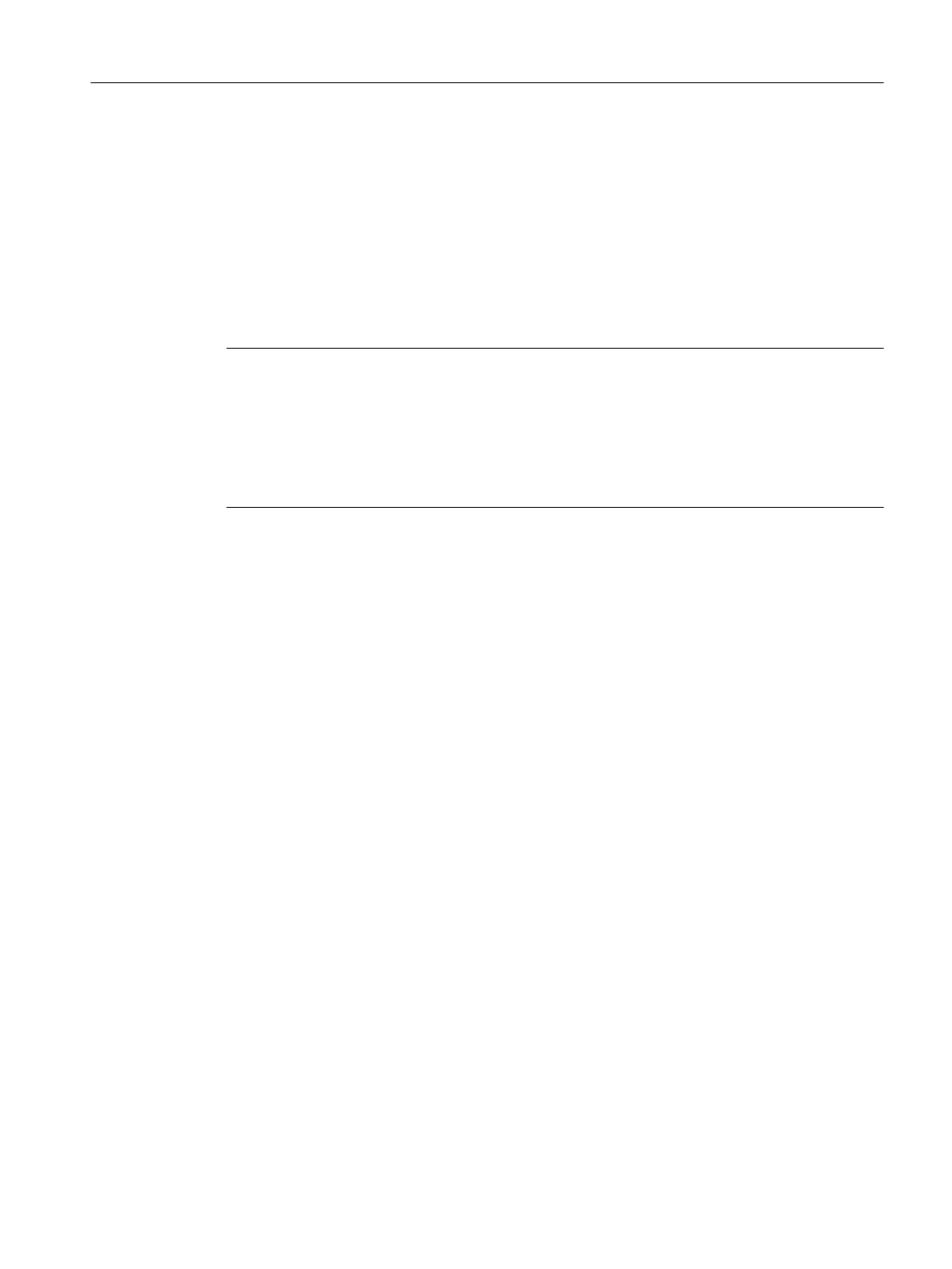To save the configuration data changed online to the offline project, you must first transfer the
content of the current data RAM to the RAM using the menu command "Target system" >
"Copy current data to RAM."
Once you have done this, the configuration in SCOUT will no longer be consistent with the
configuration
in the target device, as a consistency check is performed on the RAM data. Read
the data from the RAM using the menu command "Target system" > "Load" > "Load CPU /
drive unit to PG" (for the configuration data only) to re-establish a consistent system state.
Use the "Target system" > "Copy RAM to ROM" menu command to save the configuration to
the non-volatile memory on the CF card.
Note
The
"Copy current data to RAM" command does not transfer the values of the system variables
to the RAM memory. This means that "Save to memory card (Copy RAM to ROM)" or "Save
in the engineering project (Load CPU / drive unit to PG)" is not possible.
In order to ensure that system variable values can also be saved to the engineering project
and memory card, the system variable values must be changed OFFLINE and then
downloaded to the target device and saved.
SIMOTION D410‑2 power-up
During
power-up of the SIMOTION D410‑2, the SIMOTION Kernel is loaded from the CF card
to the "volatile SIMOTION data" area.
When the SIMOTION D410‑2 is switched off, the contents of the "volatile SIMOTION data"
area are lost. When the unit is powered up again, the following data are loaded from the CF
card:
● Technology packages and user data to the "volatile SIMOTION data" area
● IP and DP parameters to the "non-volatile SIMOTION data" area.
Backing up non-volatile SIMOTION data
You have the following options for backing up non-volatile SIMOTION data on the CF card:
● In the user program:
With the "_savePersistentMemoryData" system function, the user program can back up the
non-volatile SIMOTION data content to the CF card. This ensures that the retain variables
and the absolute encoder position are backed up in the event that a spare part is used. The
contents are saved to the "PMEMORY.XML" backup file in the "USER\SIMOTION"
directory.
● Via switch/button (service selector switch or DIAG button of the SIMOTION D410‑2) or
SIMOTION IT web server. See Section Diagnostic data and non-volatile SIMOTION data
(Page 304). The contents are saved to the "PMEMORY.XML" backup file in the "USER
\SIMOTION\HMI\SYSLOG\DIAG" directory.
On the system side, this system function ensures that a consistent overall image of the non-
volatile SIMOTION data is always available the next time the unit is switched on, even if there
is a power failure during backup. An already existing backup file is renamed to
"PMEMORY.BAK" before a new backup file is generated. If the save operation to the new
Commissioning (hardware)
5.6 User memory concept
SIMOTION D410-2
Commissioning and Hardware Installation Manual, 01/2015 91