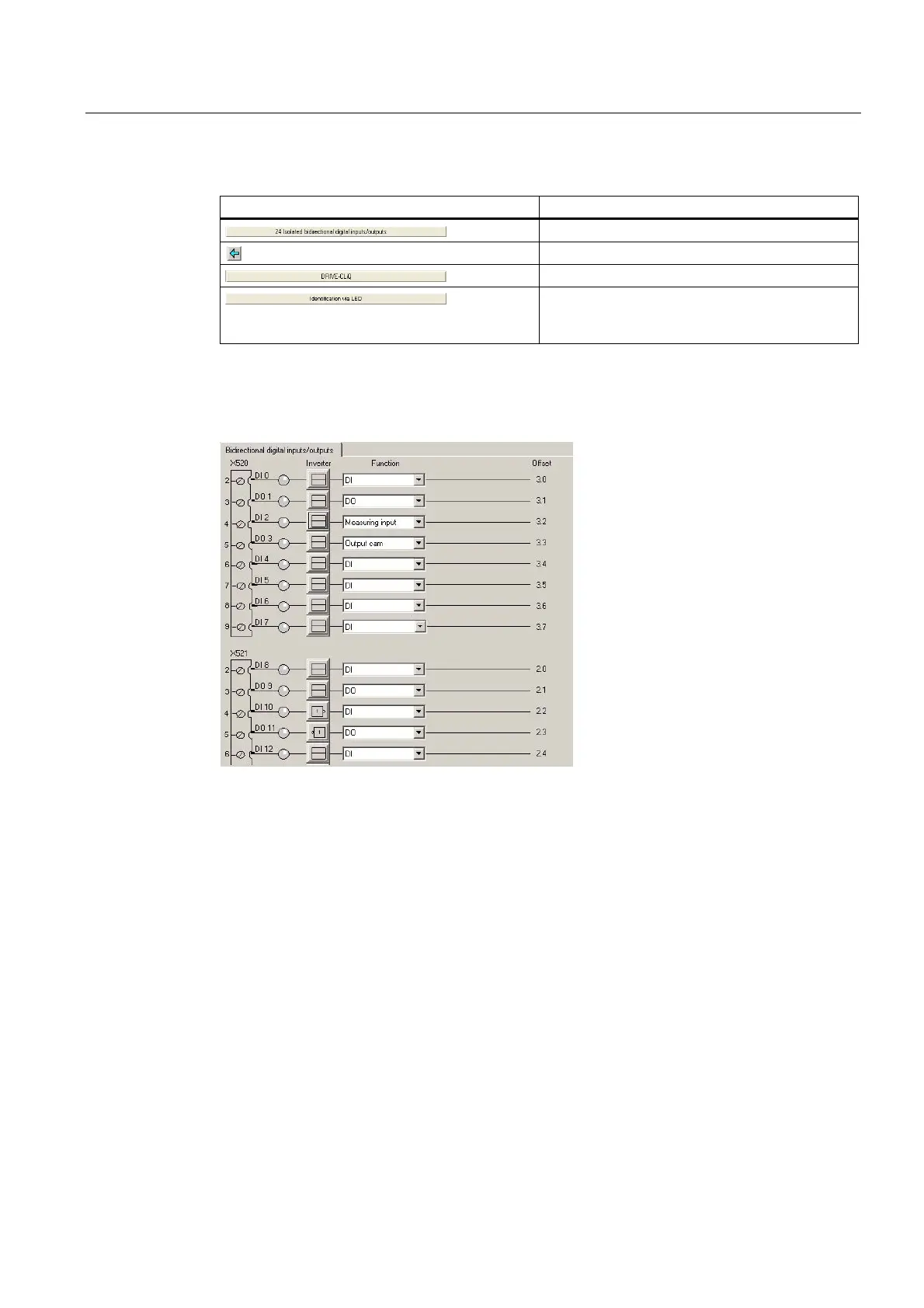Configuration/programming
2.2 Configuring and programming TM1x modules
TM15 / TM17 High Feature Operating Manual
Commissioning Manual, 05/2009
23
Table 2- 1 Function of the buttons
Button Function
Configuration of I/O channels
Display of component overview
Display of DRIVE CLiQ topology
When you click this button (available online only),
the selected module can be identified by its RDY
LED, which will flash (red-green).
2. Once you are satisfied that the displayed information is correct, you can configure the
individual TM15 (SIMOTION) I/O channels. Click the "24 Isolated bidirectional digital
inputs/outputs" button. (You can also double-click "Inputs/outputs" in the project tree
instead.) The window shown below will open.
Figure 2-4 SCOUT – graphical configuration screen form for the TM15 (SIMOTION)
You can use the drop-down menus in the "Function" column to select the type of I/O channel
to be used (i.e. DI, DO, input of measuring input, or output of output cam). One of four
possible functions can be assigned to each channel.