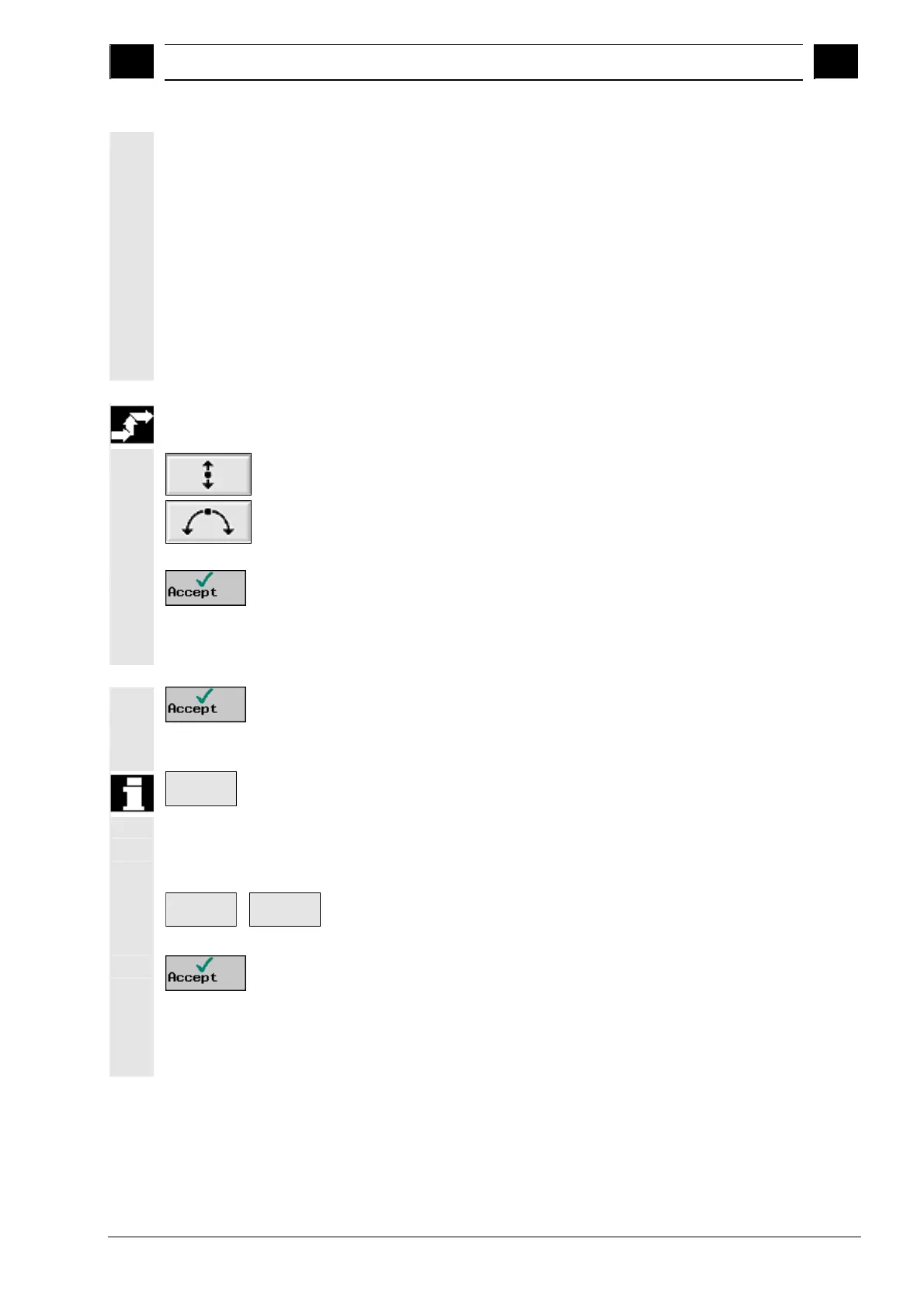3
10.04 Programming with ShopMill
3.5 Contour millin
3
Siemens AG, 2004. All rights reserved
SINUMERIK 840D/840Di/810D Operation/Programming ShopMill (BAS) – 10.04 Edition 3-195
Additional functions
The following additional functions are available for programming a
contour:
• Tangent to preceding element
You can program the transition to the preceding element as a
tangent.
• Dialog selection
If two different possible contours result from the parameters
entered thus far, one of the options must be selected.
• Close contour
From the current position, you can close the contour with a straight
line to the starting point.
Creating a contour
element
Select a contour element via softkey.
Enter all the data available from the workpiece drawing in the
input form (e.g. length of straight line, target position, transition to
next element, angle of lead, etc.).
Press the "Accept" softkey.
The contour element is added to the contour.
Repeat the procedure until the contour is complete.
Press the "Accept" softkey.
The programmed contour is transferred to the machining plan.
All
parameters
If you want to display further parameters for certain contour elements,
e.g. to enter additional commands, press the "All parameters" softkey.
Defining a pole
If you wish to enter the contour elements Diagonal line and Circle/arc
in polar coordinates, you must first define a pole.
Continue
Pole
Press the "Continue" and "Pole" softkeys.
Enter the coordinates of the pole.
Press the "Accept" softkey.
The pole is defined. You can now choose between "Cartesian" and
"Polar" in the input screen form for the Diagonal line and Circle/Arc
contour elements.