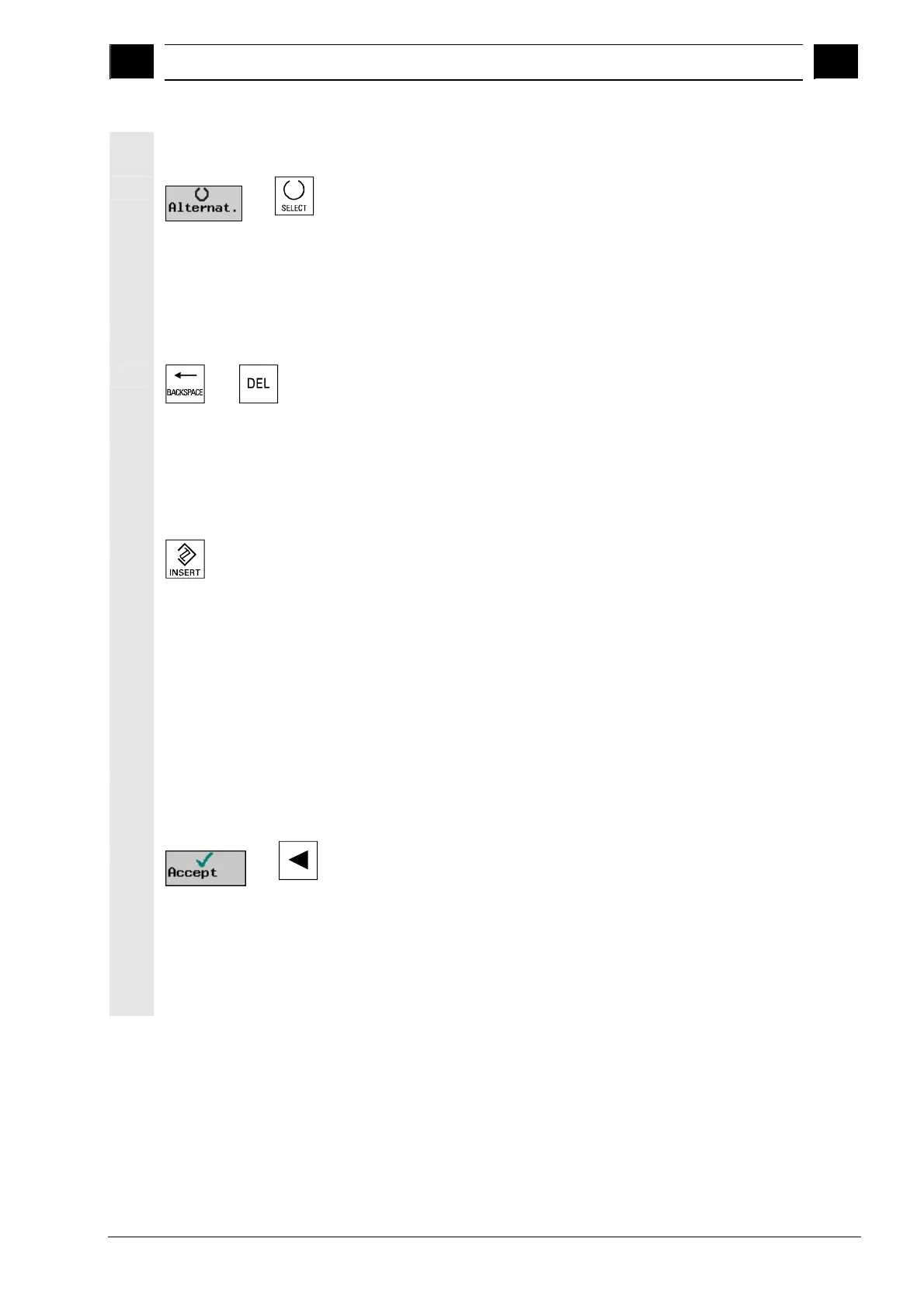1
10.04 Introduction
1.3 User interface
1
Siemens AG, 2004. All rights reserved
SINUMERIK 840D/840Di/810D Operation/Programming ShopMill (BAS) – 10.04 Edition 1-47
Selecting the unit
For certain parameters, you can choose between different units.
-or-
Press the "Alternat." softkey or the "Select" key until the required
unit is displayed.
The "Alternat." softkey is only visible when you have a choice of units
for this parameter. The "Select" key is also only active in this situation.
Deleting a parameter
If an input field contains an invalid value, you can delete it completely.
-or-
Press the "Backspace" or "Del" key.
Changing or calculating
parameters
If you only want to change individual characters in an input field rather
than overwriting the entire entry, switch to insert mode. In this mode,
the pocket calculator is also active. You can use it during
programming to calculate parameter values.
Press the "Insert" key.
Insert mode and the pocket calculator are activated.
You can move around within the input field using the "Cursor left" and
"Cursor right" keys.
Use the "Backspace" or "Del" key to delete individual characters.
For more information on the pocket calculator, see Sec. "Pocket
calculator".
Accepting a parameter
When you have correctly entered all the necessary parameters in the
parameterization screen form, you can close the screen form and
save the parameters.
-or-
Press the "Accept" softkey or the "Cursor left" key.
If there are several input fields in a line and you want to use the
"Cursor left" key to accept the parameters, you must position the
cursor in the leftmost input field.
You cannot accept the parameters if they are incomplete or obviously
erroneous. In this case, you can see from the dialog line which
parameters are missing or were entered incorrectly.
