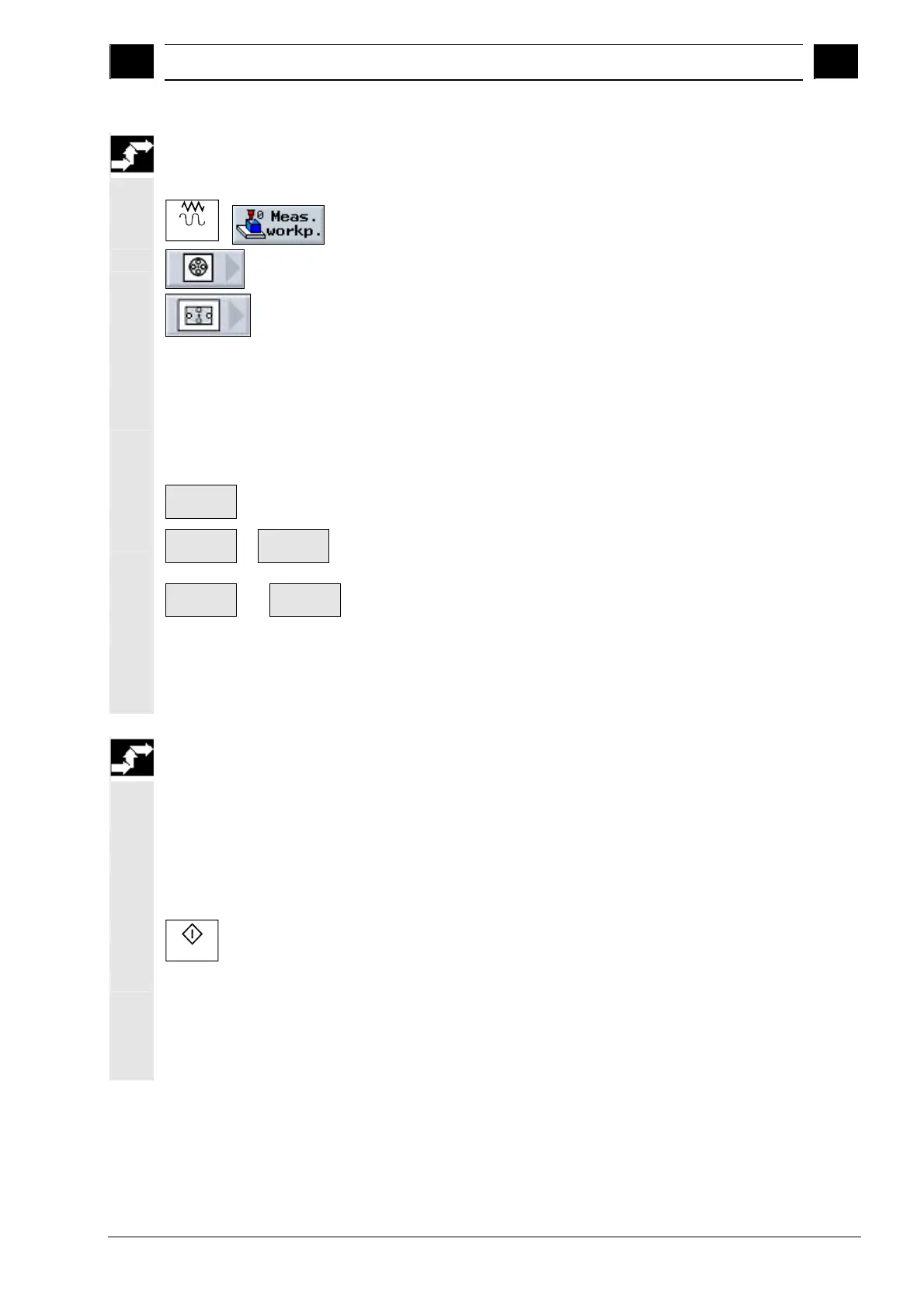2
10.04 Operation
2.6 Measurin
work
iece zero
2
Siemens AG, 2004. All rights reserved
SINUMERIK 840D/840Di/810D Operation/Programming ShopMill (BAS) – 10.04 Edition 2-75
Measuring a rectangular
pocket manually
1. Attach any tool for scratching to the spindle.
Jog
2. In "Machine Manual" mode, select the "Meas. workp." softkey.
3. Press the "Pocket/Hole" softkey.
The "Pocket/Hole" window opens with new vertical softkeys.
4. Press the "Rectangular Pocket" softkey.
5. Specify whether you want "Measurement only" or in which work
offset you want to store the zero point (as described under
"Measuring an edge manually", step 5).
6. Specify the position setpoints (X0/Y0) of the pocket center point.
7. Traverse the tool to the first measuring point.
Save P1
8. Press the "Save P1" softkey.
The point is measured and stored.
Save P2
...
Save P4
9. Repeat steps 8 and 9 to measure and store measuring points P2,
P3, and P4.
Set WO
-or-
Calculate
10. Press the "Set WO" or "Calculate" softkey.
The length, width, and center point of the rectangular pocket are
calculated and displayed.
The set position of the center point is stored as a new zero point with
"Set WO". The tool radius is automatically included in the calculation.
Measuring a rectangular
pocket automatically
1. Attach a 3D probe type tool to the spindle.
2. Move the tool until it is approximately at the center of the pocket.
3. Prepare the measurement (as described under "Measuring a
rectangular pocket manually", steps 2 to 6).
4. In field "L" enter the length (1st axis of the working plane) and in
"W" (2nd axis of the working plane) enter the width of the pocket, if
the measuring stroke would not reach the edges.
Cycle Start
5. Press the "Cycle Start" key.
This starts the automatic measuring process.
The length, width, and center point of the rectangular pocket are
calculated and displayed.
The set position of the center point is stored as the new zero point if
you have selected "work offset". The tool radius is automatically
included in the calculation.
