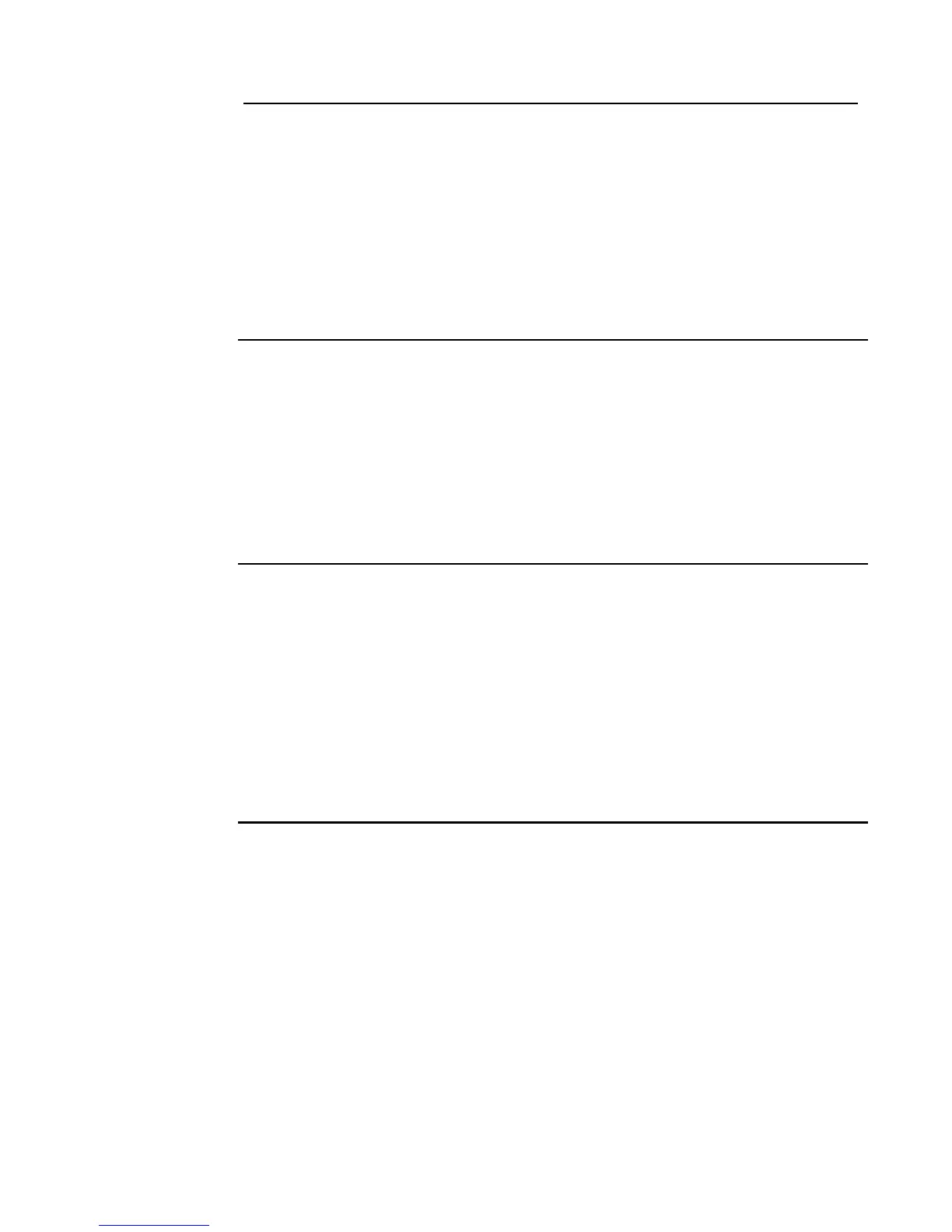6-7
Forcing Points On and Off
Overview Forcing a control point ON assigns a priority of 1 to the point, preventing system control until the
point is returned to automatic control. For example, you can force a relay or signal point ON to test or
execute its function. Unlike Enable/Disable (see description in previous section), a point that you
force OFF does not refresh its state when the point is turned back ON.
Example. Suppose you turn a signal point OFF and during the time the point is disabled, a Custom
Control equation executes that turns the point ON. When the point is subsequently returned to
automatic operation, the point’s state does not update and the Custom Control equation turning the
point ON does not execute. Points that have been returned to automatic operation will update the next
time an equation that outputs to that point is evaluated.
Forcing Points ON
and OFF
Follow these steps to force a point ON or OFF.
1. Select the point. Refer to Chapter 5 for information on selecting points.
2. Press the ON or OFF key.
3. Press the ENTER key to carry out the action.
The system generates a “Manual Override Trouble” for the point to remind you that the point has
been forced ON or OFF.
Returning a Point
to Automatic
Operation
Automatic operation is the normal operation of the point. For example, if the point is a signal point, a
setting of AUTOMATIC indicates that the point is back under system control.
To return the state of a point that is currently ON or OFF to AUTOMATIC, follow these steps.
1. Select the point. Refer to Chapter 5 for information on selecting points.
2. Press the AUTOMATIC key.
3. Press the ENTER key to carry out the action.
The system clears the “Manual Override Trouble”.