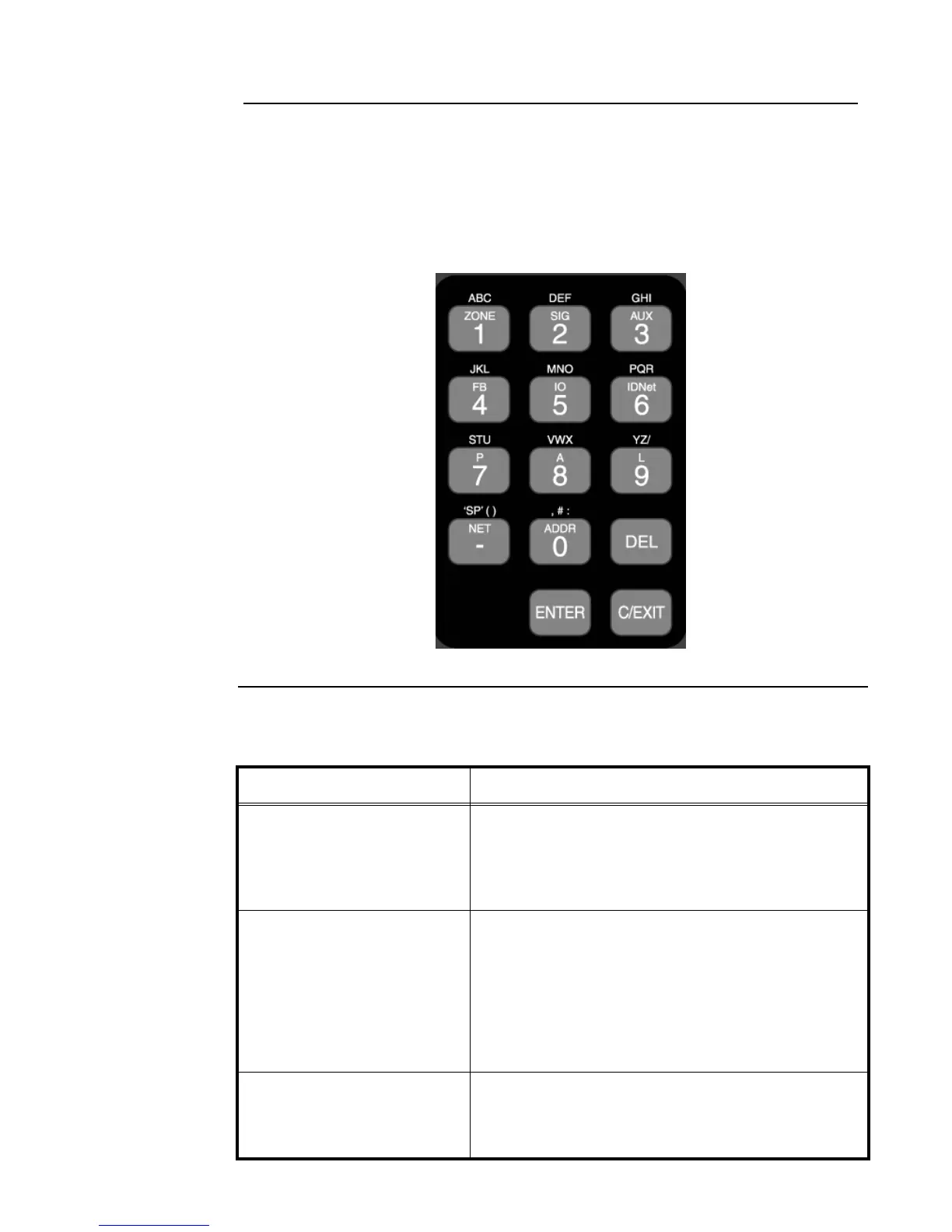5-4
Selecting Points with the Entry Keypad
Overview The Entry Keypad, shown below, allows you to quickly select a category of points. For example,
pressing the ZONE key on the upper left side of the keypad selects the monitor zone category. After
selecting a category, messages on the display prompt you for the specific point in the category.
You can use the keypad to select either a local point or a network point. A local point is one that is
physically connected to the panel you are currently at, and a network point is one that is located on a
different panel but has been programmed so that it can be selected and controlled from another panel.
Figure 5-1. Entry Keypad
Selecting Points Refer to the following table for information on using the keypad to select local points on this panel.
Table 5-1. Keypad Use
Key Data to Enter
ZONE - allows you to select a
Monitor Zone point.
ZN, followed by ENTER, where ZN represents a zone
card and is a number from 1 to n. (n represents the
number of the last zone card in your system.) After
selecting a zone, use Next and Previous to scroll
through the points.
SIG - allows you to select a
Signal point.
SIG, followed by ENTER, where SIG represents a
signal card and is number from 3 to n. (n represents
the number of the last signal card in your system.) After
selecting a signal card, use Next and Previous to scroll
through the signal points.
SIG, followed by ENTER, where SIG represents an
IDNAC symbolic channel then "-" and the NXNA point
number on that channel.
AUX - allows you to select an
Auxiliary Relay.
AUX, followed by ENTER, where AUX represents an
auxiliary relay and is a number from 3 to n. (n
represents the number of the last auxiliary relay in your
system.)