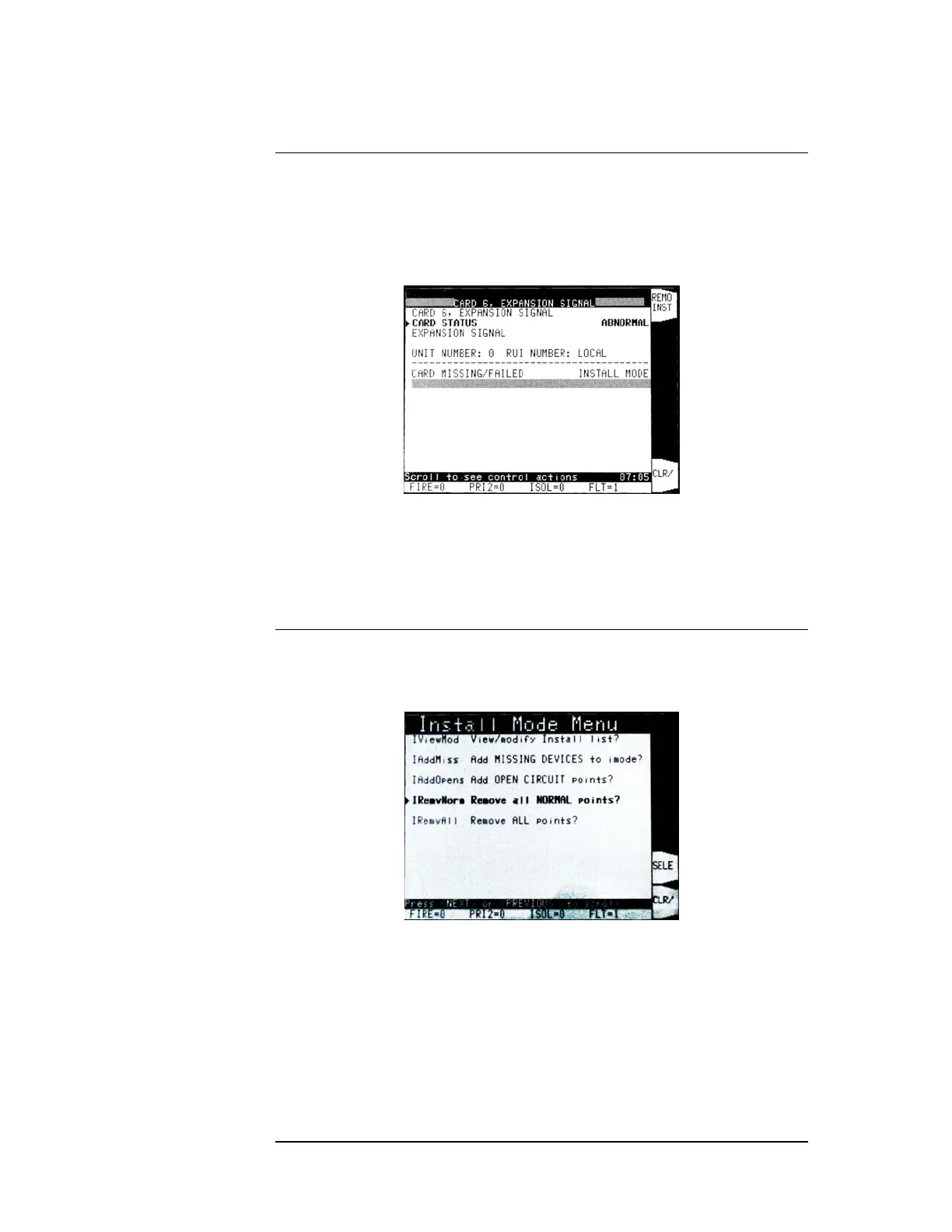8-6
If you are logged at Level 3, you can remove individual devices from the Install Mode
list.
Display the Install Mode list as in Figure 8-9, move the highlight to the device you wish
to remove, and press the <MORE> softkey to see More Info.
Move the highlight to the CARD STATUS or DEVICE STATUS line, when a
<REMO INST> softkey option will appear, as in Figure 8-10.
Figure 8-10. More Info on a Device in the Install Mode List
Pressing the <REMO INST> softkey will remove this device from the Install Mode list.
If the device is still in fault, the system fault count will increase and the Fault indicator
will flash for a new fault.
Just as many missing devices can be added to the Install Mode list quickly, so can many
devices be removed from the list.
Figure 8-11. Remove Options on the Install Mode Menu Screen
In the Install Mode menu screen, you can choose to remove all devices in the Install
Mode list that are now normal, using the IRemvNorm option as in Figure 8-11. This is
probably the most useful bulk option, since it will automatically leave the devices in fault
behind, and allow them to easily viewed as in Figure 8-9.
If all the devices in the Install Mode list are normal, then selecting this action will also
cancel the Install Mode fault.
Alternatively, you can choose to remove all devices from the Install Mode list, regardless
of their status, with the IRemvAll option. Note that this may result in a large number of
new fault indications if there are faulty devices.
Removing Devices from Install Mode
Removing Individual
Devices from Install
Mode
Removing Many
Points from Install
Mode