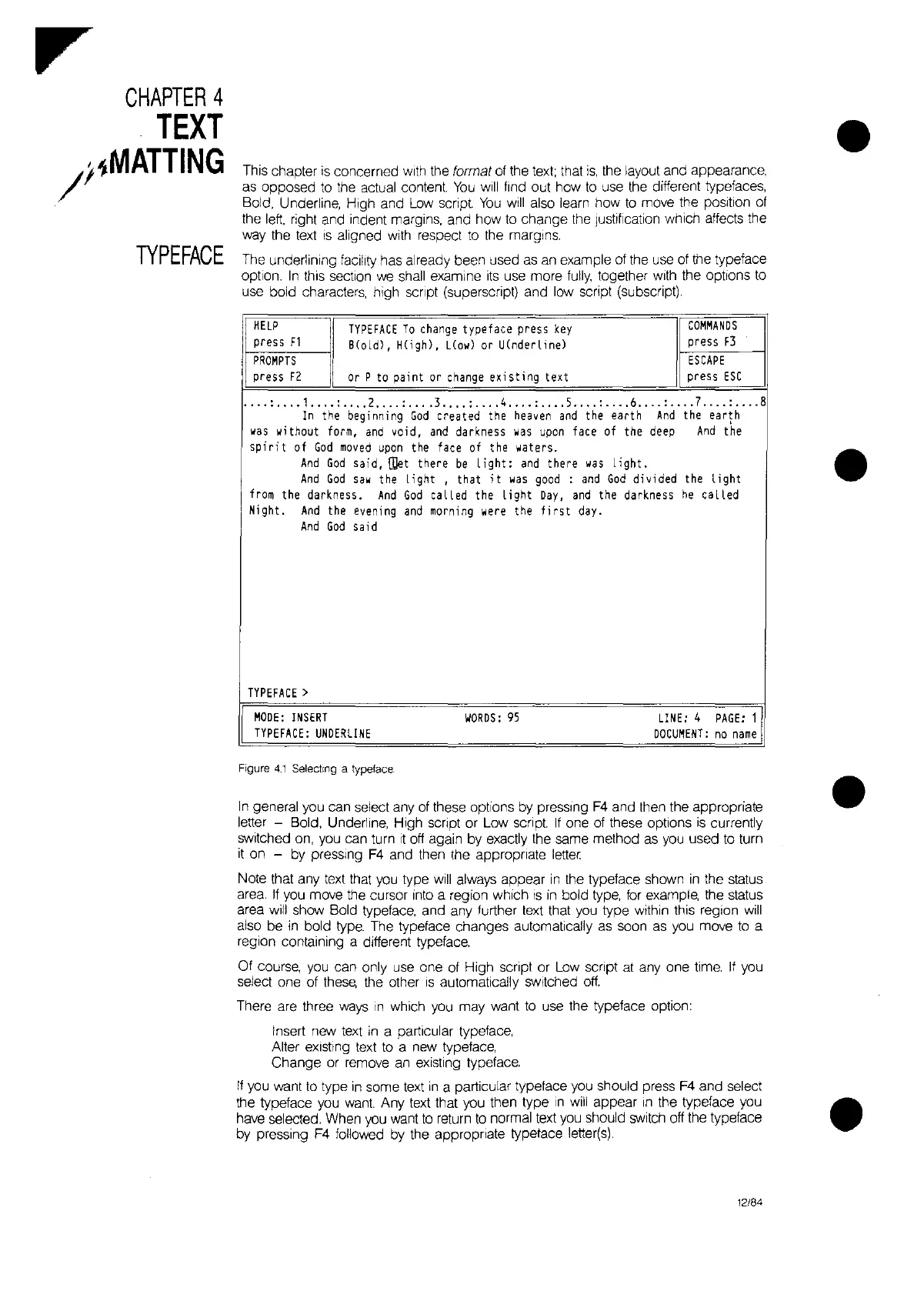CHAPTER
4
TEXT
/I~MATTING
TYPEFACE
This chapter
is
concerned with the format of the
text;
that
is,
the layout and appearance,
as
opposed
to
the
actual content
You
will
find out how
to
use the different typefaces,
Bold, Underline, High and
Low
script
You
will
also learn how
to
move the
pOSition
of
the
left,
right and indent margins, and how
to
change the Justification which affects the
way the
text
IS
aligned with respect
to
the margins.
The underlining
facility has already been used
as
an example at the use of the typeface
option.
In
this section
we
shall examine
its
use more
fully,
together with the options
to
use bold characters, high
SCript
(superscript) and low
SCrIpt
(subscript).
HELP
TYPEFACE
To
change
typeface press
key
COMMANDS
press
F1
Slold), Hligh),
Llow)
or
UlnderLine)
press
F3
PROMPTS
ESCAPE
press
F2
or
P
to
paint
or
change
existing text
press
ESC
....
:,.,
.1
..
,.:
..
,
.2.,
..
:,.,
.3
....
:
..
,
,4,.,.:.,.
,5.,
..
:
....
6
....
:,.,
.7
....
:
....
8
In
the
beginning
God
c
rea
t
ed
the
heaven
and
the
earth
And
the
ea
rt
h
was
wi
thout
form,
and
void,
and
darkness
was
upon
face
of
the
deep
And
the
spirit
of
God
moved
upon
the
face
of
the
\fjaters.
And
God
said,
[ilet
there
be
light:
and
there
was
light.
And
God
Saw
the
Light
, that
it
was
good
:
and
God
divided
the
Light
from
the
darkness.
And
God
caL
Led
the
Light
Day,
and
the darkness
he
caL
Led
Night.
And
the
evening
and
morning
were
the
first
day.
And
God
said
TYPEFACE>
MODE:
INSERT
WORDS:
95
LINE:
4
PAGE:
1
TYPEFACE:
UNDERLINE
DOCUMENT:
no
name
Figure
4.1
Selecting
a
typeface
In
general you can select any of these options
by
pressing
F4
and then the appropriate
letter - Bold, Underline, High
SCript
or Low script
If
one of these options
is
currently
switched
on,
you can turn
It
off
again by exactly the same method
as
you
used
to
turn
it
on - by pressing
F4
and then the appropriate
letter.
Note that any text that
you
type
will
always appear
in
the typeface shown
in
the status
area.
If
you
move the cursor into a region which
IS
in
bold type,
for
example, the status
area will show Bold typeface, and any further
text
that
you
type
Within
this region
will
also be
in
bold type. The typeface changes automatically
as
soon
as
you move
to
a
region containing a different typeface.
Of course,
you
can only
use
one of High
SCript
or
Low
script at
anyone
time.
If
you
select one of
thesE\
the other
IS
automatically switched
off.
There are three
ways
In
which
you
may want
to
use the typetace option:
Insert new
text
in
a particular typeface,
Alter
eXisting
text
to
a new typeface,
Change or remove an existing typeface.
If
you
want to type
in
some text
In
a particular typeface you should press F4 and select
the typeface you want Any text that you then type
In
will
appear
In
the typeface you
have selected. When
you
want
to
return
to
normal
text
you
should switch off the typeface
by pressing F4 followed by the appropriate typetace letter(s).
12/84
•
•
•
