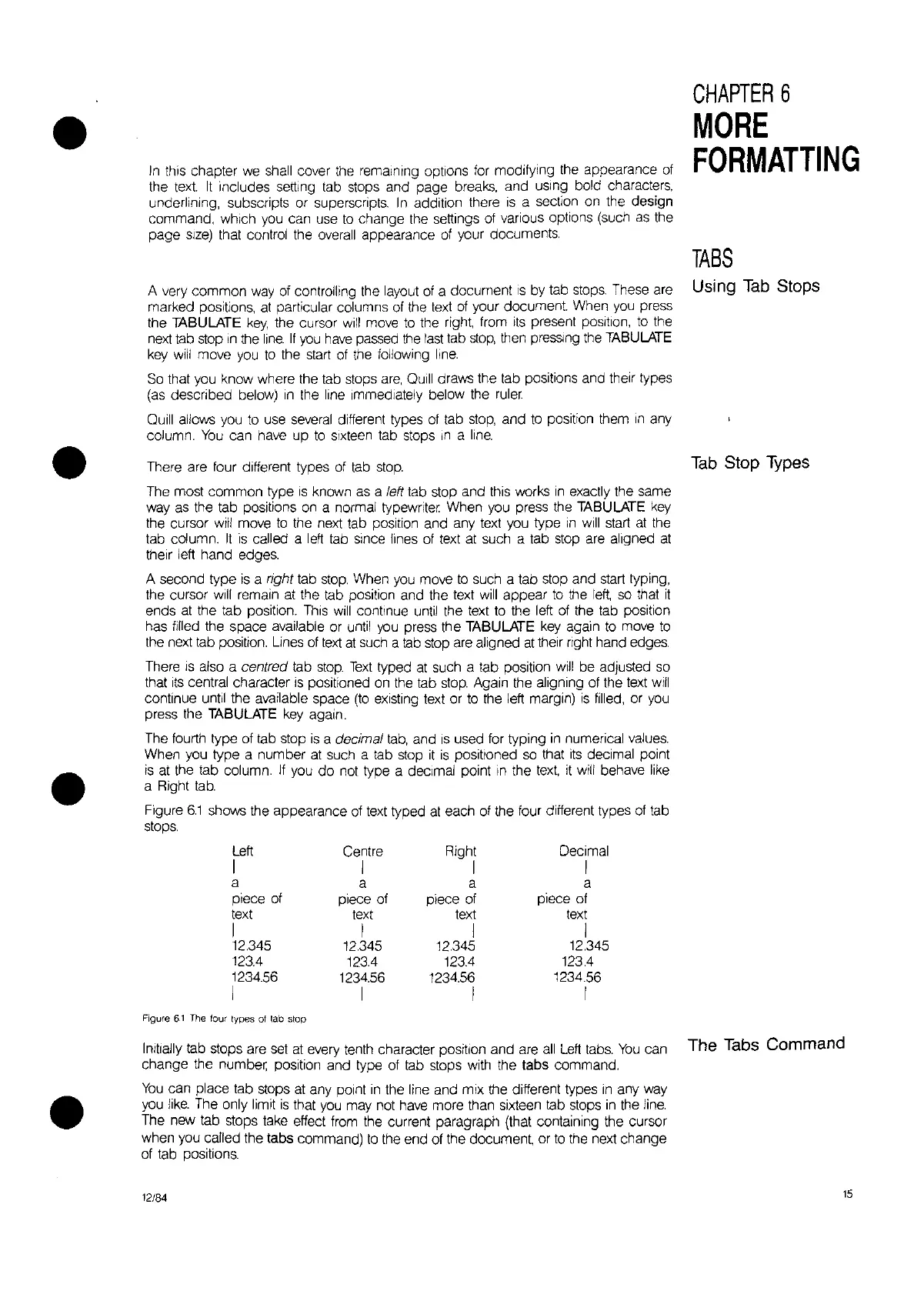•
In
this chapter we shall cover the remaining options
for
modifying the appearance of
the
text.
It
includes setting tab stops and page breaks, and
uSing
bold characters,
underlining, subscripts or superscripts.
In
addition there
is
a section
on
the design
command, which you can use
to
change the settings of vaflous optionS (such
as
the
page
size)
that control the overall appearance of your documents.
CHAPTER
6
MORE
FORMATTING
TABS
•
•
A very common
way
of controlling the layout of a document
IS
by tab
stops.
These are Using
Tab
Stops
marked positions,
at
particular columns of the
text
of
your document. When
you
press
the
TABULATE
key,
the cursor
will
move
to
the right, from
ItS
present
POSition,
to
the
next
tab stop
In
the
line.
If
you
have
passed
the
last
tab
stop,
then pressing
the
TABULATE
key
will move
you
to
the start
of
the following
line.
So
that you know where the tab stops
are,
QUill
draws the tab positions and their types
(as
described below)
in
the line Immediately below the
ruler.
Quill allows you
to
use several different types of tab
stop,
and
to
position them
In
any
column.
You
can have up
to
sixteen tab stops
In
a
line.
There are four different types of tab
stop.
Tab
Stop
Types
The most common type
is
known
as
a left tab stop and this works
in
exactly the same
way
as
the tab positions
on
a normal typewriter When you press the
TABULATE
key
the cursor will move
to
the next tab position and any text you type
in
will
start
at
the
tab column.
It
is
called a
left
tab since lines of text at such a tab stop are aligned
at
their left hand edges.
A second type
is
a right tab
stop.
When
you
move
to
such a tab stop and start typing,
the cursor will remain at the tab position and the text
will
appear
to
the
left,
so that
it
ends
at
the tab position.
ThiS
will
continue until the text
to
the left
of
the tab position
has filled the space available or until
you
press the
TABULATE
key
again
to
move
to
the next tab position. Lines
of
text
at
such a
tab
stop are aligned
at
their fight hand edges.
There
IS
also a
centred
tab
stop.
Text
typed at such a tab position
will
be adjusted
so
that
its
central character
is
positioned
on
the tab
stop.
Again the aligning of the text
will
continue until the available space
(to
existing text or
to
the left margin)
is
filled, or
you
press the
TABULATE
key
again.
The fourth type of tab stop
is
a decimal
tab,
and
is
used for typing
in
numerical
values.
When you type a number
at
such a tab stop
it
is
positioned
so
that
its
decimal point
is
at the tab column.
If
you
do
not type a deCimal point
In
the
text,
it
will behave like
a Right
tab.
Figure
6.1
shows the appearance of text typed
at
each of the four different types of tab
stops.
Left
I
a
piece of
text
I
12.345
123.4
123456
I
Figure
61
The
four
types
of
tab
stop
Centre
I
a
piece of
text
,
12345
123.4
1234.56
I
Right
I
a
piece of
text
I
12345
123.4
1234.56
,
Decimal
,
a
piece of
text
I
12.345
123.4
123456
I
•
Initially tab stops are set
at
every tenth character position and are
all
Left
tabs.
You
can The
Tabs
Command
change the number position and type of tab stops with the labs command.
You
can place tab stops
at
any point
in
the line and mix the different types
in
any way
you
like.
The only limit
is
that
you
may not have more than sixteen tab stops
in
the
line.
The new tab stops take effect from the current paragraph (that containing the cursor
when you called the
labs command)
to
the end of the document, or
to
the next change
of tab positions.
12/84
15
