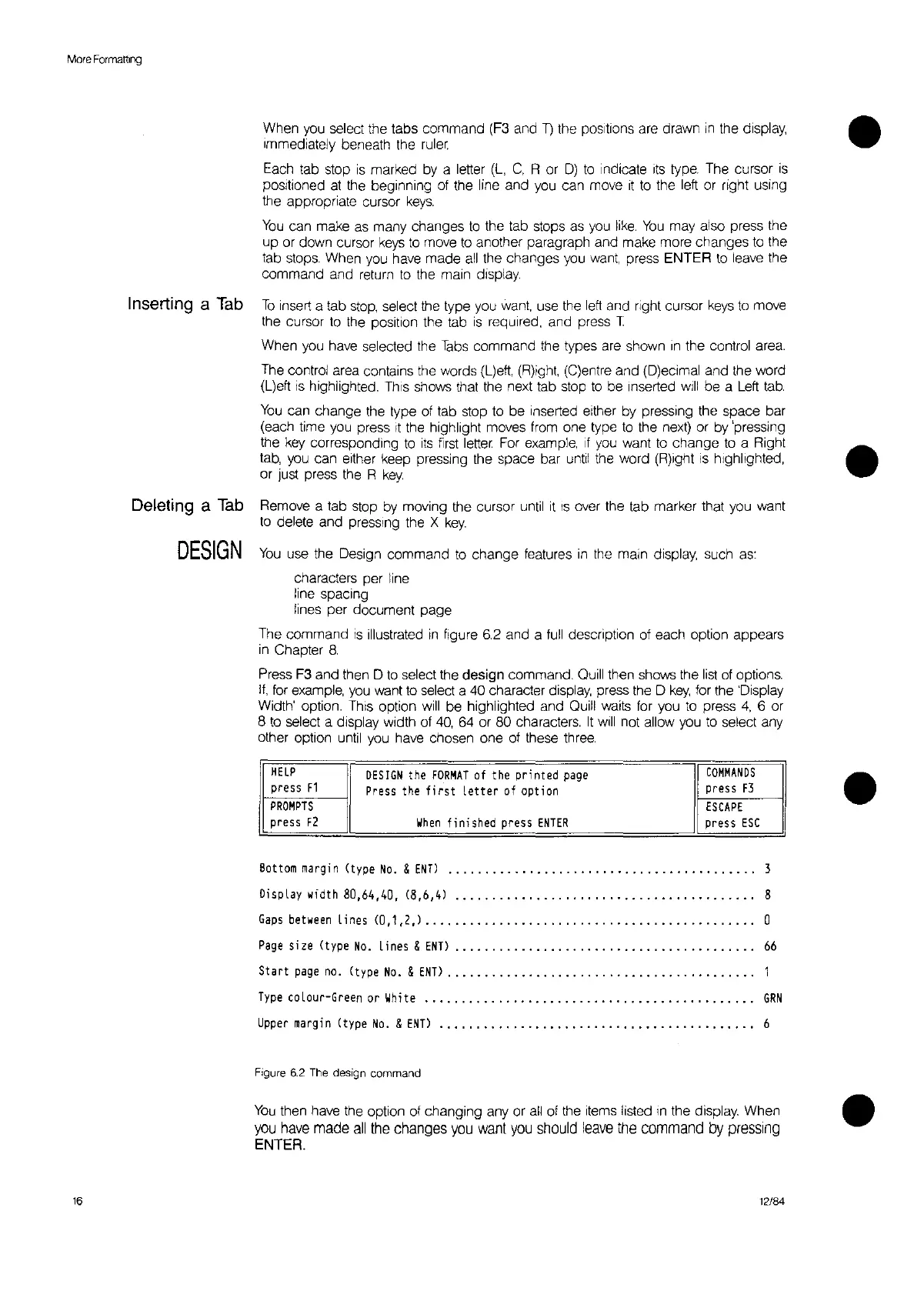More
Formatting
When
you
select the tabs command
(F3
and
T)
the positions are drawn
in
the display, •
Immediately beneath the
ruler.
Each
tab stop
is
marked
by
a letter
(L,
C,
R or
D)
to
indicate
ItS
type.
The cursor
is
positioned
at
the beginning
of
the line and
you
can move
it
to
the left or right using
the appropriate cursor
keys.
You
can make
as
many changes
to
the tab stops
as
you
like.
You
may also press the
up or down cursor
keys
to
move
to
another paragraph and make more changes
to
the
tab
stops.
When you
have
made
all
the changes
you
want,
press ENTER
to
leave the
command and return
to
the main display.
Inserting a
Tab
To
insert a tab
stop,
select the type you
want,
use the
left
and right cursor
keys
to
move
the cursor
to
the position the tab
is
required, and press T
When you have selected the
Tabs
command the types
are
shown
In
the control area.
The
control area contains the words
(L)eft,
(R)ight,
(C)entre and (D)ecimal and the word
(L)eft
IS
highlighted.
ThiS
shows that the next tab stop
to
be
Inserted
will
be a
Left
tab.
You
can change the type
of
tab stop
to
be inserted either by pressing the space bar
(each time
you
press
It
the highlight moves
from
one type
to
the next) or by 'pressing
the
key
corresponding
to
its
first
lette,
For
example,
If
you
want
to
change
to
a Right
tab,
you
can either keep pressing the space bar
until
the word (R)ight
is
highlighted, •
or
Just
press the R
key.
Deleting a
Tab
Remove a tab stop
by
moving the cursor until
it
IS
over the tab marker that you want
to
delete and pressing the X
key.
DESIGN
You
use the Design command
to
change features
in
the main display, such
as:
characters per line
line spacing
lines per document page
The command
is
illustrated
in
figure
6.2
and a
full
description
of
each option appears
in
Chapter
8.
Press
F3
and then D
to
select the design command. Quill then shows the
lisf
of
options.
If,
for
example,
you
want
to
select a 40 character
display,
press the D
key,
for the 'Display
Width' option.
ThiS
option
will
be highlighted and Quill
waits
for you
to
press
4,
6 or
8
to
select a display width
of
40,
64
or 80 characters.
It
will
not allow you
to
select any
other option until you have chosen one
of
these
three.
HELP
DESIGN
the
fORMAT
of the
printed
page
COMMANDS
press
F1
Press
the
first
letter
of
option
press f3
PROMPTS
ESCAPE
press f1
When
finished
press
ENTER
press
ESC
•
16
Bottom
ma
rg
i n
(t
ype
No.
&
ENTJ
••
""
••..
,
•••••.••
"
••••
"
••.••
,
••••
,
••.
, 3
Display width 80.64.40. (8.6.41
•••
"
..•••
"
...•
"."
••••.•••••••••••.•••
8
Gaps
between
lines
<0.1.1.1
•••
,
•••••••••••.
"""
.•.
,
•••••
,
••••••••
,
••••
0
Page
size (type
No.
lines
&
ENTJ
•••••.
,
.•.•••••..
,
•••
,
•••••
,
••..•••••
,
•.•
66
Start
page
no. (type
No.
&
ENTJ
,
•••••••••••••
,
•••
, ,
•.
,
•••••
,
••..
,
••••
,
•••
Type
colour-Green
or
White
GRN
Upper
margin (type
No.
&
ENTJ
•••
",
•••
,
•.•••••••.••••••
,
•••.••••••••••.•
6
Figure
6.2
The
design
command
You
then have the option
of
changing any or
all
of
the items listed
In
the display. When •
you
have
made
all
the
changes
you
want
you
should
leave
the
command
by
pressing
ENTER.
12/84
