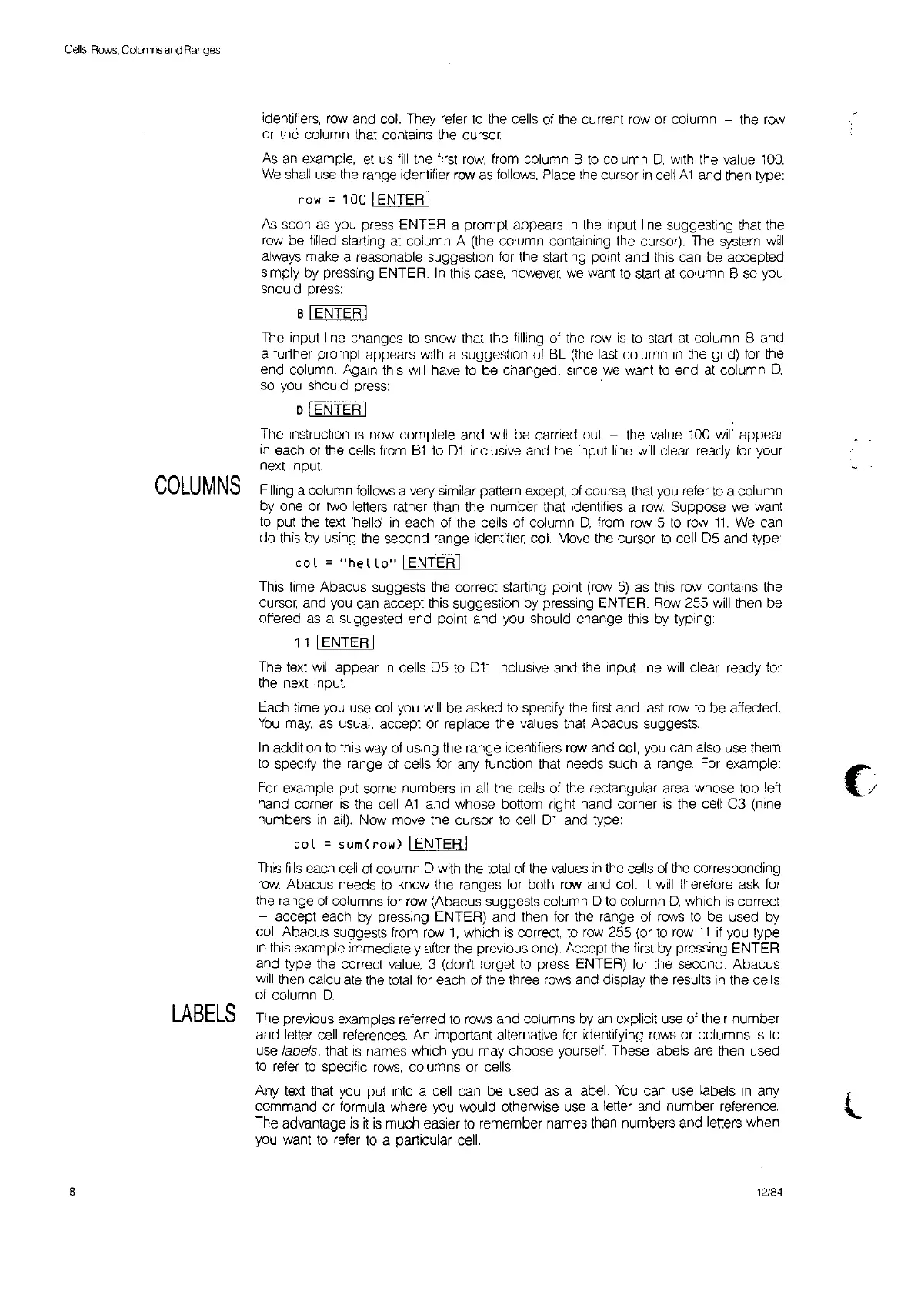Cells.
Rows.
CdLlllns
and
Ranges
identifiers, row and col. They refer
to
the cells of the current row or column - the
row
or the column that contains the cursor.
As
an
example,
let
us
fill
the
first
row,
from column B
to
column
D.
with the value
100.
We
shall
use
the range Identifier
row
as
follows.
Place
the
cursor
In
cell A1 and then type:
row =100 IENTER I
As
soon
as
you
press ENTER a prompt appears
in
the input line suggesting that the
row
be filled starting
at
column A (the column containing the cursor). The
system
will
always make a reasonable suggestion
for
the starting
pOint
and this can be accepted
simply
by
pressing ENTER.
In
thiS
case,
however,
we
want
to
start
at
column B so
you
should press:
BIENTERI
The input line changes
to
show that the filling of the
row
is
to
start
at
column
Band
a further prompt appears with a suggestion of BL (the
last
column
in
the grid)
for
the
end column. Again
thiS
will
have
to
be changed,
Since
we
want
to
end
at
column
D,
so
you
should press: .
o IENTER
I
The Instruction
IS
now complete and
will
be carned out - the value 100 will appear
In
each of the cells from Bl
to
D1
inclusive and the input line
will
clear ready
for
your
next input.
COLUMNS
Filling a column
follows
a very similar pattern except.
of
course, that
you
refer
to
a column
by one
or
two letters rather than the number that identifies a
row.
Suppose
we
want
to
put the text 'helld
in
each of the cells of column
D,
from
row
5
to
row
11.
We
can
do this by using fhe second range Identifier col. Move the cursor
to
cell D5 and type:
co
l =
"he
llo"
I ENTER I
This time Abacus suggests the correct starting point (row
5)
as this
row
contains the
cursor,
and
you
can accept fhis suggestion by pressing ENTER. Row 255
will
then be
offered
as
a suggested end poinf and you should change
thiS
by typing:
11
I ENTER I
The text
will
appear
in
cells D5
to
D11
inclusive and the input line
will
clear ready for
the next Input.
Each time
you
use col
you
will
be asked
to
specify the
first
and
last
row
to
be affected.
You
may,
as
usual, accept or replace the values that Abacus suggests.
In
addition
to
this
way
of
uSing
the range identifiers row and col,
you
can also use them
to
specify the range of cells
for
any function that needs such a range.
For
example:
For
example put some numbers
in
all
the cells of the rectangular area whose top lett
hand corner
is
the
cell
A1
and whose bottom right hand corner
is
the cell C3 (nine
numbers
in
all).
Now move the cursor
to
cell
D1
and type:
col
=
sum
(row)
IENTER I
ThiS
fills
each
cell
of
column D
with
the
total
of
the
values
,n
the cells
of
the corresponding
row.
Abacus needs
to
know the ranges
for
both
row
and col.
It
will
therefore ask for
the range
of
columns
for
row (Abacus suggests column D
to
column
D,
which
is
correct
- accept each by pressing ENTER) and then
for
the range
of
rows
to
be used by
col. Abacus suggests from
row
1,
which
is
correct.
to
row
255 (or
to
row
11
if
you
type
In
this example immediately atter the prevIous one). Accept the first
by
pressing ENTER
and type the correct
value,
3 (don't forget
to
press ENTER) for the second. Abacus
will
then calculate the
total
for
each of the three
rows
and display the results
in
the cells
of
column
D.
LABELS
The previous examples referred
to
rows and columns
by
an explicit use of their number
and letter cell references. An important alternative
for
identifying rows or columns
is
to
use
labels,
that
is
names which you may choose yourself. These labels are then used
to
refer
to
specific
rows,
columns or
cells.
Any
text
that
you
put
Into
a
cell
can be used
as
a label.
You
can use labels
in
an
Y
l
command or formula where
you
would otherwise use a letter and number reference.
The advantage
is
it
is
much easier
to
remember names than numbers and letters when
you
want
to
refer
to
a particular cell.
8 12/84
