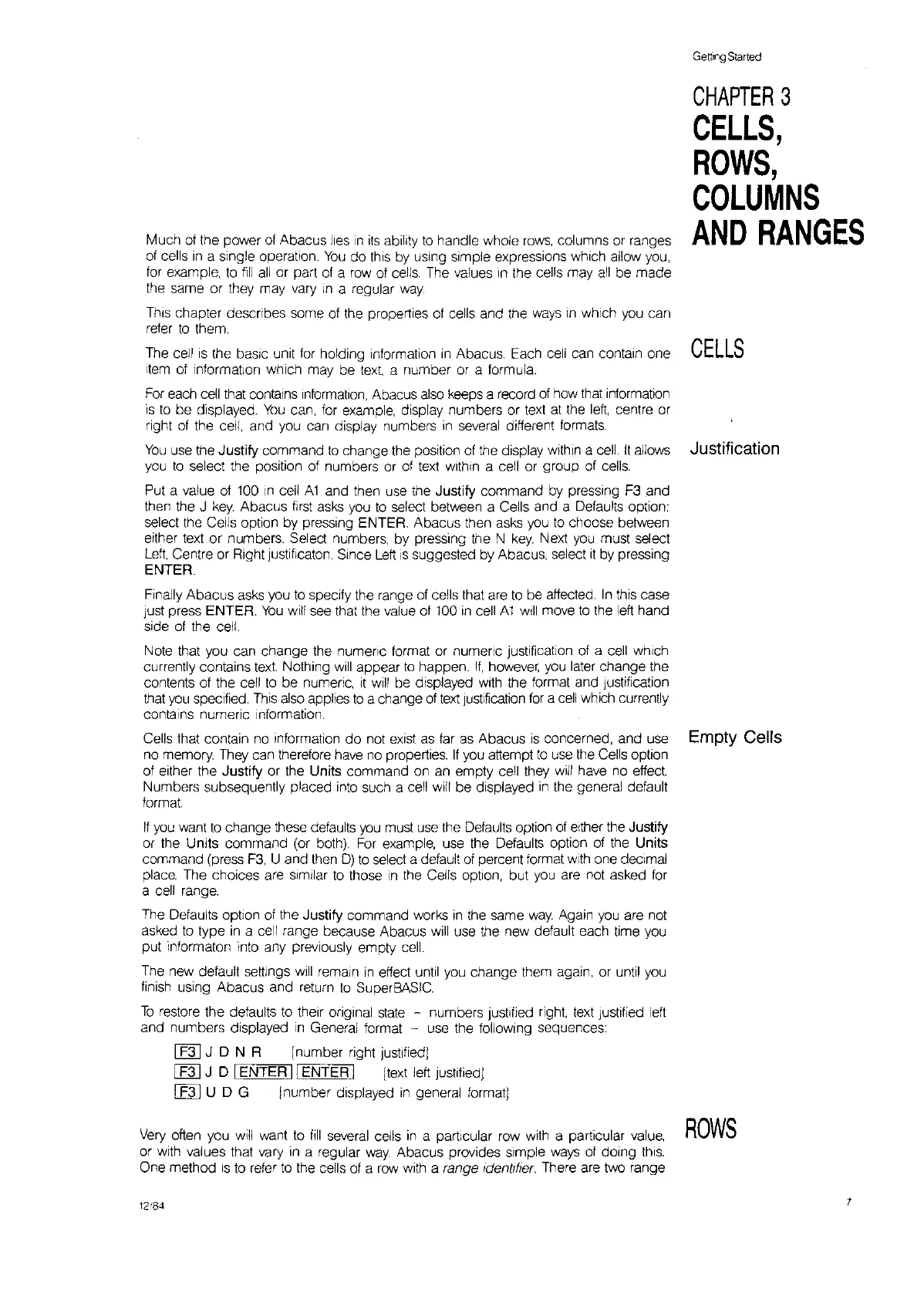Much
of
the power
of
Abacus lies
In
its
ability
to
handle whole
rows,
columns or ranges
of
cells
In
a single operation
You
do this
by
uSing
simple expressions which allow
you,
for
example,
to
fill
all
or part
of
a
row
of cells The values
In
the cells may
all
be made
the same or they may vary
In
a regular
way,
This
chapter describes some of the properties of cells and the
ways
In
which
you
can
reter
to
them,
The cell
is
the basIc unit
for
holding Information
,n
Abacus, Each
cell
can contain one
Item
of information which may be text a number or a formula,
For
each
cell
that contains Information, Abacus
also
keeps a record of
how
that information
is
to
be displayed,
You
can,
for
example, display numbers or
text
at
the
left,
centre or
right of the cell, and
you
can display numbers
in
several different
formats,
You
use the Justify command
to
change the
pOSition
of the display within a
cell.
It
allows
you
to
select the position of numbers or of
text
Within
a cell or group of
cells,
Put a value of 100
In
cell
A1
and then use the Justify command
by
pressing F3 and
then the J
key,
Abacus
first
asks
you
to
select between a Cells and a Defaults option;
select the Cells option by pressing ENTER, Abacus then asks
you
to
choose between
either text or numbers, Select numbers, by pressing the N
key,
Next
you
must select
Left,
Centre or Right fustiflcaton, Since
Left
IS
suggested by Abacus, select
It
by pressing
ENTER.
Getting
Started
CHAPTER
3
CELLS,
ROWS,
COLUMNS
AND
RANGES
CELLS
Justification
Finally Abacus
asks
you
to
speCify
the range of cells that are
to
be affected,
In
this case
just press ENTER,
You
will see that the value of 100
in
cell Al
Will
move
to
the
left
hand
side
of
the cell,
Note that you can change the
numeric format or numeric justification of a
cell
which
currently contains text Nothing
Will
appear
to
happen,
If,
however,
you
later change the
contents of the cell
to
be numeric,
it
will
be displayed
With
the format and justification
that
you
speCified,
This
also applies
to
a change
of
text
fustlfication
for
a
cell
which currently
contains
numeric
information.
Cells that contain no information
do
not
exist
as
far
as
Abacus
is
concerned, and use Empty Cells
no
memory, They can therefore have no properties,
If
you attempt
to
use
the Cells option
of either the Justify or the Units command
on
an empty cell they
Will
have no effect
Numbers subsequently placed into such a cell
Will
be displayed
in
the general default
format
If
you
want
to
change these defaults
you
must
use
the Defaults option of either the Justify
or
the Units command (or
both),
For
example, use the Defaults option of the Units
command (press
F3,
U and then
D)
to
select a default of percent format
With
one
deCimal
place,
The choices are similar
to
those
In
the Cells option, but
you
are not asked
for
a
cell
range,
The Defaults
option of the Justify command works
in
the same
way,
Again
you
are not
asked
to
type
in
a cell range because Abacus
will
use the new default each time you
put informatonlnto any preViously empty
cell.
The new default settings
Will
remain
In
effect until
you
change them again, or until you
finish
using Abacus and return
to
SuperBASIC
To
restore the detaults
to
their original
state
- numbers fustlfied right
text
justified
left
and numbers displayed
in
General format - use the following sequences:
I
F31
J D N R [number right justified]
I
F31
J D IENTER
II
ENTER I
[text
left fustified)
I
F31
U D G Inumber displayed
in
general format]
Very
often you
will
want
to
fill
several cells
in
a particular row with a particular
value,
or with values that vary
in
a regular
way
Abacus provides Simple
ways
of dOing
this,
One method
IS
to
refer
to
the cells of a
row
with a range
Ident!IJer,
There are two range
12.184
ROWS
7
