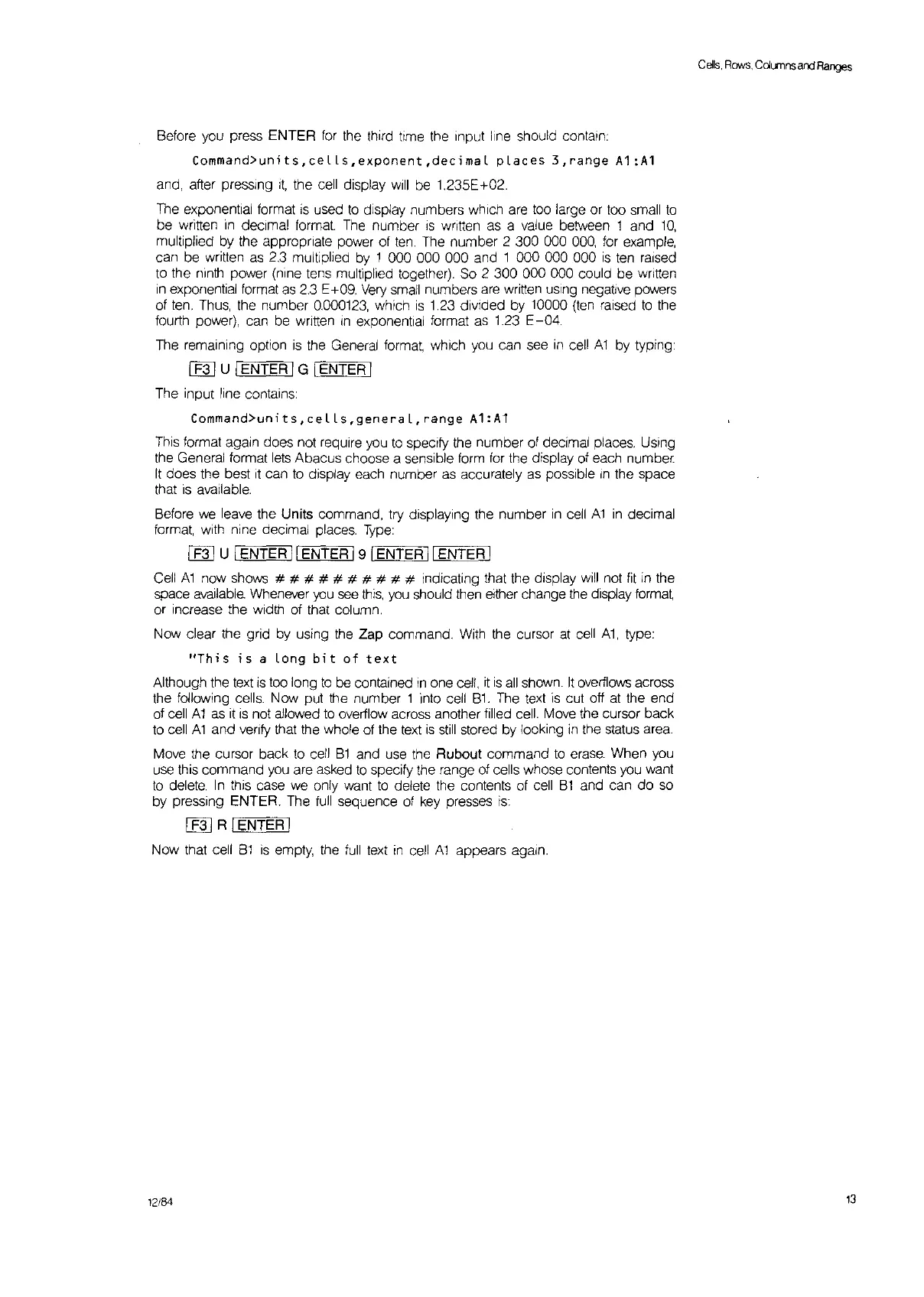Before you press ENTER
for
the th"d time the Input line should contain:
Command>units,ceLls,exponent,decimaL
places
3,range
A1
:A1
and, after pressing
It,
the cell display
will
be 1.235E+02.
The exponential format
is
used
to
display numbers which are too large or too small
to
be written
in
decimal format The number
IS
written as a value between 1 and
10,
multiplied by the appropriate power of
ten.
The number 2 300 000
000,
for
example,
can be written
as
2.3
multiplied
by
1 000 000 000 and 1 000 000 000
is
ten
raised
to
the ninth power (nine tens multiplied together). So 2 300 000 000 could be written
in
exponential format
as
2.3
E+09.
Very
small
numbers are written
uSing
negative powers
of
ten.
Thus,
the number
0.000123,
which
is
1.23 divided by 10000
(ten
raised
to
the
tourth power), can be
written
In
exponential format
as
1.23 E
-04.
The remaining option
is
the General format, which
you
can see
in
cell
A1
by typing:
IF31uIENTERIGIENTERI
The input line contains:
Command>units,ceLLs,general,range
A1:A1
This
format again does not require
you
to
specify the number of decimal places. Using
the General format
lets
Abacus choose a sensible form
for
the display of each number
It
does the best
it
can
to
display each number
as
accurately
as
possible
In
the space
that
is
available.
Before
we
leave the Units command, try displaying the number
in
cell
A1
in
decimal
format, with nine decimal places.
Type:
IF3 IU IENTER
II
ENTER I 9 '"I
E'"N=T=ER~II
ENTER I
Cell A1 now shows # # # # # # # # # # indicating that the display
will
not
fit
in
the
space available Whenever
you
see
this,
you
should then either change
the
display format
or increase the width of that column.
Now clear the grid by using the Zap command.
With
the cursor at
cell
A1,
type:
"This
is
a Long
bit
of
text
Although the text
is
too long
to
be contained
in
one
cell,
it
is
all
shown.
It
overflows across
the following cells. Now put the number 1 into cell
B1.
The
text
is
cut off
at
the end
of cell
A1
as
it
is
not allowed
to
overflow across another filled cell. Move the cursor back
to
cell A1 and verify that the whole of the
text
is
still
stored by looking
in
the status area.
Move the cursor back
to
cell
B1
and use the Rubout command
to
erase.
When you
use this command
you
are asked
to
specify the range of cells whose contents you want
to
delete.
In
this case we only want
to
delete the contents of
cell
B1
and can
do
so
by pressing ENTER. The
full
sequence of
key
presses
is:
I
F31
R IENTER I
Now that cell
B1
is
empty, the
full
text
in
cell
A1
appears again.
12/84
CEJ's.
Rows.
CcJL.<T1ns
and
Ranges
13