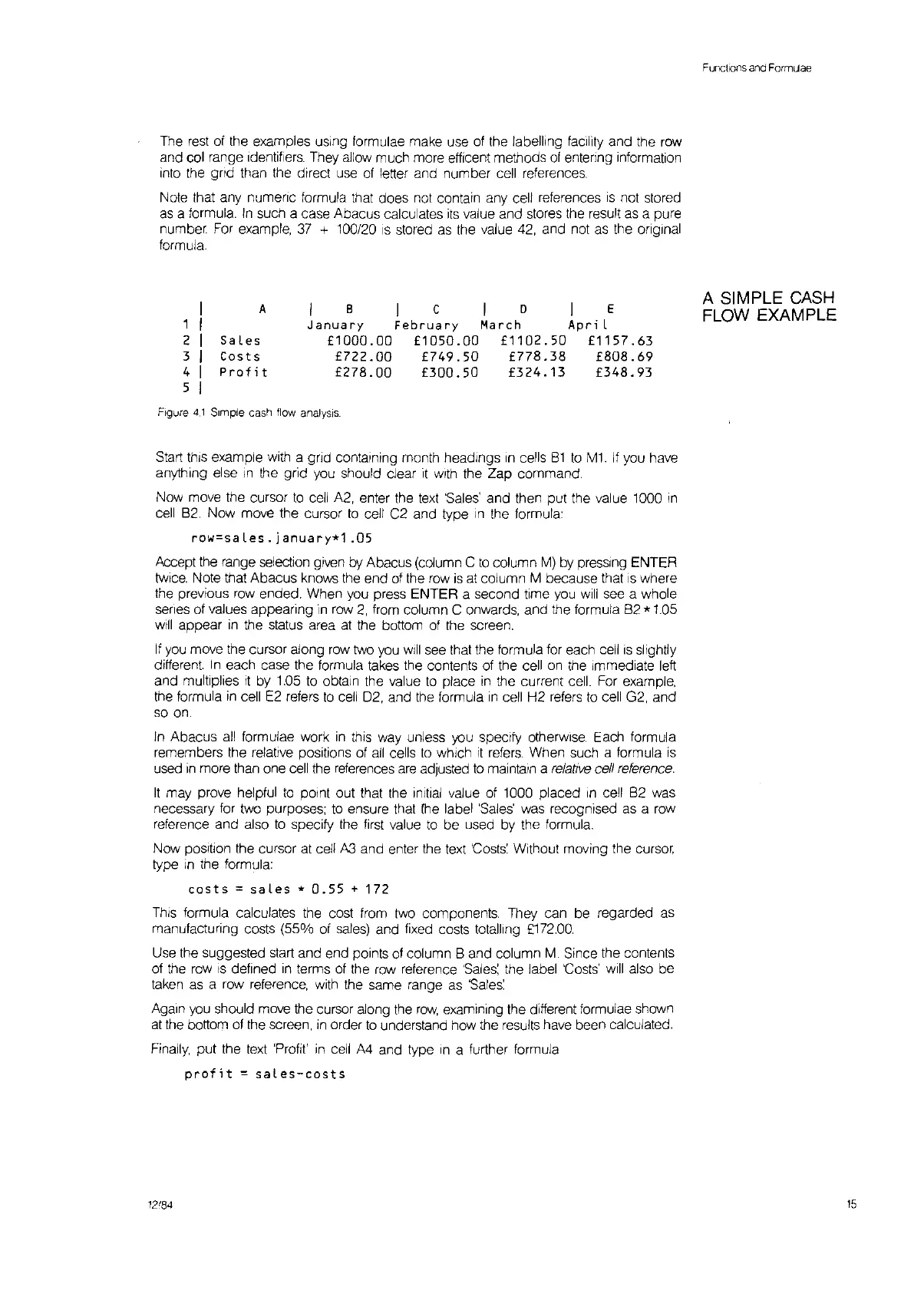The
rest
of the examples
uSing
formulae make use of the labelling facility and the
rOw
and col range Identifiers. They allow much more efficent methods
of
entering Information
into
the
grid than the direct
use
of
letter and number cell references
Note that any numeric formula that does not contain any cell references
is
not stored
as
a formula.
In
such a case Abacus calculates
its
value and stores the result
as
a pure
number. For example,
37
+
100/20
IS
stored
as
the value
42,
and not
as
the original
formula.
Functions
and
FormlJae
1
2
3
4
5
A
Sales
Costs
Profit
B
leo
I E
January
February
March Apri L
£1000.00 £1050.00
£1102.50
£1157.63
£722.00 £749.50 £778.38
£808.69
£278.00 £300.50
£324.13
£348.93
A SIMPLE
CASH
FLOW EXAMPLE
Figure
4,1
Simple
cash
flow
analysis
Start
thiS
example with a grid containing month headings
In
cells
81
to
M1.
If
you have
anything else
In
the grid you should clear
it
With
the Zap command.
Now move the cursor
to
cell
A2, enter the
text
'Sales'
and then put the value 1000
in
cell
82. Now move the cursor
to
cell C2 and type
In
the formula:
row=saLes.january*1.0S
Accept the range selection given by Abacus (column C
to
column
M)
by
pressing ENTER
twice.
Note that Abacus knows the end of the
row
is
at
column M because that
is
where
the previous
row
ended. When you press ENTER a second time
you
will
see a whole
series of values appearing
in
row
2,
from column C onwards, and the formula
82
*
1.05
will
appear
in
the status area
at
the bottom of the screen.
If
you
move the cursor along
row
two
you
Will
see that the formula for each
cell
IS
slightly
different.
In
each case the formula takes the contents of the cell
on
the Immediate left
and multiplies
it
by
1.05
to
obtain the value
to
place
in
the current cell. For example,
the formula
in
cell
E2
refers
to
cell
02, and the formula
in
cell H2
refers
to
cell G2, and
so
on.
In
Abacus
all
formulae work
in
thiS
way unless you specify
otherWise.
Each formula
remembers the relative positions of
all
cells
to
which
it
refers.
When such a formula
is
used
in
more than one
cell
the
references
are
adjusted
to
maintain a
relative
cell
reference.
It
may prove helpful
to
pOint
out that the initial value of 1000 placed
In
cell
82
was
necessary
for
two purposes;
to
ensure that fhe label
'Sales'
was recognised
as
a
row
reference and also
to
specify the first value
to
be used by the formula.
Now position the cursor at cell
A3
and enter the text
'Costs:
Without moving the
cursor,
type
In
the formula:
costs
=
sales
*
0.55
+
172
ThiS
formula calculates the cost from two components. They can be regarded
as
manufacturing costs (55% of
sales)
and fixed costs totalling
£172.00.
Use the suggested start and end points of column 8 and column
M.
Since the contents
of
the
row
is
defined
in
terms of the
row
reference
'Sales:
the label
'Costs'
will
also be
taken
as
a row reference, with the same range
as
'Sales:
Again
you
should move the cursor along
the
row,
examining the different formulae shown
at
the bottom of the screen,
In
order
to
understand how the results have been calculated.
Finally,
put the
text
'Profit'
in
cell
A4
and type
In
a further formula
profit
=
sales-costs
12/84
15