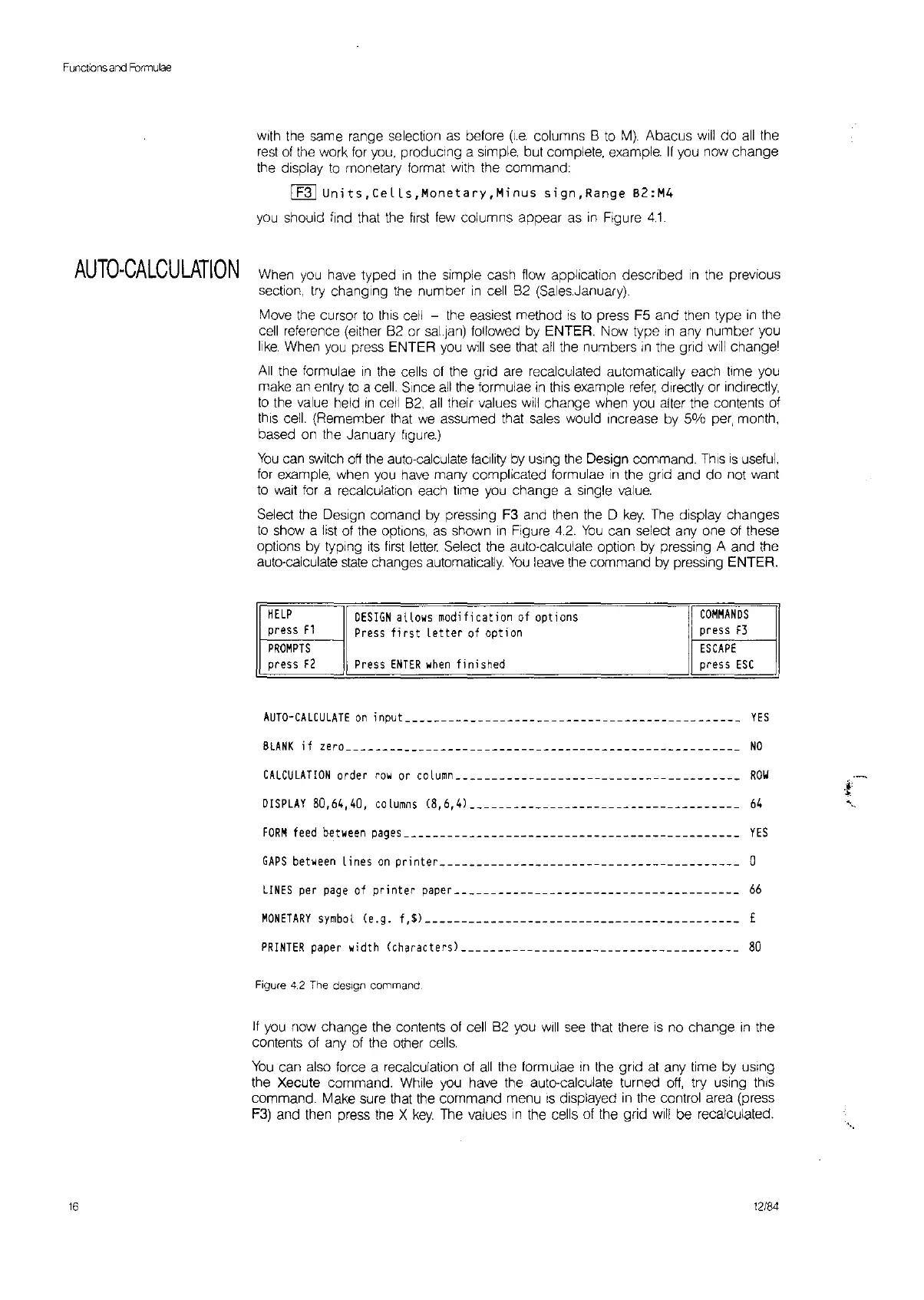Functions
and
Formulae
AUTO·CALCULATION
16
with the same range selection
as
betore
(I.e
columns B
to
M).
Abacus
will
do
all
the
rest
of
the work
for
you,
producing a simple, but complete, example.
If
you
now change
the display
to
monetary format
with
the command:
IF31
Units,CeLLs,Monetary,Minus
sign,Range
82:M4
you
should find that the
first
few
columns appear
as
in
Figure
4.1.
When
you
have
typed
In
the simple cash flow application described
In
the previous
sedon,
try
changing the number
in
cell B2 (Sales.January).
Move the cursor
to
this
cell - the easiest method
is
to
press
F5
and then type
in
the
cell
reference (either
B2
or
sal.Jan)
followed by ENTER. Now type
in
any number
you
like.
When
you
press ENTER
you
will
see
that
all
the numbers
in
the grid
will
change
l
All
the formulae
In
the cells
of
the grid
are
recalculated automatically each time
you
make
an
entry
to
a
cell.
Since
all
the formulae
in
thiS
example
refer,
directly or Indirectly,
to
the
value
held
In
cell
B2,
all
their values
will
change when you alter the contents
of
this
cell.
(Remember that
we
assumed that
sales
would Increase by
5%
per,
month,
based
on
the January
figure.)
You
can
switch
off
the
auto-calculate facility
by
uSing
the
Design command.
ThiS
IS
useful.
for
example, when
you
have
many complicated formulae
In
the grid and do not want
to
wait
for
a recalculation each time
you
change a single
value.
Select the
DeSign
comand
by
pressing F3 and then the D
key.
The display changes
to
show a
list
of
the options,
as
shown
in
Figure
4.2.
You
can select
anyone
of
these
options by typing
ItS
first
letter.
Select the auto-calculate option
by
pressing A and the
auto-calculate
slate
changes automatically.
You
leave
the command
by
pressing ENTER.
HELP
DESIGN
allows modification
of
options
COMMANDS
press
F1
Press
first
letter
of
option
press
F3
PROMPTS
ESCAPE
press
F2
Press
ENTER
when
finished press
ESC
AUTO-CA
LCULATE
on
i
npuL
___________________________
__
________________
YES
BLANK
if
'ero
NO
CALCULATION
order
row
or
column
ROW
DISPLAY
80,64,40,
co
Lumns
(8,6,4)
64
FORM
feed
between
page'-
YES
GAPS
between
lines
on
printer a
LINES
per
page
of
printer
paper
66
MONETARY
symbol
(e,g.
f
,$)
£
PRINTER
paper width (characters)
80
Figure
4,2
The
design
command
If
you
now change the contents
of
cell
B2
you
Will
see
that there
is
no change
in
the
contents
of
any
of
the other
cells.
You
can also force a recalculation
of
all
the formulae
in
the grid
at
any time by
uSing
the Xecute command. While
you
have the auto-calculate turned
off,
try using
thiS
command. Make sure that the command menu
IS
displayed
in
the control area (press
F3)
and then press the X
key.
The
values
,n
the cells
of
the grid
will
be recalculated.
12/84
.
...