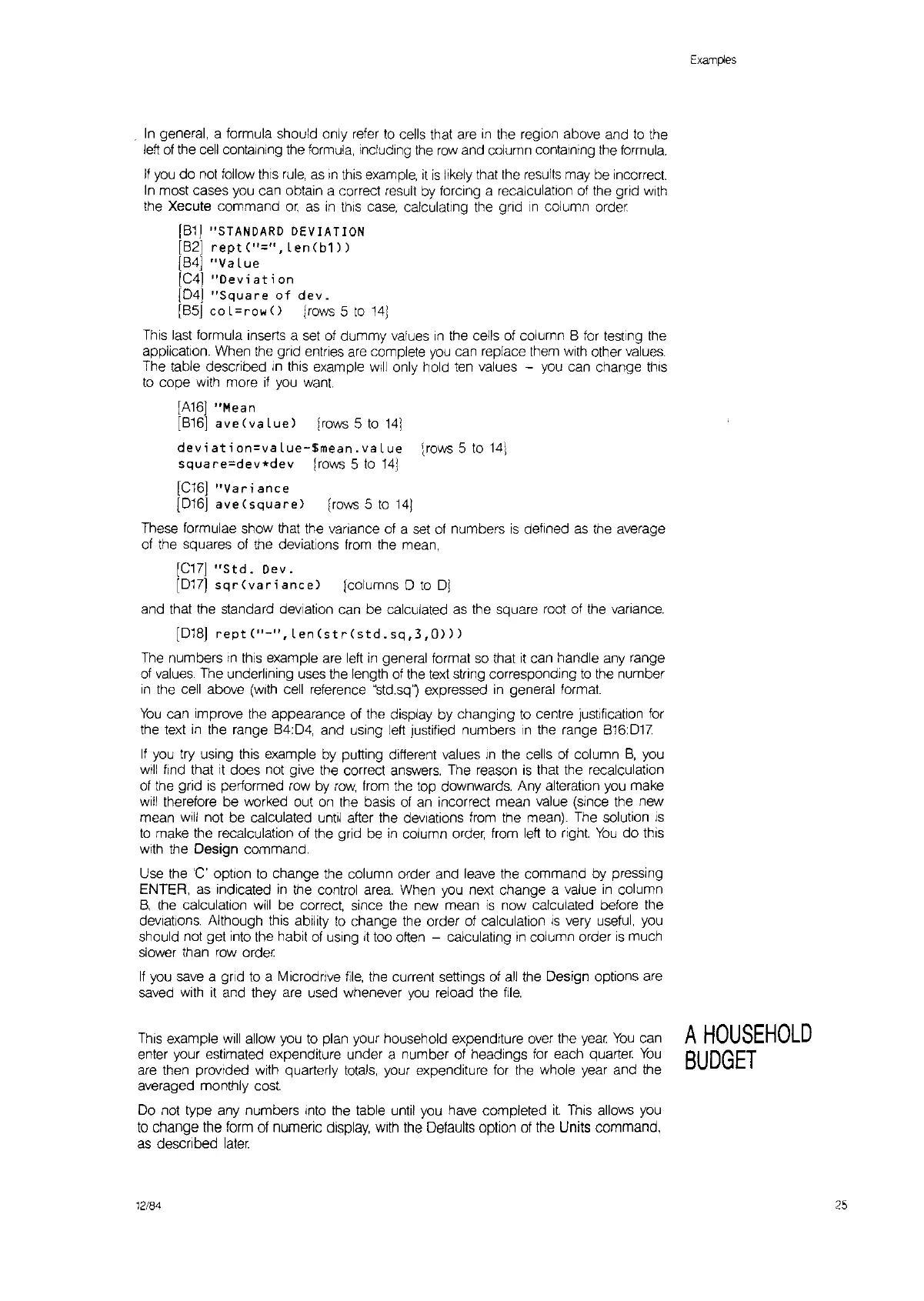In
general, a formula should only
refer
to
cells that are
in
the region above and
to
the
left
of
the
cell
containing the
formula,
including the
row
and column containing the formula.
If
you
do
not
follow
thiS
rule,
as
,n
this
example,
it
is
likely that the
results
may be incorrect.
In
most cases you can obtain a correct result
by
forcing a recalculation
of
the gnd
With
the Xecute command
or,
as
in
thiS
case,
calculaflng the gnd
In
column order
[B1]
"STANDARD
DEVIATION
[82]
rept<"=".
Len(b1))
[B4J
"Va
Lue
[C4]
"Dev
i
at
i on
[04]
"Squa
re
of
dev.
[B5J
co L=ro_
()
[rows 5
to
14]
This
last
formula Inserts a
set
of
dummy values
in
the cells
of
column B
for
testing the
application. When the
gnd entnes
are
complete
you
can replace them
with
other
values.
The table described
In
this
example
will
only hold ten values -
you
can change
thiS
to
cope with more
if
you
want.
[A16]
"Mean
[816]
ave(vaLue)
[rows 5
to
141
deviation=vaLue-$mean.vaLue
trows
5
to
14]
square=dev*dev
[rows 5
to
14J
[C16J
"Vari
anee
[016] ave
(square)
[rows 5
to
141
These formulae show that the variance
of
a
set
of
numbers
is
defined
as
the average
of
the squares
of
the deviations
from
the mean,
[C17]
"Std.
Dev.
[D17J
sqr(varianee)
[columns 0
to
0]
and that the standard deViation can be calculated as the square root
of
the variance.
[D18J
rept("-".
Len(str(std.sq.3.Q)))
The
numbers
In
this
example are left
in
general format
so
that
it
can handle any range
of
values.
The underlining uses the length
of
the
text
string corresponding
to
the number
in
the cell above
(with
cell reference "std.sq') expressed
in
general format.
You
can improve the appearance
of
the display by changing
to
centre
Justification
for
the text
in
the range B4:04, and using left justified numbers
in
the range
B16:017.
If
you try using
this
example
by
putting different values
In
the cells
of
column
B,
you
will
find that
it
does not give the correct
answers.
The reason
is
that
the recalculation
of
the grid
is
performed row by
row,
from
the top downwards. Any alteration you make
will
therefore be worked out
on
the basis
of
an
incorrect mean value (since the new
mean
will
not be calculated until after the deViations from the mean). The solution
is
to
make the recalculation of the grid
be
in
column order from
left
to
right.
You
do this
with the Design command.
Use the
'C'
option
to
change the column order and
leave
the command by pressing
ENTER, as Indicated
in
the control area. When
you
next change a value
in
column
B,
the
calculation
will
be correct, since the new mean
is
now calculated before the
deViations.
Although this ability
to
change the order
of
calculation
IS
very useful, you
should not get into the habit
of
using
It
too often - calculating
in
column order
IS
much
slower than
row
order
If
you
save
a gnd
to
a Microdnve
file,
the current settings
of
all
the Design options are
saved
with
it
and they
are
used whenever
you
reload the
file.
This
example
will
allow you
to
plan your household expenditure
over
the yem
You
can
enter your estimated expenditure under a number
of
headings
for
each quarter.
You
are
then provided
With
quarterly
totals,
your expenditure for the whole year and the
averaged monthly
cost.
Do not type any numbers
Into
the table until you have completed
it.
ThiS
allows you
to
change the form
of
numeric display,
With
the Defaults option
of
the Units command,
as
descnbed
later.
12/84
Examples
A
HOUSEHOLD
BUDGET
25