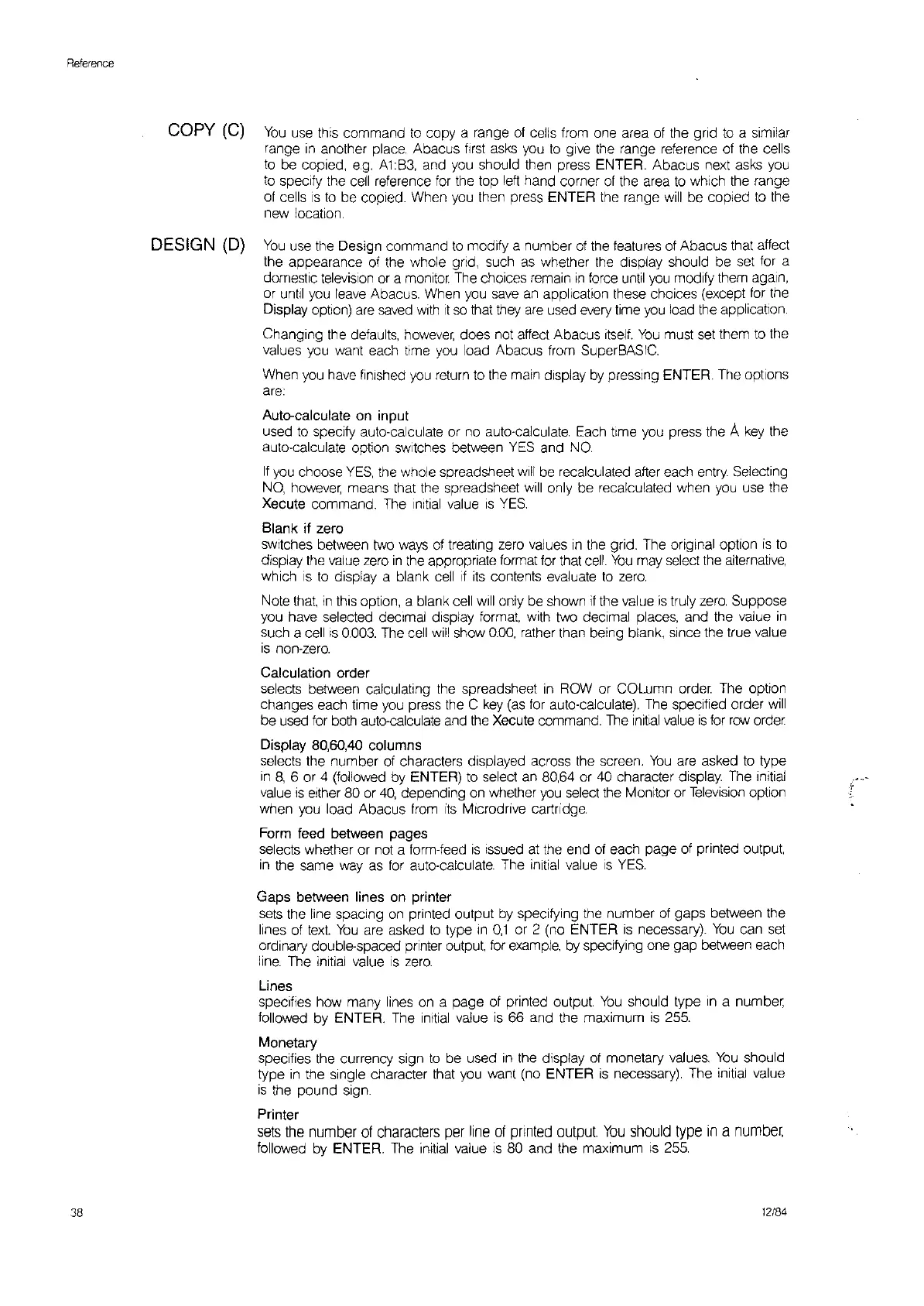Reference
38
COpy
(C)
You
use
this command
to
copy a range
of
cells from one area of the grid
to
a similar
range
in
another place. Abacus
first
asks you
to
give the range reference of the cells
to
be copied,
e.g.
A1:B3,
and you should fhen press ENTER. Abacus next asks you
to
specify the cell reference for the top
left
hand corner
of
the area
to
which the range
of cells
IS
to
be copied. When you then press ENTER
the
range
will
be copied
to
the
new location.
DESIGN
(D)
You
use the Design command
to
modify a number of the features of Abacus that affect
the appearance of the whole grid, such
as
whether
the
display should be set for a
domestic television
or
a monitor The choices remain
In
force
until
you
modify them again,
or
until you
leave
Abacus. When you
save
an application these choices (except for the
Display option)
are
saved
with
it
so
that they
are
used
every
time
you
load the application.
Changing the defaults,
however,
does not affect Abacus
itself.
You
must set them
to
the
values you want each time you load Abacus from SuperBASIC
When you
have
finished
you
return
to
the main display
by
pressing ENTER. The options
are:
Auto-calculate on input
used
to
specify auto-calculate or no auto-calculate Each time you press the A
key
the
auto-calculate option switches between
YES
and
NO
If
you choose
YES,
the whole spreadsheet
will
be recalculated after each entry Selecting
NO,
however means that the spreadsheet
will
only be recalculated when you use the
Xecute command. The
Initial
value
is
YES.
Blank if zero
SWitches
between two ways of treating zero values
in
the grid. The original option
is
to
display the value zero
in
the appropriate format for that
cell.
You
may select the alternative,
which
IS
to
display a blank cell
If
its
contents evaluate
to
zero.
Note that
in
thiS
option, a blank cell will only be shown
if
the value
is
truly
zero.
Suppose
you
have
selected deCimal display format, with two deCimal places, and the value
in
such a cell
IS
0.003.
The cell
will
show
0.00,
rather than being blank, since the true value
is
non-zero.
Calculation order
selects between calculating the spreadsheet
In
ROW
or COLumn
order.
The option
changes each time you press the C
key
(as
for auto-calculate). The specified order
will
be used for both auto-calculate and
the
Xecute command. The
Initial
value
is
for
row
order
Display 80,60,40 columns
selects the number of characters displayed across the screen.
You
are asked
to
type
in
8,
6 or 4 (followed by ENTER)
to
select an 80,64 or 40 character display. The Initial
value
IS
either 80 or
40,
depending on whether you select the Monitor or
Television
option
when you load Abacus from
its
Mlcrodrive cartridge.
Form feed between pages
selects whether or not a form-feed
is
issued
at
the end of each page of printed
output
in
the same way
as
for auto-calculate. The initial value
IS
YES.
Gaps between lines on printer
sets
the line spacing on printed output
by
specifying the number
of
gaps between the
lines of text
You
are asked
to
type
In
0,1
or 2 (no ENTER
is
necessary).
You
can
set
ordinary double-spaced printer output for example,
by
specifying one gap between each
line.
The initial value
IS
zero.
Lines
specifies how many lines on a page of printed output
You
should type
In
a number
followed by ENTER. The initial
value
IS
66 and the maximum
is
255.
Monetary
specifies the currency sign
to
be used
in
the display of monetary values.
You
should
type
in
the Single character that you want (no ENTER
is
necessary). The initial value
is
the pound sign.
Printer
sets
the
number
of
characters
per
line
of
printed
output
You
should
type
in
a
number,
followed by ENTER. The initial value
is
80 and the maximum
IS
255.
12184