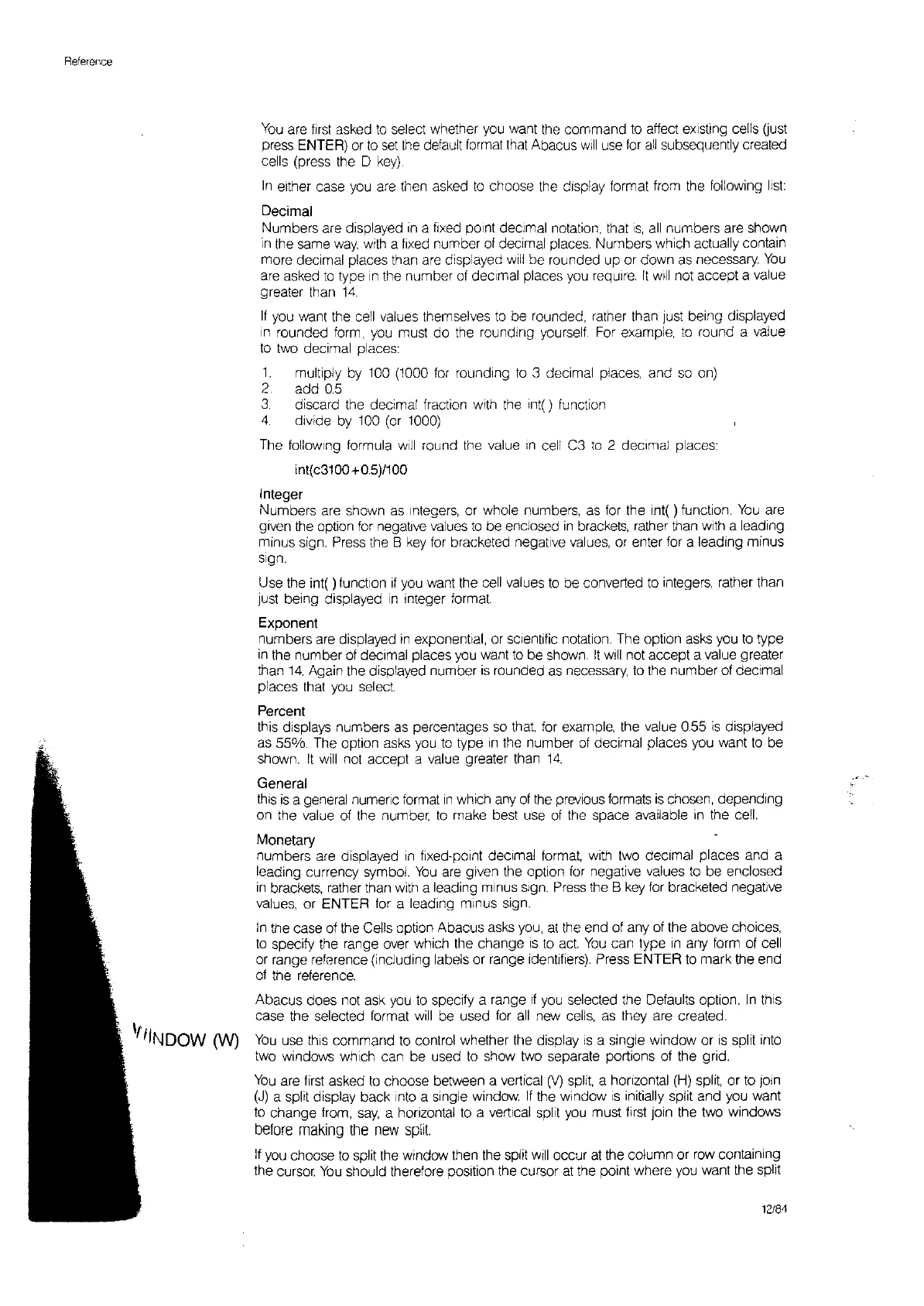Reference
'flINDOW
0N)
You
are
first
asked
to
select whether you want the command
to
affect
eXisting
cells
Uust
press ENTER)
or
to
set
the
default format
that
Abacus
wl[1
use
for
all
subsequently created
cells (press the D
key).
In
either case you are then asked
to
choose the dlsp[ay format trom the following
list:
Decimal
Numbers are displayed
in
a fixed
pOint
deCimal notation. that
IS,
all
numbers are shown
in
fhe same
way,
with
a fixed number
of
deClma[
places. Numbers which actually contain
more decimal places than
are
displayed
will
be rounded up or down
as
necessary.
You
are
asked
to
type
In
the number
ot
deCimal places you require.
[t
wll[
not accept a value
greater than
14.
If
you want the cell values themselves
to
be rounded, rather than just being displayed
In
rounded form, you must
do
the
rounding yourselt
For
example,
to
round a value
to
two deCimal places:
1.
multiply
by
100
(1000 tor rounding
to
3 decimal places, and
so
on)
2 add
05
3.
discard the decimal fraction with
the
Int() function
4.
divide by
100
(or 1000)
The tollowlng formula
wll[
round the value
,n
cell C3
to
2 deCimal places'
int(c3100+05)/100
Integer
Numbers are shown
as
Integers, or whole numbers,
as
for the int( ) funellon.
You
are
given the option for negative values
to
be enclosed
in
brackets, rather than with a leading
minus sign. Press the B
key
for bracketed negative
values,
or enter for a leading minus
sign.
Use fhe int( ) function
if
you want the cell values
to
be converted
to
integers, rather than
just being displayed
in
integer format:
Exponent
numbers are displayed
In
exponential, or sCientific notation The option asks you
to
type
in
the number
of
decimal places you want
to
be shown.
It
will
not accept a value greater
than
14.
Again
the
displayed number
IS
rounded
as
necessary,
to
the number of deCimal
places that you
select:
Percent
this displays numbers
as
percentages
so
that,
for example, the value 0.55
is
displayed
as
55%. The option asks you
to
type
In
the number
of
decimal places you want
to
be
shown.
It
will
not accept a value greater than
14.
General
thiS
is
a general numeric format
In
which any
of
the
prevIous formats
is
chosen, depending
on the value of the number,
to
make best use
of
the space available
in
the cell.
Monetary
numbers are displayed
in
fixed-point decimal format, with two deCimal places and a
leading currency symbol.
You
are
given the option for negative values
to
be enclosed
in
brackets, rather than
With
a leading minus sign.
Press
the B
key
for bracketed negative
values, or ENTER for a leading minus sign.
In
the case of the Cells option Abacus asks you,
at
the end of any of the above choices,
to
specify the range over which the change
is
to
act:
You
can type
in
any form of cell
or range reference (including labels or range identifiers). Press ENTER
to
mark the end
of the reference.
Abacus does not ask you
fo
specify a range
It
you selected the Defaults option.
In
thiS
case the selected format
will
be used for
all
new cells,
as
they are created.
You
use
thiS
command
to
control whether the display
IS
a single window or
is
split into
two windows which can be used
to
show two separate portions of the grid.
You
are
first
asked
to
choose between a vertical M
split,
a honzontal
(H)
split, or
to
JOIn
(J)
a split display back
Into
a single window.
If
the window
IS
initially split and you want
to
change from,
say,
a horizontal
to
a vertical split you must first join the two windows
before
making
the
new
split
If
you choose
to
split the window then the split
Will
occur
at
the column or row containing
the cursor.
You
should therefore position the cursor
at
the point where you want the split
12/81