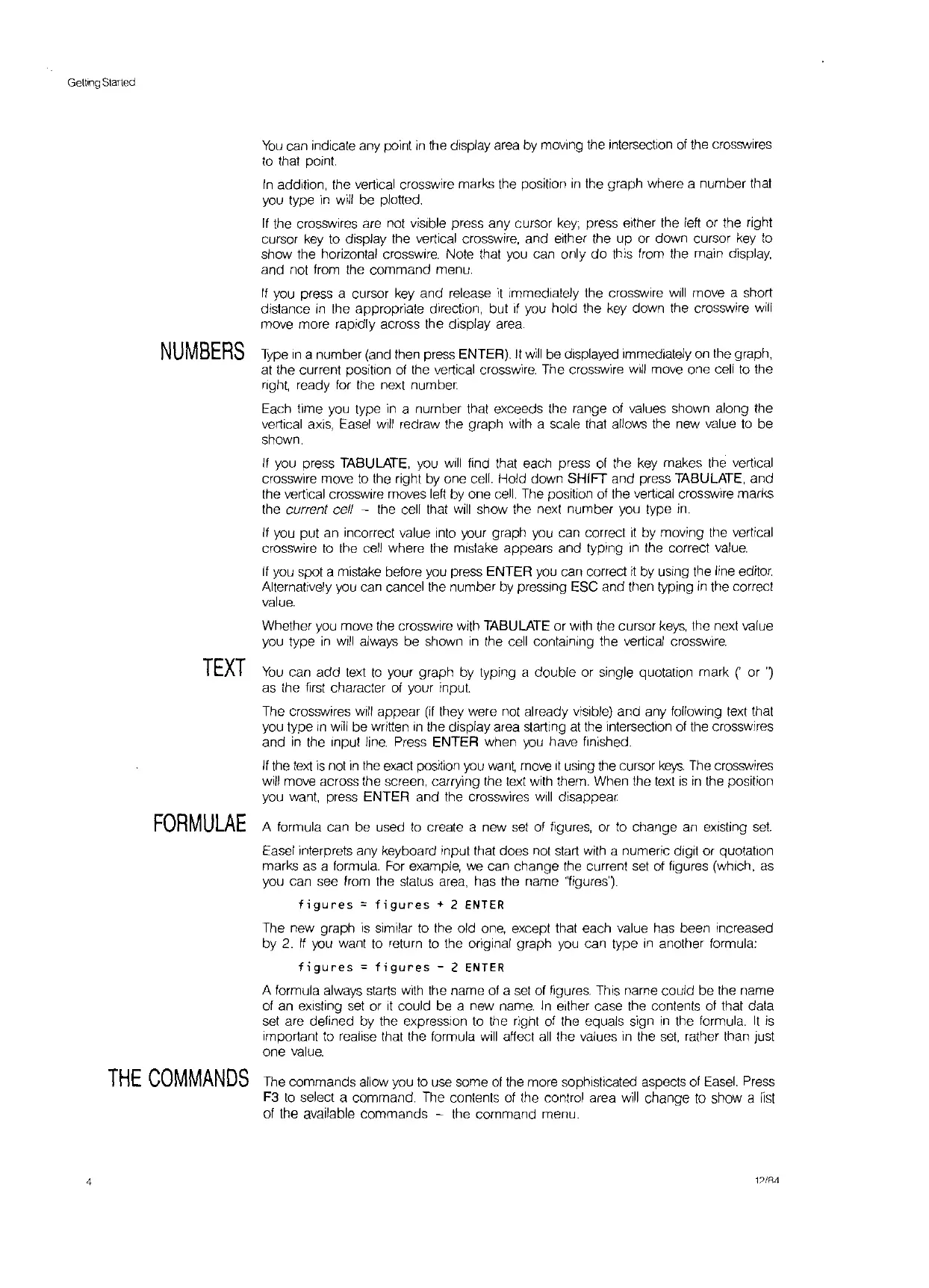Getting
Started
You
can indicate any point
in
the
display area by moving the interseclion
of
the crosswires
to
that point
In
addition, the vertical crosswire marks the position
in
the graph where a number that
you
type
in
will
be plotted.
If
the crosswires
are
not visible press any cursor
key;
press either the left or the right
cursor
key
to
display the vertical crosswire, and either the up or down cursor
key
to
show the horizontal crosswlre. Note that you can only
do
this from the main display,
and not from the command menu.
If
you press a cursor
key
and release
it
immediately the crosswire
will
move a short
distance
in
the appropriate direction, but if you hold the
key
down the crosswire
will
move more rapidly across the display area.
NUMBERS
Type
In
a number (and then press ENTER).
It
will
be displayed immediately
on
the graph,
at
the current position
of
the vertical crosswire. The crosswire
will
move one cell
to
the
right,
ready for the next number
Each time you type
in
a number that exceeds the range of values shown along the
vertical
axis,
Easel
will
redraw the graph with a scale that allows the new value
to
be
shown.
If
you press TABULATE, you
will
find that each press
of
the key makes the vertical
crosswire move
to
the right by one
cell.
Hold down SHIFT and press TABULATE, and
the vertical
crosswlre moves left by one
cell.
The position
of
the vertical crosswire marks
the
current cetl - the cell that
will
show the next number you type
in.
If
you put an incorrect value into your graph you can correct
it
by moving the vertical
crosswire
to
the cell where the mistake appears and typing
in
the correct
value.
If
you spot a mistake before you press ENTER
you
can correct
it
by using the line
editor.
Alternatively you can cancel the number by pressing ESC and then typing
in
the correct
value.
Whether you move the crosswire with TABULATE or
with
the cursor
keys,
the next value
you type
in
will
always be shown
in
the cell containing the vertical crosswire.
TEXT
You
can add
text
to
your graph by typing a double or single quotation mark
('
or ')
as the
first
character
of
your input.
The crosswires
will
appear
(if
they were not
al
ready visible) and any following text that
you type
In
will
be written
in
the display area starting
at
the intersection
of
the crosswires
and
in
the Input
line.
Press ENTER when
you
have finished.
If
the
text
IS
not
In
the
exact
position
you
want,
move
It
using the cursor
keys.
The
crosswires
will
move across the screen, carrying the
text
with them. When the
text
is
in
the position
you
want,
press ENTER and the crosswires
will
disappear
FORMULAE
A formula can
be
used
to
create a new
set
of
figures, or
to
change
an
existing
set.
Easel interprets any keyboard input that does
not
start
with
a numeric digit or quotation
marks as a formula.
For
example,
we
can change the current
set
of
figures
(WhiCh,
as
you can see from the
status
area,
has the name
'~igures').
figures
==
figures
+ 2
ENTER
The new graph
is
similar
to
the old
one,
except that each value has been increased
by
2.
If
you
want
to
return
to
the original graph
you
can type
In
another formula:
figures;
figures
- 2 ENTER
A formula always
starts
with
the name
of
a
set
of
figures. This name could be the name
of
an
eXisting
set
or
It
could be a new
name.
In
either case the contents
of
that data
set
are defined by the expression to the right
of
the equals sign
in
the formula.
It
is
important
to
realise that the formula
will
affect
all
the values
in
the
set,
rather than just
one
value.
THE
COMMANDS
The
commands allow you
to
use some
of
the more sophisticated aspects
of
Easel.
Press
F3
to
select a command.
The
contents
of
the conlrol area
will
change
to
show a
list
of the available commands - the command menu.
4
1?/Rt1
