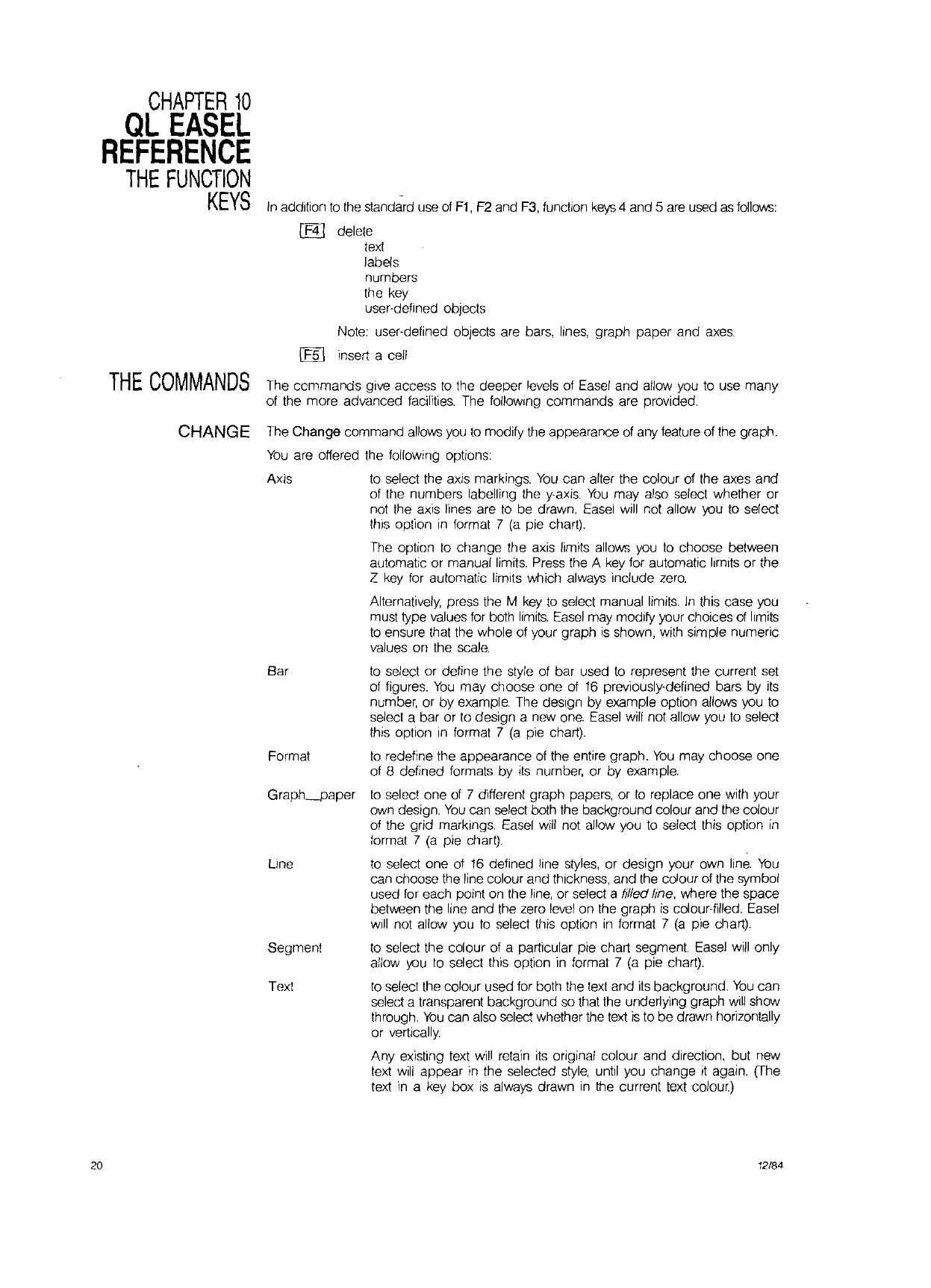CHAPTER
10
QL
EASEL
REFERENCE
THE
FUNCTION
KEYS
In
addition
to
the
standard
use
of
F1,
F2
and
F3,
function
keys
4 and S
are
used
as
follows:
!F4! delete
text
labels
numbers
the
key
user-defined objects
Note: user-detined objects are bars,
lines,
graph paper and
axes.
IFS\ insert a cell
THE
COMMANDS
The commands give access
to
the deeper
levels
of
Easel
and allow
you
to
use
many
of
the
more advanced facilities. The following commands are provided.
CHANGE
The
Change command
allows
you
to
modify
the
appearance of any
feature
of
the
graph.
You
are offered the following options:
Axis
to
select
the
axis markings.
You
can alter
the
colour of the axes and
of
the
numbers labelling the
y-axis.
You
may also select whether or
not
the
axis
I'lnes
are
to
be
drawn.
Easel
will
not
allow
you
to
select
thiS
option
in
format 7
(a
pie chart).
The option
to
change the
axis
lim',ts
allows
you
to
choose between
automatic or manual
limits.
Press
the
A
key
for automatic limits or the
Z
key
for
automatic limits which always include
zero.
Alternatively, press
the
M
key
to
select manual
limits.
In
this case you
must type values for
both
limits.
Easel
may modify
your
choices
of
limits
to
ensure that
the
whole
of
your graph
is
shown, with simple numeric
values on
the
scale.
Bar
to
select or define the style
of
bar used
to
represent the current
set
of
figures.
You
may choose one
of
16
previously-defined bars by
its
number, or by example. The
deSign
by example option allows
you
to
select a bar or to design a new
one.
Easel
will
not allow
you
to
select
this option
in
format 7
(a
pie chart).
Format
to
redefine the appearance
of
the
entire graph.
You
may choose one
of
8 defined formats by
its
number, or by example.
Graph_paper
to
select one
of
7 different graph papers, or
to
replace one with your
own
design.
You
can
select
both
the
background colour and
the
colour
of
the grid markings.
Easel
will
not allow
you
to
select this option
in
format 7
(a
pie chart).
line
to
select one
of
16
defined line
styles,
or design your own
line.
You
can choose the line colour and thickness, and
the
colour
of
the
symbol
used
for
each point
on
the
line,
or select a filled line, where the space
between
the
line and
the
zero
level
on
the
graph
is
colour-filled.
Easel
will
not allow
you
to
select this option
in
format 7
(a
pie chart).
Segment
to
select the colour
of
a particular pie chart segment
Easel
will
only
allow
you
to
select this option
in
format 7
(a
pie chart).
Text
to
select
the
colour used for both the
text
and
its
background.
You
can
select a transparent background
so
that
the
underlying graph
will
show
through.
You
can
also
select
whether
the
text
is
to
be drawn horizontally
or vertically.
Any existing
text
will
retain
ItS
anginal colour and direction, but new
text
will
appear
in
the selected
style,
until
you
change
it
again.
(The
text
In
a
key
box
is
always drawn
in
the
current
text
colour.)
20 12/84