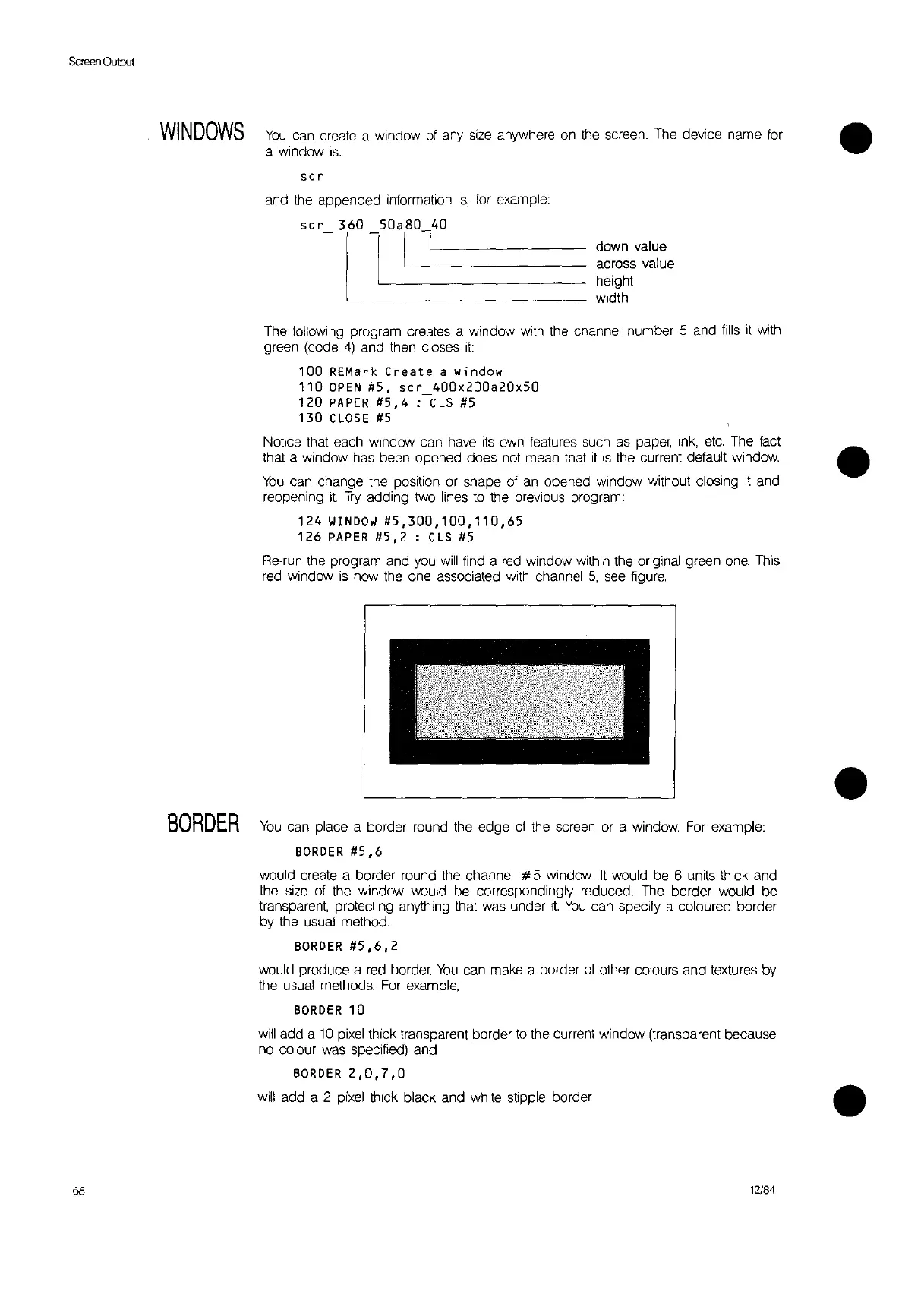Screen
Output
WINDOWS
You
can create a window
of
any
size
anywhere
on
the
screen.
The
device name for •
a
window
is:
scr
and
the
appended information
is,
for example:
down value
across value
height
width
The following program creates a window
with
the
channel number 5 and
fills
it
with
green (code
4)
and
then
closes
it:
100
REMark
Create
a
window
110
OPEN
#5,
ser
400x200a20x50
120
PAPER
#5,4
:-CLS
#5
130
CLOSE
#5
Notice that each window can have
its
own
features
such
as
paper,
ink,
etc.
The fact •
that a window
has
been opened does not mean that
it
is
the current default window.
You
can change the position or shape
of
an
opened window without closing
it
and
reopening it
Try
adding two lines to the previous program:
124
WINDOW
#5,300,100,110,65
126
PAPER
#5,2
: C
LS
#5
Re-run
the
program and
you
will
find a
red
window within the original green
one.
This
red
window
is
now the one associated
with
channel
5,
see
figure.
68
BORDER
You
can place a border round the edge
of
the screen or a
window.
For
example:
BORDER
#5,6
would create a border round the channel # 5
window.
It
would
be
6 units thick and
the
size
of
the window would be correspondingly reduced. The border would be
transparent, protecting anything that was under
it:
You
can
speCify
a coloured border
by
the
usual method.
BORDER
#5,6,2
would produce a
red
border
You
can make a border
of
other colours and textures by
the
usual methods.
For
example,
BORDER
10
will
add a
10
pixel
thick transparent border
to
the current window (transparent because
no
colour
was
specified) and .
BORDER
2,0,7,0
will
add a 2 pixel thick black and white stipple border
12/84
•
•