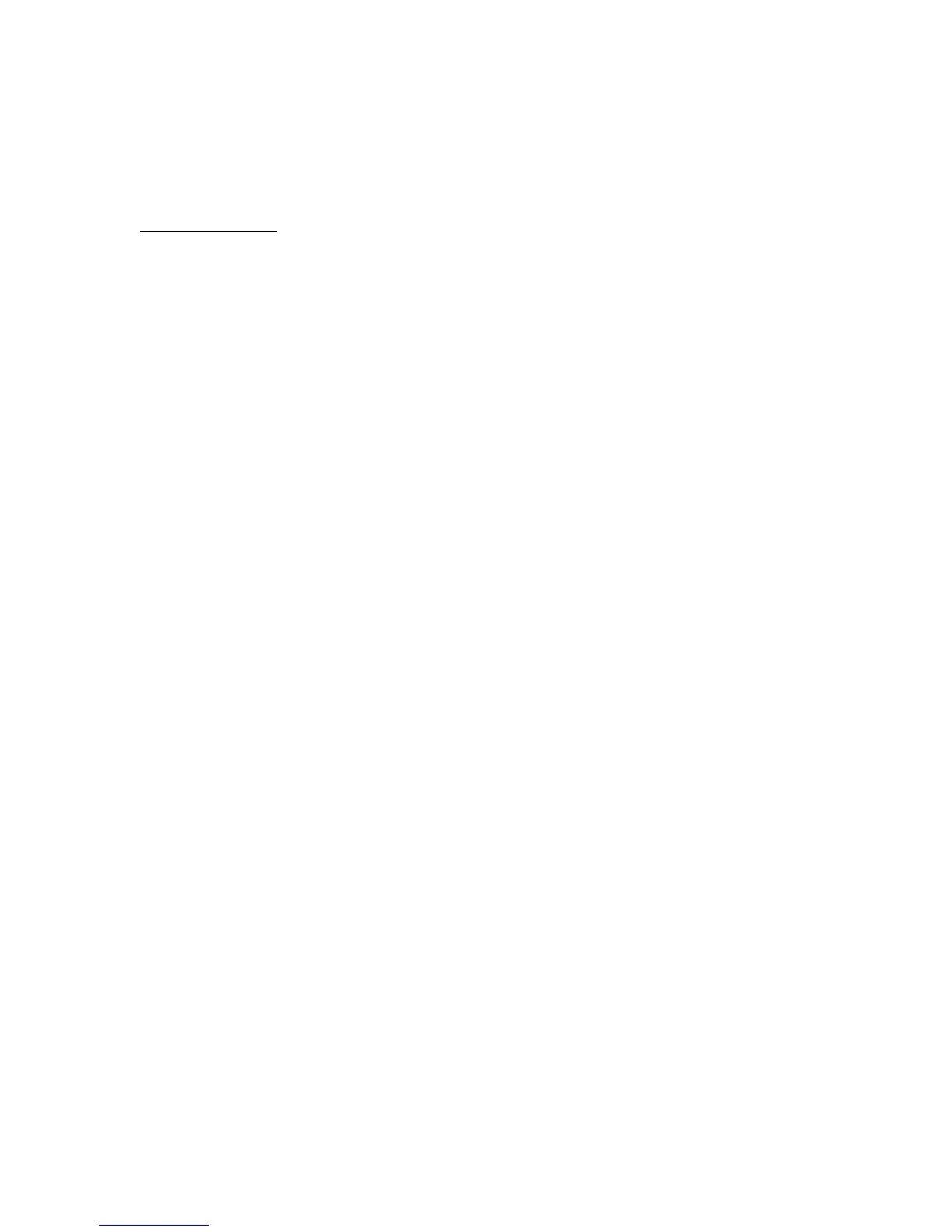4. The “Restore / Save Settings” sub-menu will reappear. To continue
“Advanced Setting” sub-menu navigation, swipe from left to right. To exit
menu navigation, move the brew actuator to the “pre-brew” or “full brew”
position.
Set Time / Date
Slayer’s clock and calendar are displayed when the machine idles and referenced
for the “Power Saver” program. After completing the steps above to access the
“Advanced Setting” sub-menu, view the “Set Time / Date” sub-menu and adjust
the time and date with the following steps.
1. Swipe from left to right until the “Set Time / Date” sub-menu comes into
view.
2. Tap the round touch sensor to enter the “Set Time / Date” sub-menu. The
screen will first display three (3) settings: “12/24” (top-left),
“HOUR” (top-center), and “MIN” (top-right). Your current selection is
indicated by a pair of chevrons (“< >”); unselected settings are indicated
by pairs of square brackets (“[ ]”).
•
The “12/24” setting determines the status and format of the clock and
has three (3) options: “OFF” (no time/date display), “12H” (12-hour
format), and “24H” (24-hour format). Adjust with the following steps.
1. Tap the touch sensor beneath “12/24”. “Up” and “down” arrows will
appear on the right side of the screen.
2. Use the arrows to cycle options, pause on desired option, then
proceed to instructions for next setting: “HOUR”.
‣
If “OFF” is your desired option, tap the round touch sensor to
confirm and do not proceed to instructions for next settings. The
“Set Time / Date” sub-menu will reappear. To continue
“Advanced Setting” sub-menu navigation, swipe from left to
right. To exit menu navigation, move the brew actuator to the
“pre-brew” or “full brew” position.
•
The “HOUR” setting determines the clock’s hour in the format selected
above (12- or 24-hour). Adjust with the following steps.
1. Tap the touch sensor beneath “HOUR”. “Up” and “down” arrows will
appear on the right side of the screen.
2. Use the arrows to adjust value, pause on desired value, then
proceed to instructions for next setting: “MIN”.
•
The “MIN” setting determines the clock’s minute. Adjust with the
following steps.
1. Tap the touch sensor beneath “MIN”. “Up” and “down” arrows will
appear on the right side of the screen.
2. Use the arrows to adjust value, pause on desired value, then tap
the round touch sensor to confirm.
3. The screen will display three (3) additional settings: “MONTH” (top-left),
“DAY” (top-center), and “YEAR” (top-right). Your current selection is
indicated by a pair of chevrons (“< >”); unselected settings are indicated
by pairs of square brackets (“[ ]”).
•
The “MONTH” setting determines the calendar’s month. Adjust with the
following steps.
