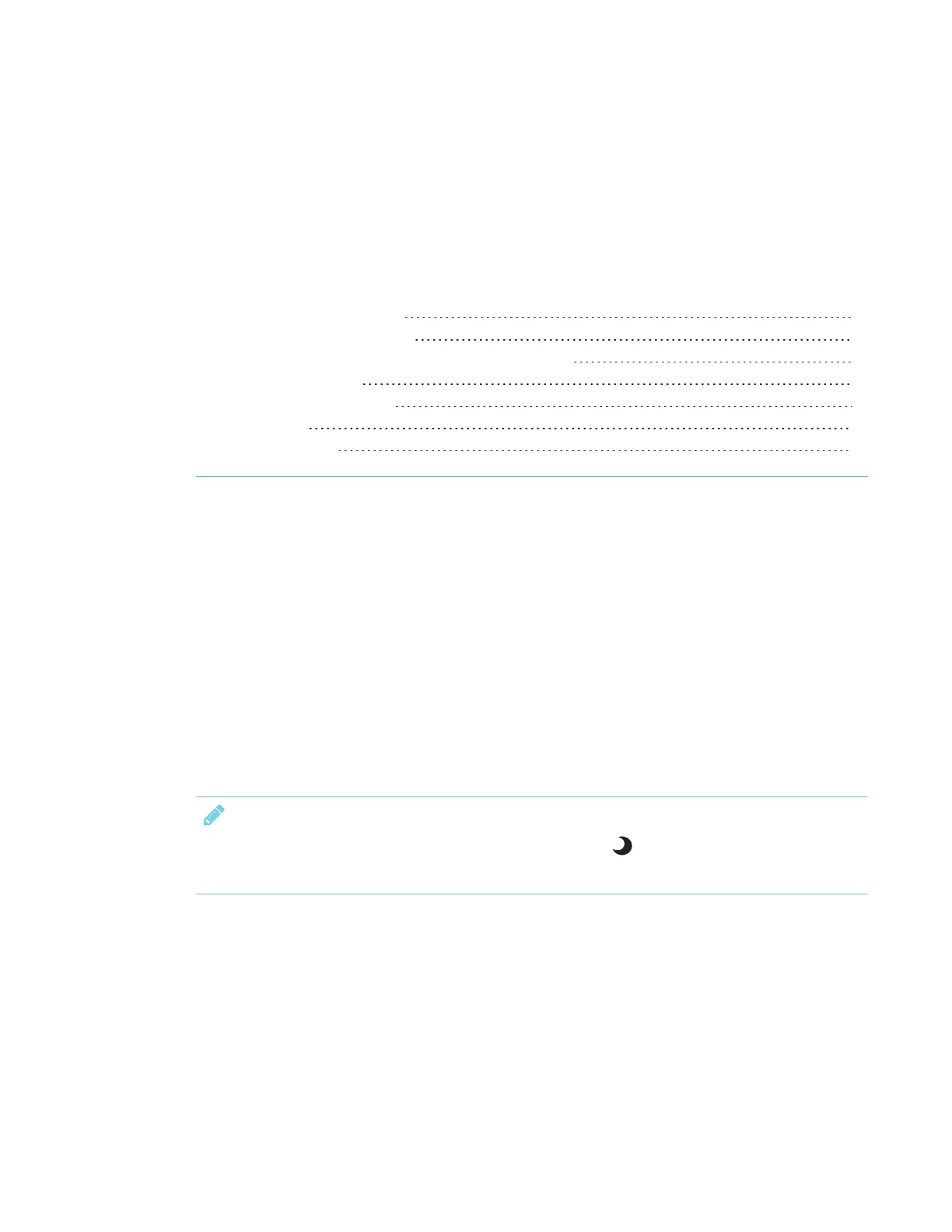Chapter 2
11 smarttech.com/kb/171166
Chapter 2: Getting started with the display
Turning the display on and off 11
Using apps on the iQ appliance 11
Using SMART Learning Suite on connected computers 12
Interacting with content 13
Writing, drawing and erasing 14
Adjusting audio 15
Freezing the screen 15
This chapter explains how to turn the display on and off, how to view connected computers’ input
and how to interact with the display.
Turning the display on and off
The display’s presence detection sensor can detect people up to 16' (5 m) away when the display
is in Standby mode. When the sensor detects people, the display turns on. Touching the screen
activates the display.
The display returns to Standby mode when the sensor doesn’t detect people in the room for a
preset period of time.
NOTE
If presence detection is disabled, press the Standby button on the front control panel to turn
the display on and off.
Using apps on the iQ appliance
By default, the display shows the iQ appliance’s input. You can use the apps on the iQ appliance to
complete many of the same tasks you can complete on a computer (see Chapter 3: Using apps on
the display on page17).
