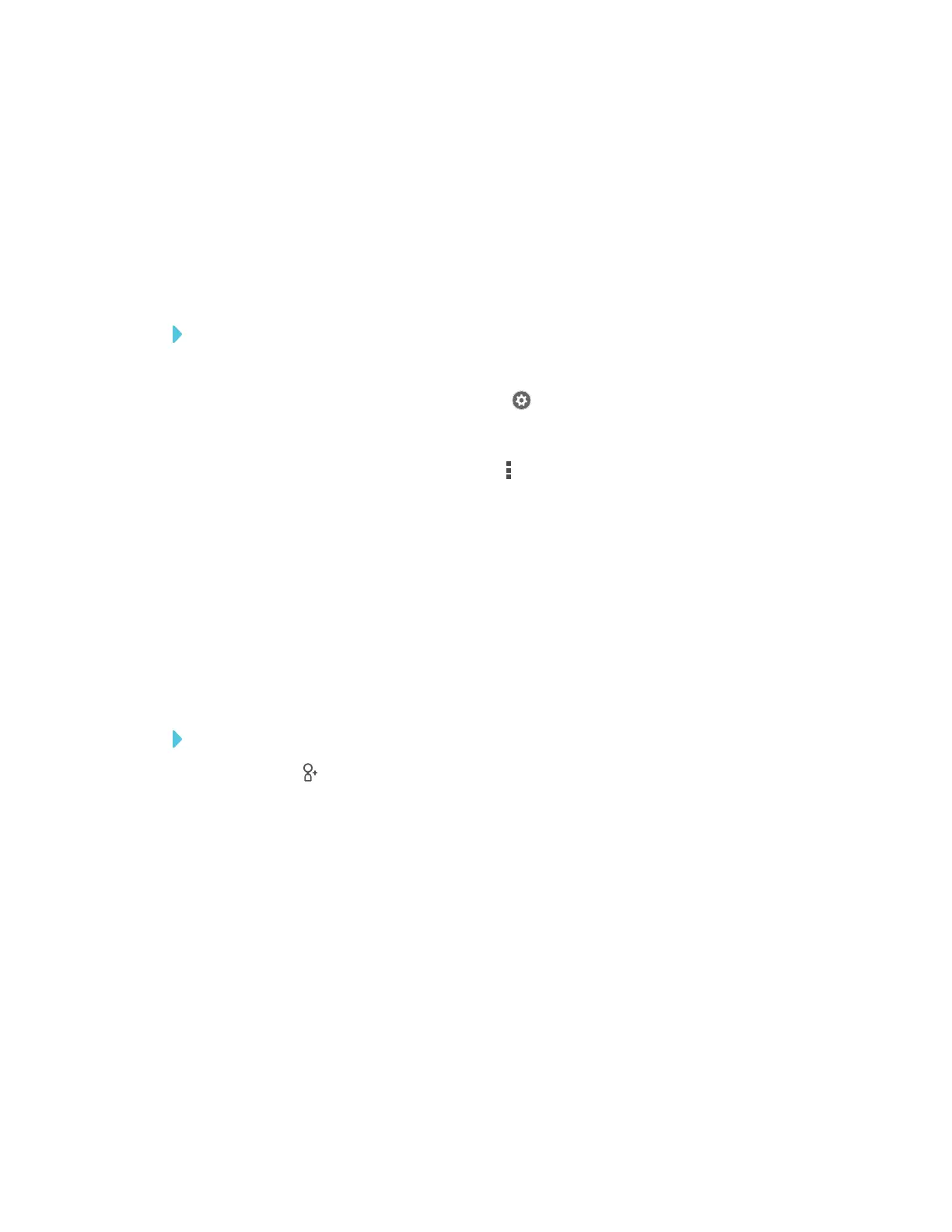APPENDIX A
USING THE SMARTKAPP APP
65 smarttech.com/kb/171166
3. Select Sharing, and then select Password.
The Enter Password screen appears.
4. Select Require a Password.
5. Type up to 32 characters for a password.
6. Tap OK.
To remove the password
1. If you’re currently in a session, stop sharing the session (see Stopping sharing below).
2.
On an Apple mobile device, tap Settings .
OR
On an Android mobile device, tap Menu , and select Settings.
3. Select Sharing, and then select Password.
The Enter Password screen appears.
4. Clear the Require a Password option.
5. Tap Done.
Stopping sharing
You can stay connected to the display but stop sharing the current session.
To stop sharing a session
1.
Tap Invite , and then tap Options.
2. Tap Stop Sharing.
3. Tap Stop Sharing to end sharing the session.
Connecting to another session
If another person shares a session with you, you can connect to that session using the SMARTkapp
app on your mobile device. Once connected, you can do everything in the other person’s session
that you can do in your own sessions:
l Write and erase notes
l View notes
