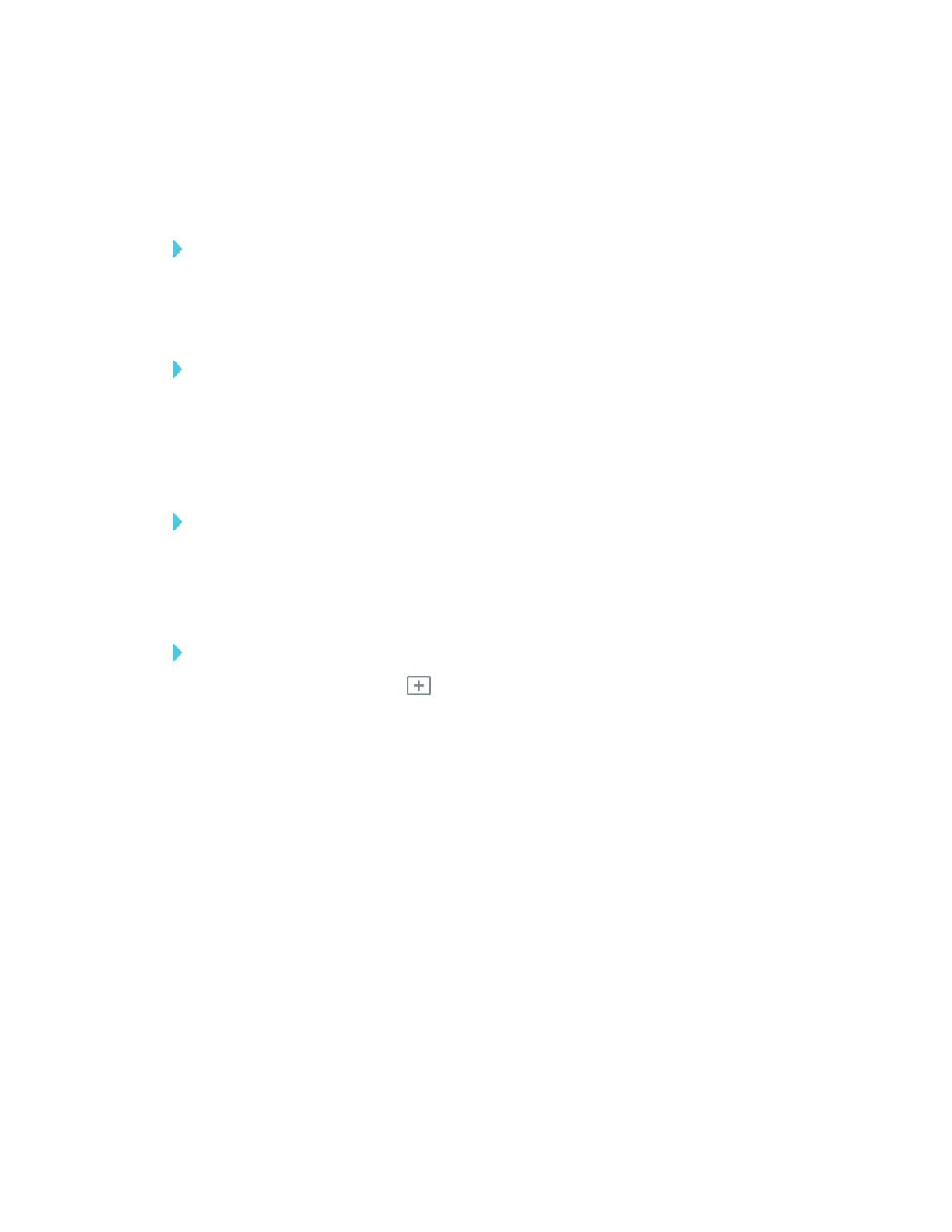CHAPTER 3
USING APPS ON THE DISPLAY
21 smarttech.com/kb/171166
Using Panoramic View
Panoramic View provides an overview of the entire Whiteboard. Panoramic View is visible only on
the display. Use Panoramic View to quickly view a different part of the Whiteboard.
To show Panoramic View
Touch the Whiteboard near the bottom of the screen.
Panoramic View appears.
To quickly view content using Panoramic View
1. Use your finger to move Panoramic View left or right to view the entire writing surface.
2. Tap the area you’d like to present.
The display shows the area you selected.
To hide Panoramic View
Panoramic View disappears after five seconds.
Starting a new Whiteboard
To start a new whiteboard
1.
Tap the New Whiteboard icon.
Your notes are saved in the Whiteboard Library.
To continue a saved whiteboard session, see Continuing a session from the Whiteboard Library on
the next page.
Using the Whiteboard Library
The Whiteboard Library stores the Whiteboard sessions on the iQ appliance. You can open the
Library and continue a saved session on the display. Saved Whiteboard sessions are organized by
date.
Some displays have the Library disabled. The Library must be enabled before you can save or
continue a session.
See Enabling the Whiteboard Library for your SMARTBoard 6000 with iQ settings in the
SMARTBoard 6000 series interactive displays installation and maintenance guide
(smarttech.com/kb/171167).
