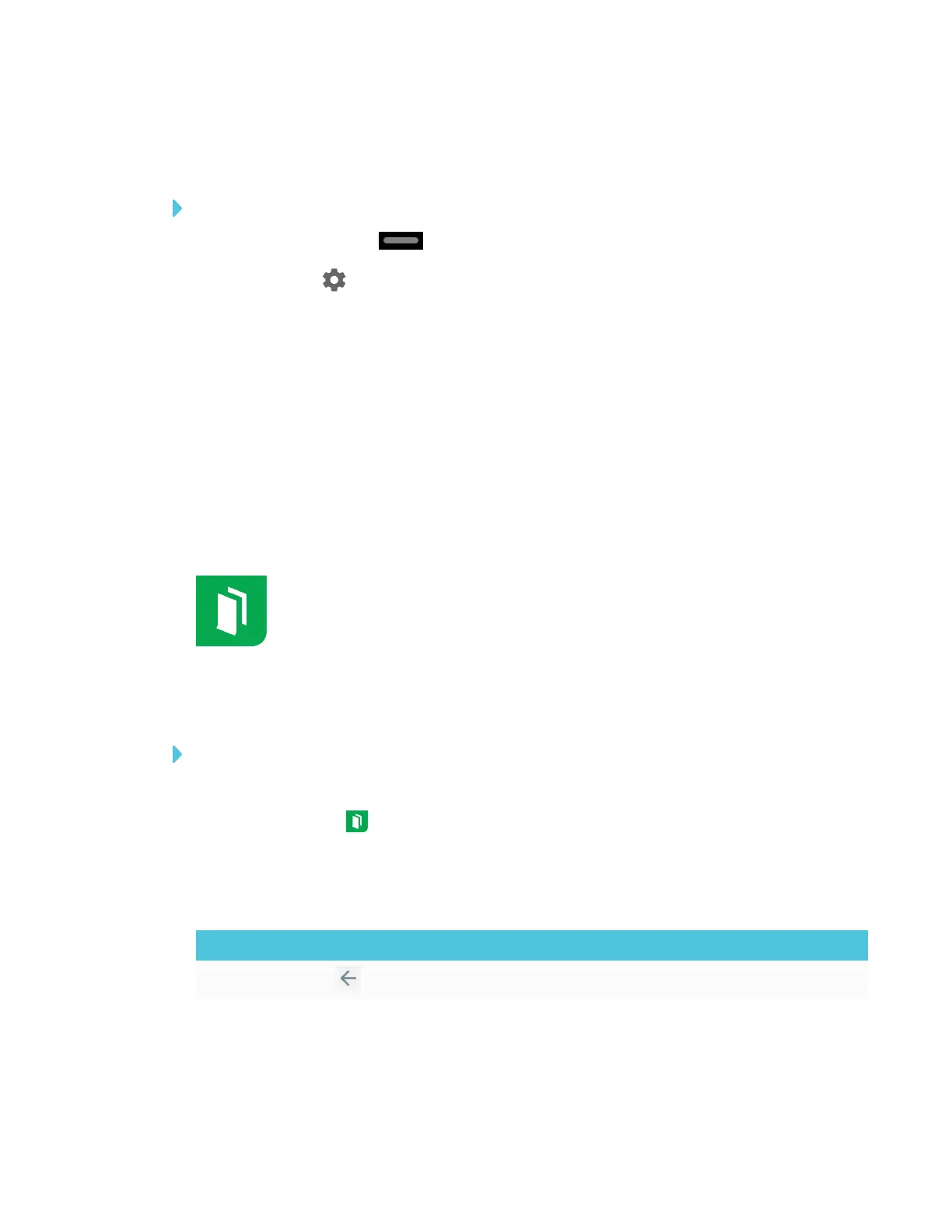CHAPTER 3
USING APPS ON THE DISPLAY
19 smarttech.com/kb/171166
Adding or removing apps from the launcher
To add or remove apps from the launcher
1.
Tap the Home button on the screen.
2.
Tap Settings .
The Settings window appears.
3. Select Launcher.
4. Select an app’s check box to add it to the launcher.
OR
Clear an app’s check box to remove it from the launcher.
5. To exit the Settings window, open the launcher and select an app.
Using the Whiteboard
You can view and erase notes, continue a Whiteboard session from the Library and
share your Whiteboard using the SMARTkapp® app.
Opening the Whiteboard
To open the Whiteboard
1. Open the launcher.
2.
Tap Whiteboard .
Whiteboard tools and controls
The Whiteboard has several tools and controls for accessing and managing Whiteboard sessions.
Tool Icon Description
Back Tap the button to return to the previous screen.
