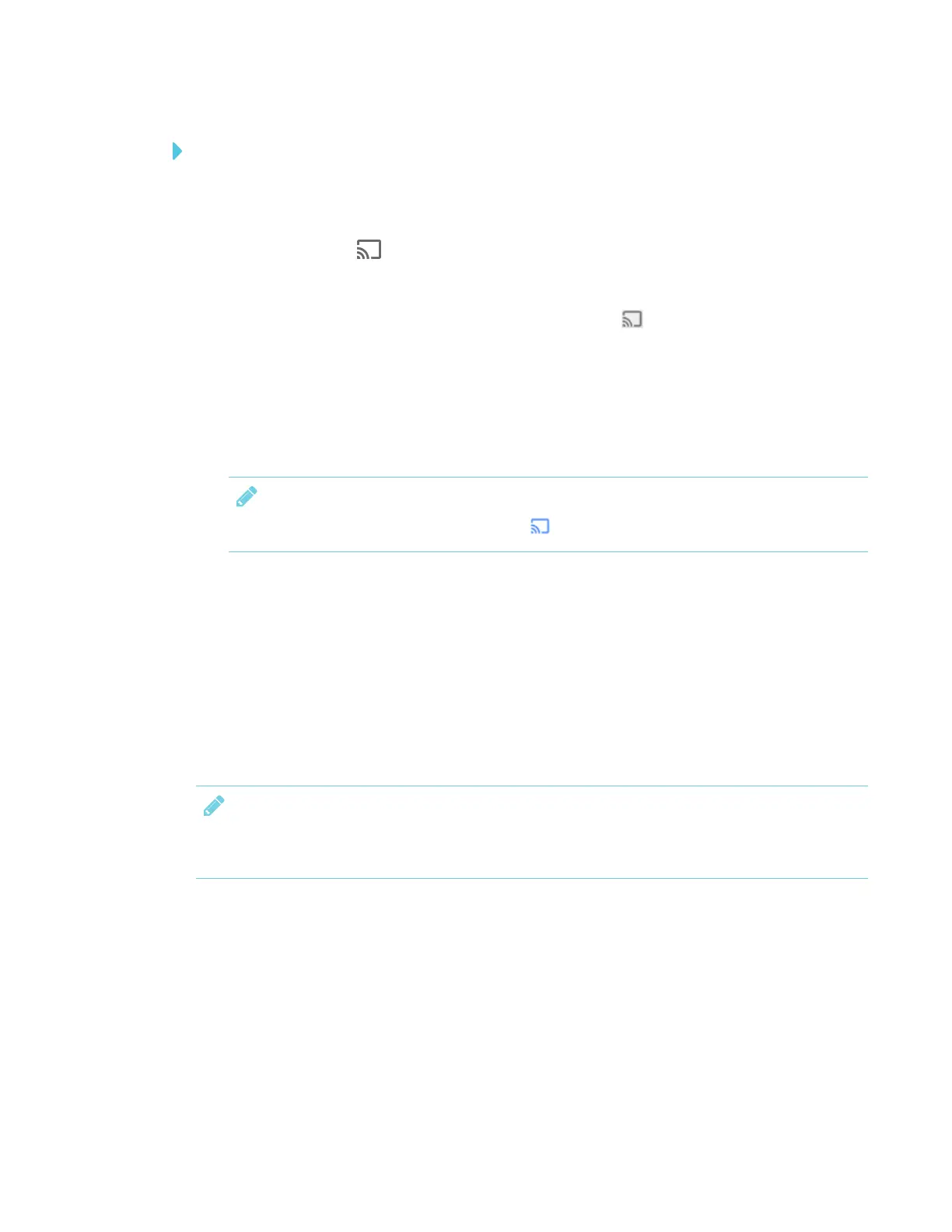CHAPTER 3
USING APPS ON THE DISPLAY
33 smarttech.com/kb/171166
To share content from your desktop to the display
1. On the display, open the launcher.
The launcher appears.
2.
Tap Screen Share .
3. On your computer, open the Chrome browser.
4.
In the top right corner of your browser, click the Cast icon .
5. Click the drop-down menu beside Cast to.
6. Click Cast desktop.
7. Select the display’s name.
8. In the Share your screen dialog box, click Entire screen.
NOTE
When you’re sharing content, the Cast icon turns blue.
Sharing content from your Windows® computer to the display
You can use the Chrome browser to share content from your Windows computer.
You can purchase AirParrot®, an application that allows you to share your display, a single
application or a media file. See airsquirrels.com/airparrot/features/win.
If your computer is running Windows 10, Windows 8 or Windows 8.1 operating system, you can use
Miracast to share content.
NOTE
Make sure your computer is connected to the same network as the display. See using-screen-
share.htm for more information.
Supported Chrome browsers
Chrome browser version 52 or later
