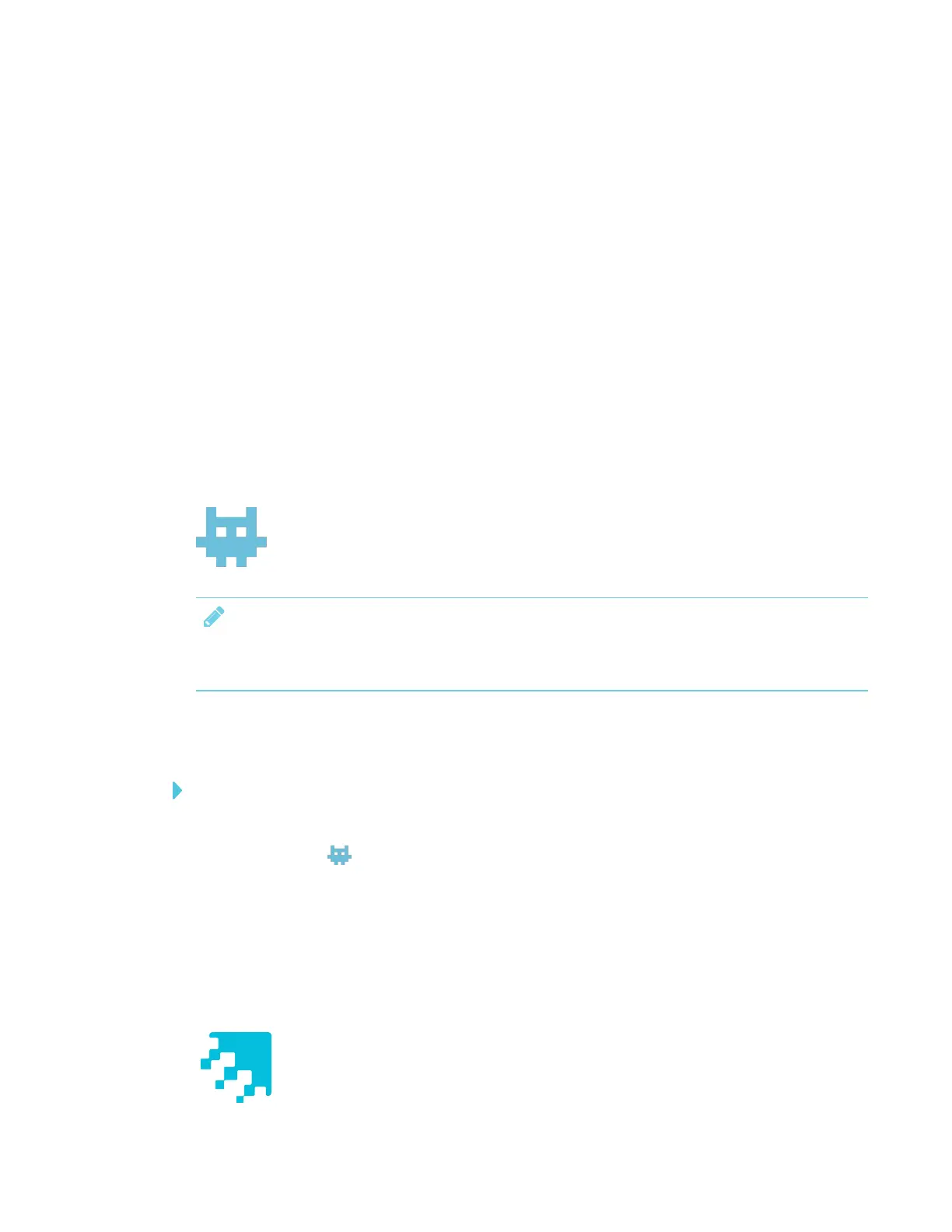CHAPTER 3
USING APPS ON THE DISPLAY
28 smarttech.com/kb/171166
How do I sign in to SMARTNotebook Player?
Sign in with the same Google™ or Microsoft® account used to sign in to SMARTLearning Suite.
How did my SMARTNotebook files appear in Notebook Player?
SMARTNotebook files were shared to the board using the Share to Board feature in
SMARTNotebook 17 software or later. See To open SMARTNotebook files using Share To Board
on page24 for more information.
Can I use a cloud service like Google Drive™ to upload SMARTNotebook files?
Not at this time. SMARTis working on a solution for this.
Do the mobile device and display need to be on the same network?
No. The mobile device and display can be connected to different networks.
Using Activities
Teachers can use activities to quickly build game-based activities and get timely
insight into students’ understanding.
NOTE
Displays with older models of the iQ appliance don’t include Activities. See Identifying your
SMARTkappiQ system and AM30 appliance version.
Opening Activities
To open Activities
1. Open the launcher.
2.
Tap Activities .
Using Activities
See Using SMART lab for more information.
Using Workspaces
Workspaces allows you to access SMARTamp® collaborative learning software on
the display.
