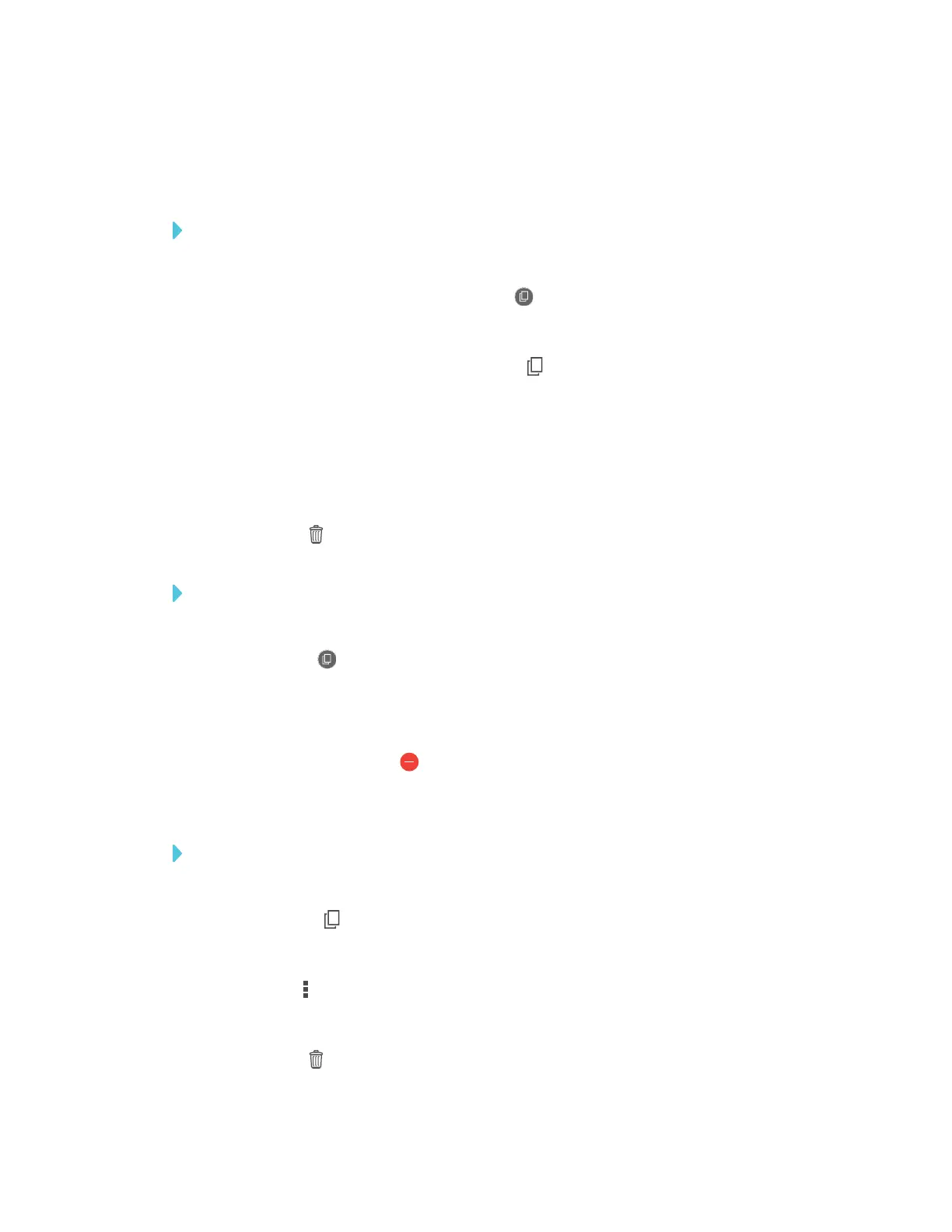APPENDIX A
USING THE SMARTKAPP APP
62 smarttech.com/kb/171166
Deleting snapshots
You can delete snapshots individually or delete an entire session and all of its saved snapshots.
To delete a snapshot from a previous session
1. If you’re currently in a session, disconnect (see Disconnecting on page54).
2.
On an Apple mobile device, tap Sessions .
OR
On an Android mobile device, tap Sessions .
The Sessions screen appears.
3. Select the session that contains the snapshot you want to delete.
The session’s snapshot gallery appears.
4. Select the snapshot you want to delete.
5.
Tap Delete , and then tap Delete.
To delete a previous session on an iOS mobile device
1. If you’re currently in a session, disconnect (see Disconnecting on page54).
2.
Tap Session .
The Sessions screen appears.
3. Select Edit.
4.
Tap the session’s Delete button, and then tap Delete.
5. Tap Done.
To delete a previous session on an Android mobile device
1. If you’re currently in a session, disconnect (see Disconnecting on page54).
2.
Tap Sessions .
The Sessions screen appears.
3.
Tap Menu , and then select Select.
4. Select the session.
5.
Tap Delete , and then tap Delete.
