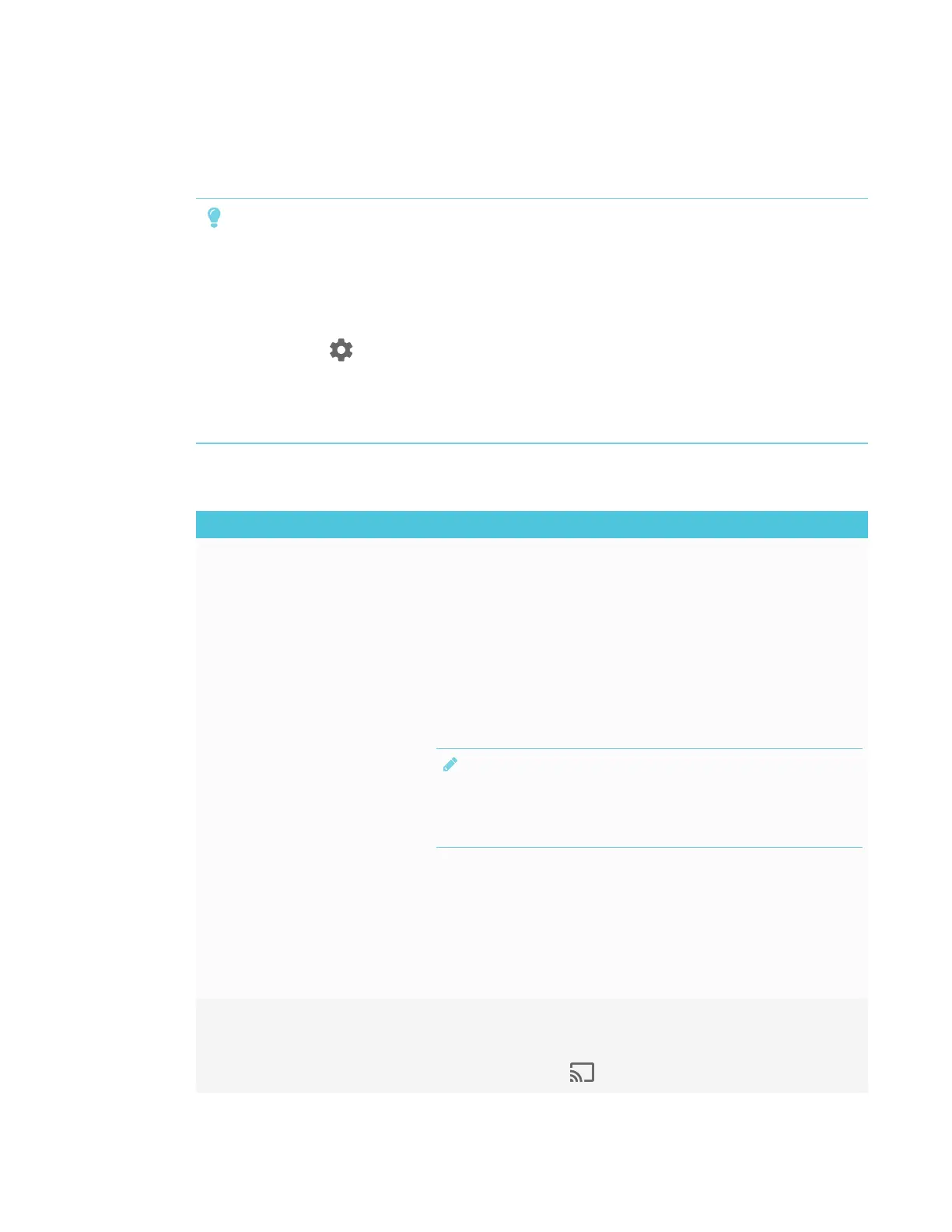CHAPTER 4
TROUBLESHOOTING
43 smarttech.com/kb/171166
Resolving issues with Screen Share
TIP
Restart the Screen Share app and its discovery services:
1. On the display, open the launcher.
The launcher appears.
2.
Tap Settings .
3. Scroll to Applications > Screen Share.
4. Tap Reset.
Resolving issues with Android mobile devices
Issue Solutions
The display’s name doesn’t appear
in the list of available devices.
l Make sure your mobile device is on the same network as the display.
l Not all Android devices can initiate Screen Share from the notification drawer.
Download the Google Home app from Google Play to use Screen Share.
l If your display is using a wired network connection, try connecting it to a wireless
network.
l Make sure the display and mobile device are set to the correct date and time.
See the SMARTBoard 6000 series interactive displays installation and
maintenance guide (smarttech.com/kb/171167) and your mobile device’s
documentation.
l On your mobile device, turn Airplane mode on and then off again.
l Restart your Android mobile device.
NOTE
Restarting your mobile device can clear network address information that
your mobile device had cached. Restarting the mobile device can also
reinitialize audio and video encoders that might have stopped working
properly.
l Restart your display.
See the SMARTBoard 6000 series interactive displays installation and
maintenance guide (smarttech.com/kb/171167).
l If you’ve restarted your display and still don’t see the display’s name in the list of
devices, wait several minutes and then try to connect to the display again.
l Ensure you have the latest operating software on your Android mobile device.
Make sure no system updates are pending for your Android mobile device. See
the mobile device’s user guide for more information.
The display’s name appears in the
list of available devices but you’re
unable to connect to it.
l Open the Screen Share app.
a. On the display, open the launcher.
The launcher appears.
b.
Tap Screen Share .
