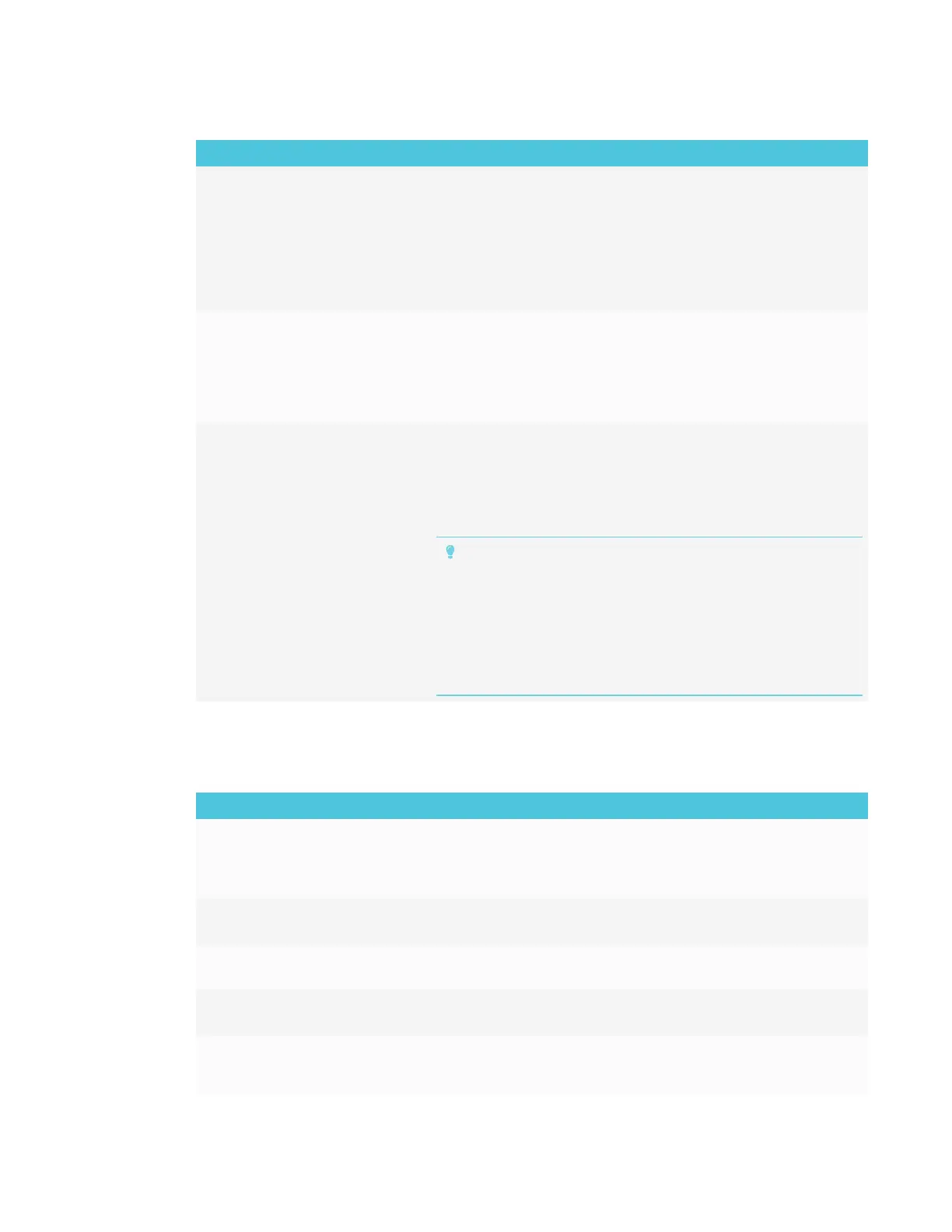CHAPTER 4
TROUBLESHOOTING
40 smarttech.com/kb/171166
Issue Solutions
The iQ apps and features do not
appear when the display is turned
on.
l The display’s input source is not the iQ appliance. Make sure the correct input is
selected.
l Wait for a minute after first turning on the display or switching the input source to
the iQ appliance. This delay may be longer immediately after upgrading the iQ
system software.
l The iQ appliance has stopped responding during startup or after a system
software update. Turn off the display, unplug the power cable and wait at least
30 seconds before reconnecting the power cable and turning on the display.
There is no content from the HDMI
video out connector.
The connected HDMI sync device (for example, a display, video splitter, video
extender or video capture system) may not support High-Bandwidth Digital
Content Protection (HDCP).
Make sure the sync device is able to receive and display HDMI content that is
protected by HDCP. For more information, see SMART Board interactive flat
panels and High-bandwidth Digital Content Protection (HDCP).
When updating the iQ system
software with a USB drive, the
update process doesn’t start.
l The iQ system software version already installed may be newer than or the
same version as the version on the USB drive.
Compare the version number of the current iQ system software with the version
number of the upgrade file on the USB drive.
l Follow the installation instructions provided on SMART’s website when updating
the iQ system software.
TIPS
o
Make sure the USB drive is FATformatted.
o
Make sure the file has not been renamed or unzipped. The file should
be copied to the USB drive unmodified.
o
Make sure the file is located in the root folder on the USB drive.
o
Make sure the USB drive is inserted in the USBreceptacle on the
display’s frame or to a USB receptacle on the iQ appliance, and not in a
connected computer’s USB receptacle or extension cable.
Resolving issues with SMARTNotebook Player
Issue Solutions
The display’s name doesn’t appear
in the list of available devices.
Make sure the display and computer are set to the correct date and time.
See the SMARTBoard 6000 series interactive displays installation and
maintenance guide (smarttech.com/kb/171167) and your computer’s
documentation.
I’m unable to download
SMARTNotebook Player.
l If you’re using an iPhone, download the app from the Apple AppStore.
l Notebook Player is currently unavailable for Android devices and iPad devices.
I’m unable to sign in to Notebook
Player.
Use your Google or Microsoft account to sign in.
There are no SMARTNotebook
files in the mobile app.
You need to share a SMARTNotebook file with the display.
See Using SMARTNotebook Player on page22 for more information.
The mobile device or Notebook
Player is no longer connected to the
display.
The display or the mobile device is unable to connect to the Internet. Check the
settings for display and the mobile device and try connecting again.
