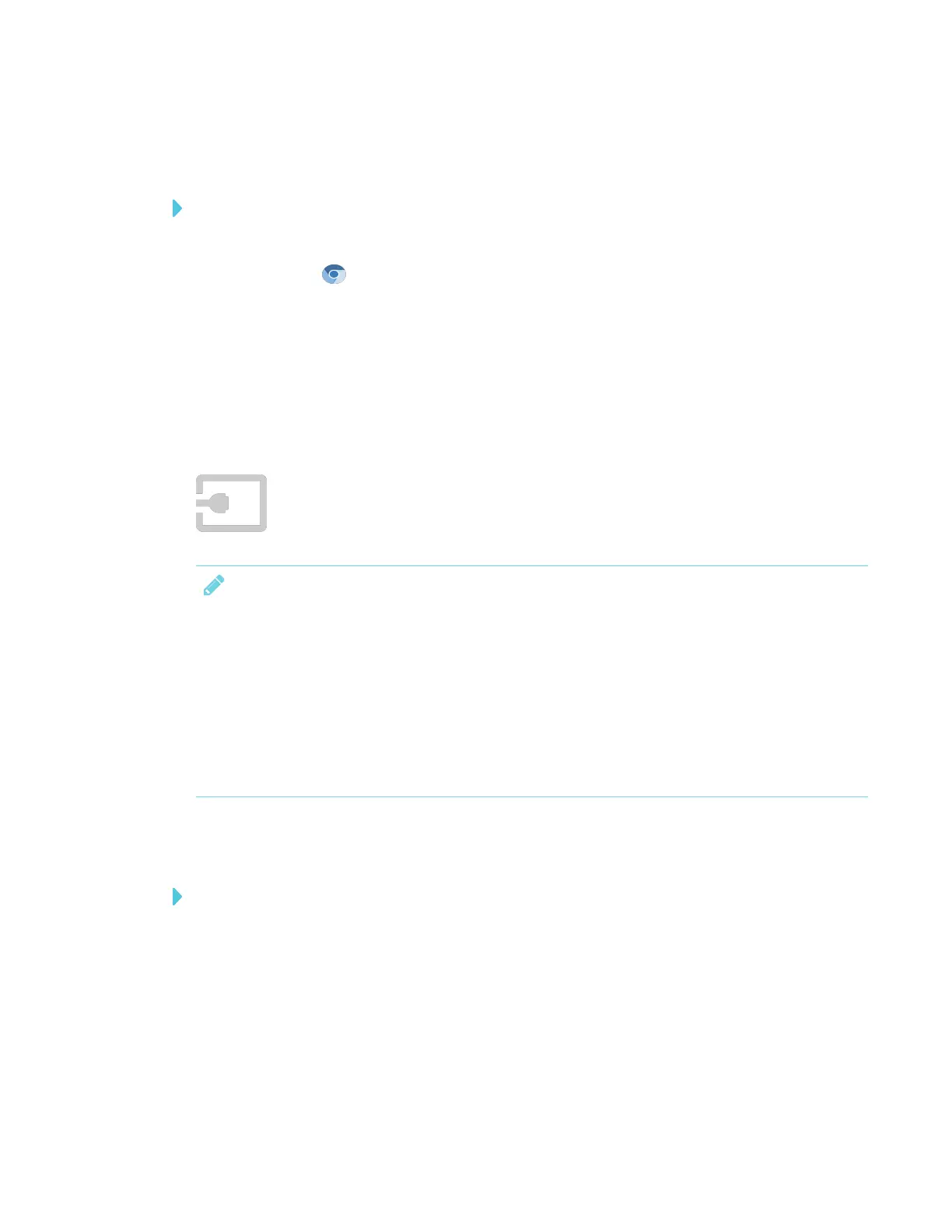CHAPTER 3
USING APPS ON THE DISPLAY
30 smarttech.com/kb/171166
Opening Browser
To open Browser
1. Open the launcher.
2.
Tap Browser .
Using Browser
Use the browser as you would on your computer or mobile device. Refer to the Help in the
browser.
Using Input
You can present content from your computer on the display when you connect a
computer to the iQ appliance. Download and install SMARTsoftware on the
connected computer to take full advantage of the display’s touch and ink features.
NOTES
l Connecting a computer to the iQ appliance requires a recent iQ appliance. See Identifying
your SMARTkappiQ system and AM30 appliance version.
l To connect a computer to the display’s connector panel, see Using SMART Learning Suite
on connected computers on page12.
l If you want to share content from a copyright-protected source (such as a Blu-ray™ player),
connect the device to the display’s connector panel. See Using SMART Learning Suite on
connected computers on page12.
Showing content on the display
To show content on the display
1. Make sure the input source is OPS/HDMI (see Using SMART Learning Suite on connected
computers on page12).
2. Connect a computer to the iQ appliance’s HDMI in and USB receptacles.
3. Optionally, orient the display. See the SMARTBoard 6000 series interactive displays
installation and maintenance guide (smarttech.com/kb/171167).
